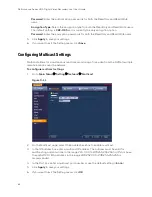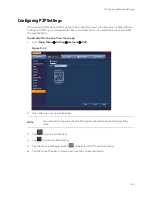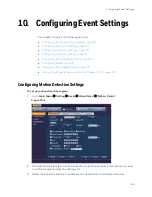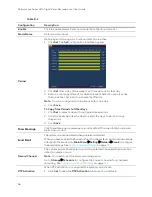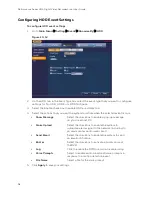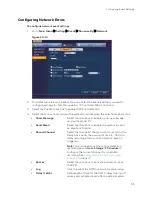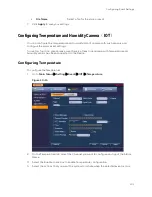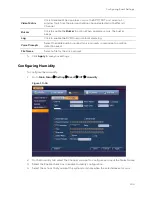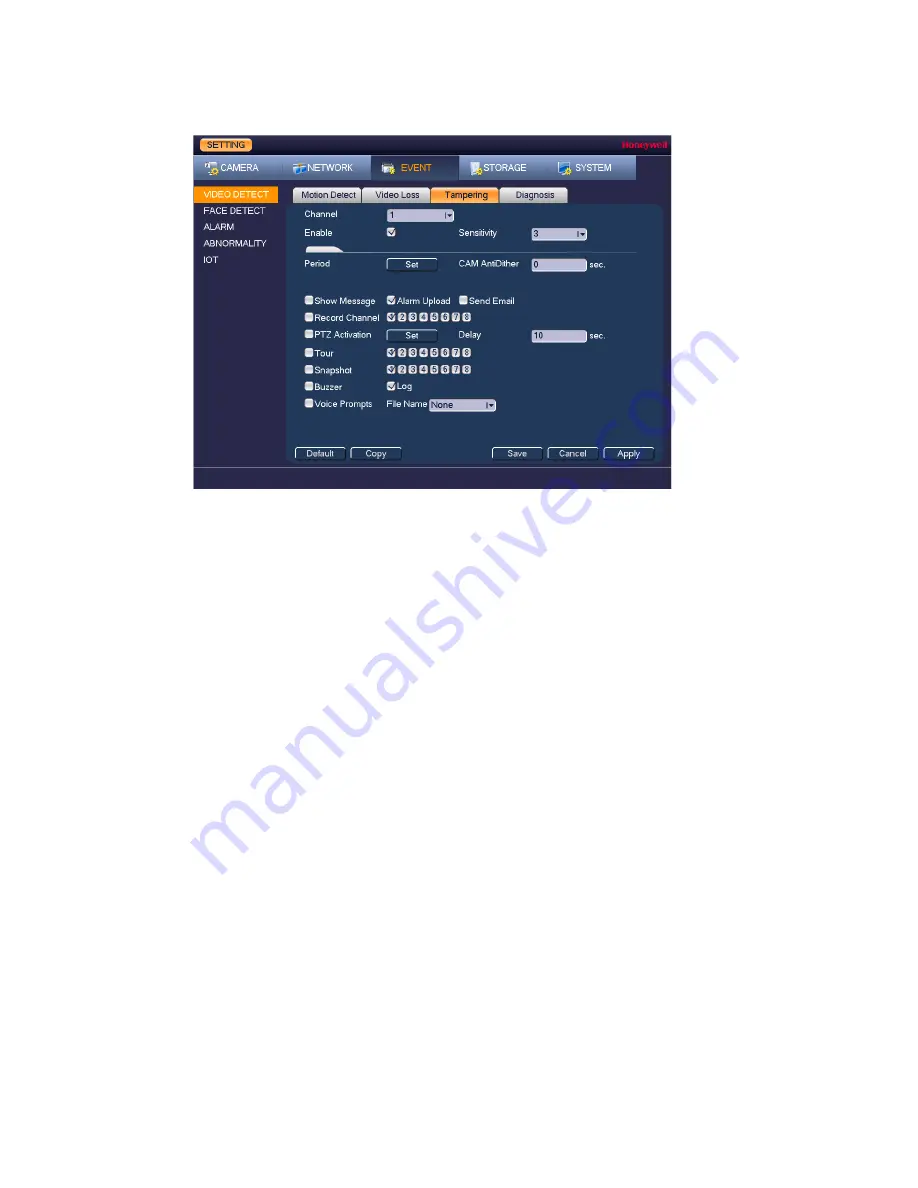
Configuring Event Settings
91
Figure 10-7
2.
On the
Tampering
tab, in the
Channel
box, select the channel (camera) that you want to
configure video tampering detection settings for.
3.
Select the
Enable
check box to enable video tampering detection for the selected
channel.
4.
In the
Sensitivity
box, set the sensitivity level. Select a value between 1 and 6, with 6
being the highest sensitivity. The default setting is
3
.
5.
To set the periods when video tampering detection is active, next to Period, click
Set
, and
then follow the steps listed in
To set up motion detection periods
6.
To set the actions that you want the system to initiate when a video tampering event
occurs, follow the steps listed in
To set up motion detection event actions
7.
Click
Apply
to save your settings.
8.
To copy the settings to additional channels, click
Copy
, select the channels that you want
to copy the settings to, and then click
OK
.
Configuring Diagnosis Settings
You can configure the Diagnosis settings to alert you when the video is blurry, overexposed, or
the color changes.
To configure diagnosis settings
1.
Go to
Main Menu
Setting
Event
Video Detect
Diagnosis
.
Summary of Contents for HRHT4041
Page 2: ...Issue Date Revisions A 04 2018 New document ...
Page 6: ......
Page 96: ...Performance Series HQA Digital Video Recorder Local User Guide 84 Figure 9 13 ...
Page 173: ......