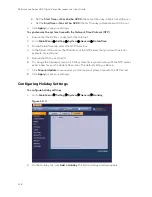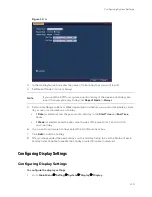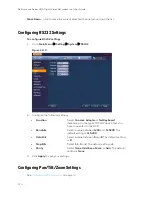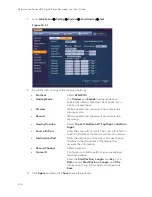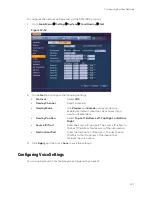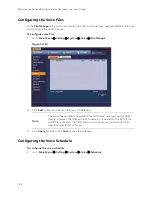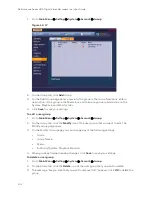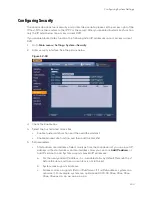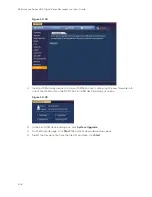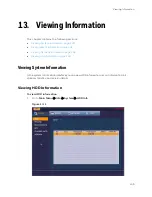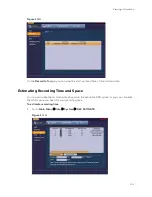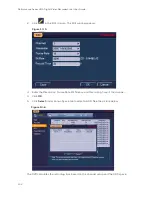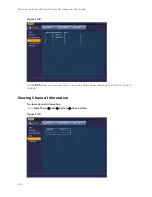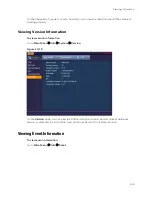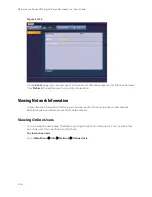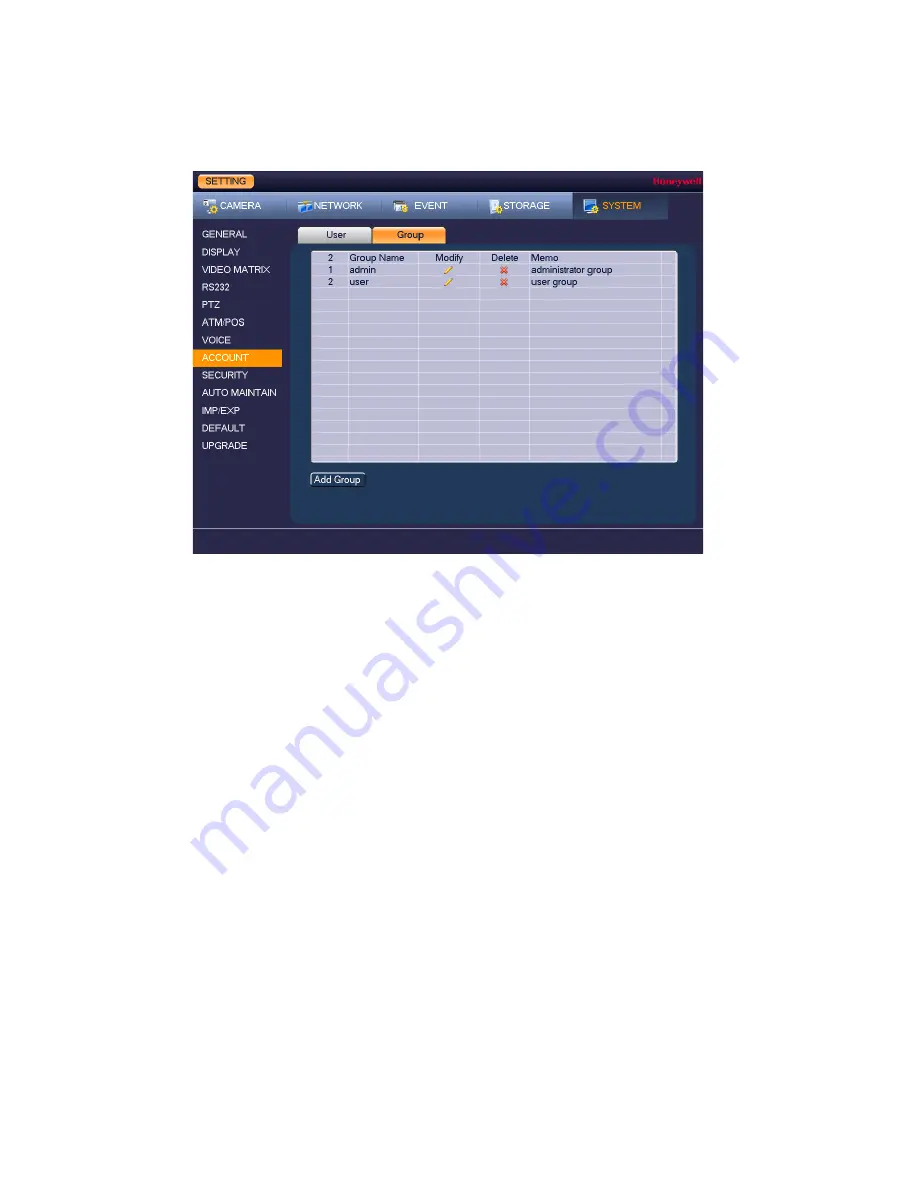
Performance Series HQA Digital Video Recorder Local User Guide
132
1.
Go to
Main Menu
Setting
System
Account
Group
.
Figure 12-17
2.
On the Group tab, click
Add
Group.
3.
On the Add Group page, enter a name for the group in the Group Name box, enter a
description of the group in the Memo box, and then assign user permissions on the
System, Playback, and Monitor tabs.
4.
Click
Save
to save your settings.
To edit a user group
1.
Go to
Main Menu
Setting
System
Account
Group
.
2.
On the Group tab, click the
Modify
icon of the user group that you want to edit. The
Modify Group page opens.
3.
On the Modify Group page, you can change any of the following settings:
•
Group
•
Group Name
•
Memo
•
Authority (System, Playback, Monitor)
4.
When you have finished making changes, click
Save
to save your settings.
To delete a user group
1.
Go to
Main Menu
Setting
System
Account
Group
.
2.
On the Group tab, click the
Delete
icon of the user group that you want to delete.
3.
The message "Are you sure that you want to remove this?" appears. Click
OK
to delete the
group.
Summary of Contents for HRHT4041
Page 2: ...Issue Date Revisions A 04 2018 New document ...
Page 6: ......
Page 96: ...Performance Series HQA Digital Video Recorder Local User Guide 84 Figure 9 13 ...
Page 173: ......