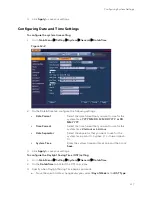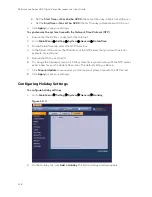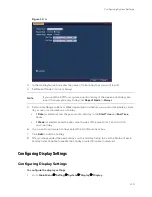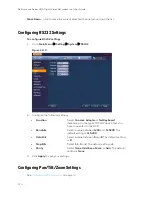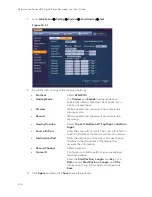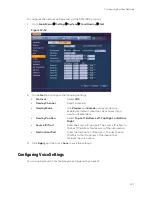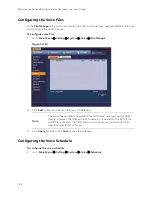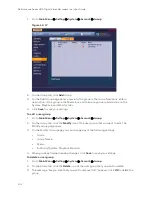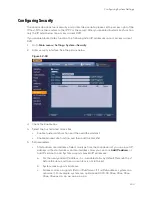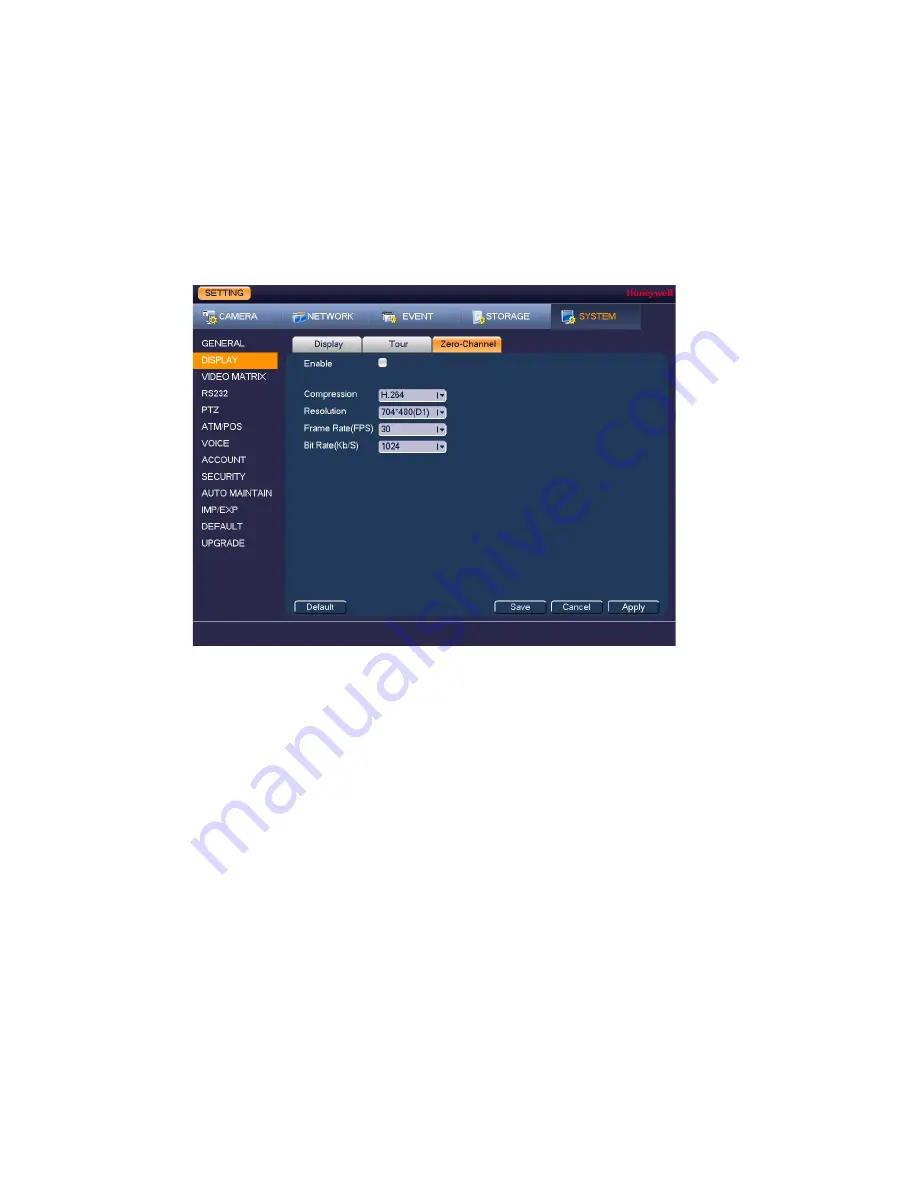
Performance Series HQA Digital Video Recorder Local User Guide
122
Configuring Zero-Channel Settings
The zero channel function lets you view several video sources on one channel in a web browser,
saving bandwidth and improving upload speeds.
To configure zero channel encoding
1.
Go to
Main Menu
Setting
System
Display
Zero-Channel
.
Figure 12-7
2.
On the Zero-Ch Encode tab, configure the following settings:
•
Enable
Select the check box to enable the zero-channel
function or clear the check box to disable it.
•
Compression
Select the desired video compression standard
from the list. The default setting is H.264.
•
Resolution
Select the desired video resolution from the list. The
default setting is
D1
.
•
Frame Rate (FPS)
Select a value between
1
and
30
(NTSC) or
between
1
and
25
(PAL).
•
Bit Rate (Kb/S)
Select a value between
896
and
4096
. The default
setting is
1024
.
3.
Click
Apply
to save your settings.
4.
Open a web browser, enter the DVR’s remote access IP address in the browser’s address
field, and then log in.
5.
Select Multi-Preview in the remote web client interface to display all of the DVR’s video
sources in one channel.
Summary of Contents for HRHT4041
Page 2: ...Issue Date Revisions A 04 2018 New document ...
Page 6: ......
Page 96: ...Performance Series HQA Digital Video Recorder Local User Guide 84 Figure 9 13 ...
Page 173: ......