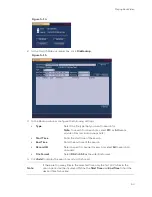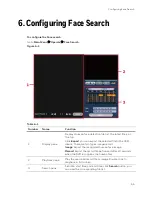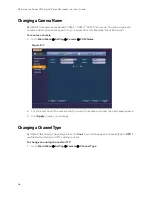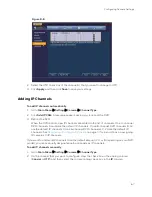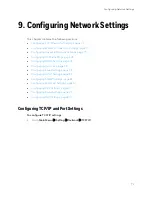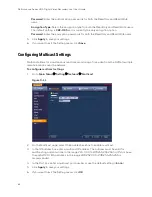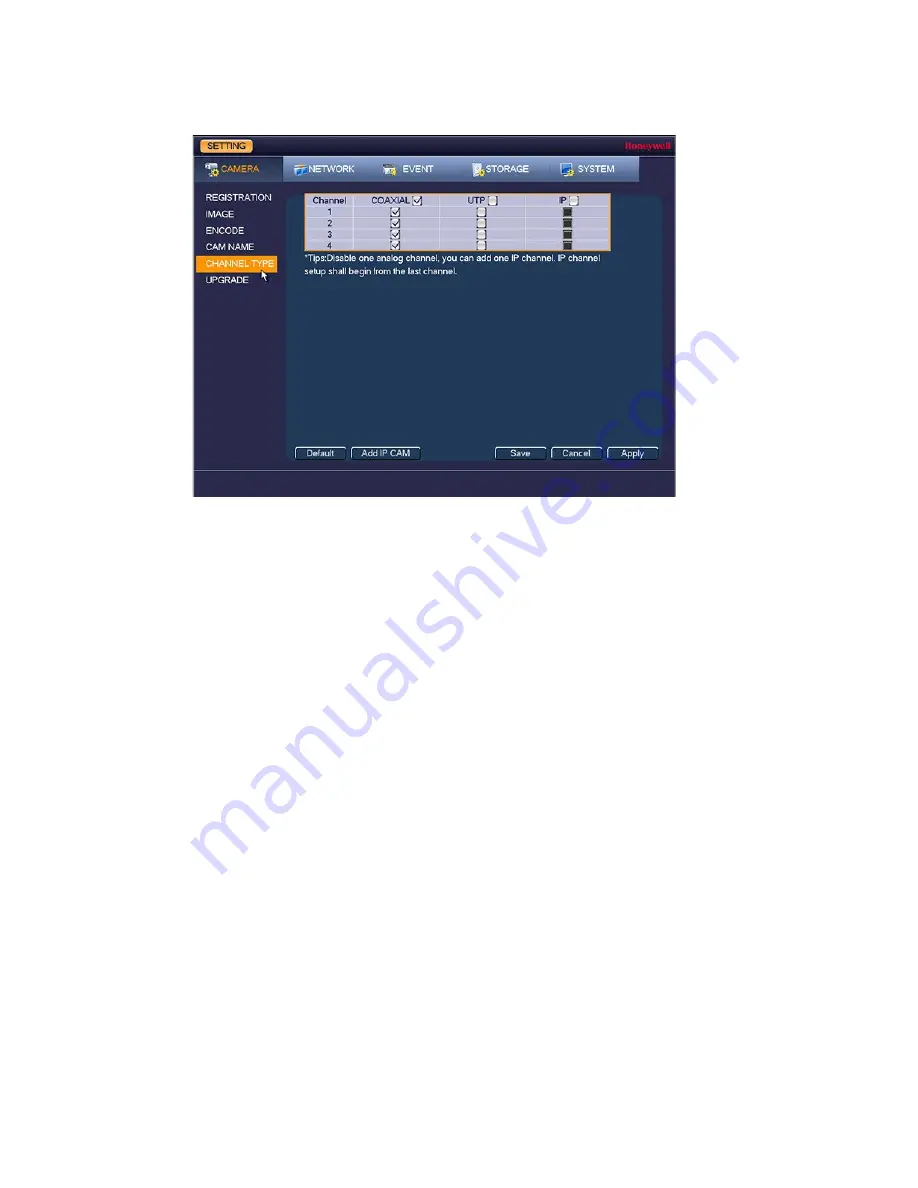
Configuring Camera Settings
67
Figure 8-8
2.
Select the UTP check box of the channel(s) that you want to change to UTP.
3.
Click
Apply
, and then click
Save
to save your settings.
Adding IP Channels
To add IP channels automatically
1.
Go to
Main Menu
Setting
Camera
Channel Type
.
2.
Click
Add
IP CAM
. A message appears asking you to reboot the DVR.
3.
Reboot the DVR.
When the DVR reboots, new IP channels are added to the list of channels. On a 4-channel
DVR, channels 5 and 6 are the default IP channels. On an 8-channel DVR, channels 9–12
are the default IP channels. On a 16-channel DVR, channels 17–24 are the default IP
channels. See
Registering/Finding an IP Camera
IP cameras to IP channels.
If you want to add more IP channels than the default amount (2, 4, or 8, depending on your DVR
model), you can manually designate analog channels as IP channels.
To add IP channels manually
1.
Go to
Main Menu
Setting
Camera
Channel Type
.
2.
On the channel that you want to configure, clear the check box in the analog column
(
Coaxial
or
UTP
), and then select the corresponding check box in the
IP
column.
Summary of Contents for HRHT4041
Page 2: ...Issue Date Revisions A 04 2018 New document ...
Page 6: ......
Page 96: ...Performance Series HQA Digital Video Recorder Local User Guide 84 Figure 9 13 ...
Page 173: ......