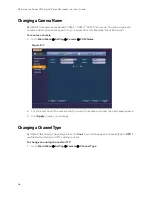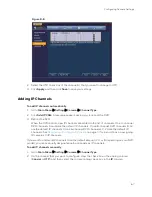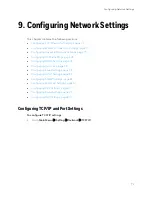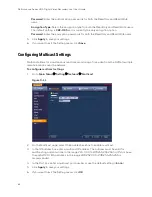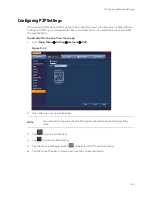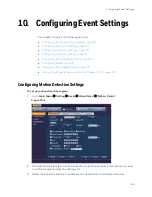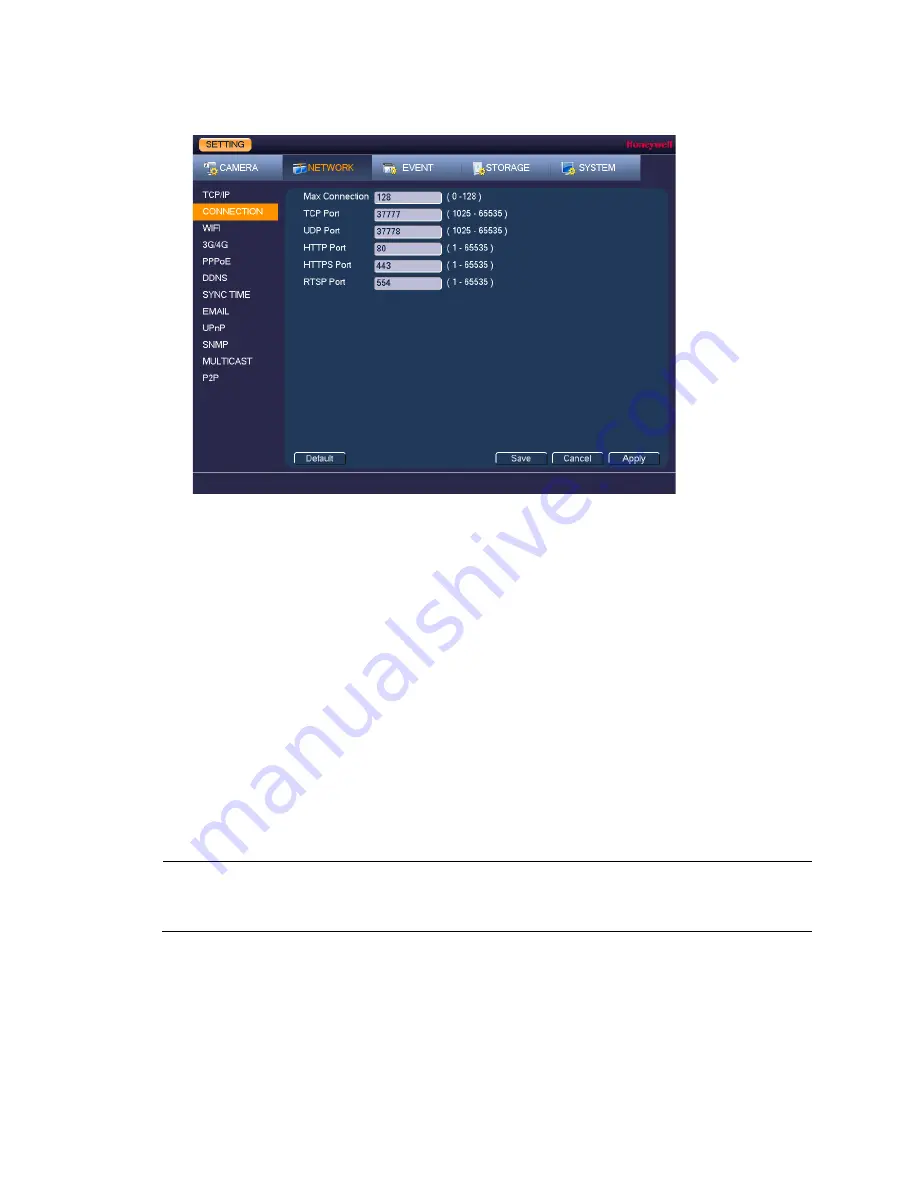
Configuring Network Settings
73
Figure 9-2
2.
On the Connection page, you can configure the following settings:
•
Max Connection
Select a value between 0 and 20. The default setting is 20.
•
TCP Port
Select a value between 1025 and 65535. The default
setting is 37777.
•
UDP Port
Select a value between 1025 and 65535. The default
setting is 37778.
•
HTTP Port
Select a value between 0 and 65535. The default setting is
80.
•
HTTPS Port
Select a value between 0 and 65535. The default setting is
443.
•
RTSP Port
Select a value between 0 and 65535. The default setting is
554.
3.
Click
Apply
to save your settings.
4.
If you want to exit the Setting menu, click
Save
.
Note
You must restart the DVR to apply any changes to the DVR’s port settings.
Ensure that the port settings do not conflict with each other.
Configuring Wireless Connection Settings
To manage Wi-Fi connections
1.
Go to Main Menu
Setting
Network
WIFI
Setting
.
Summary of Contents for HRHT4041
Page 2: ...Issue Date Revisions A 04 2018 New document ...
Page 6: ......
Page 96: ...Performance Series HQA Digital Video Recorder Local User Guide 84 Figure 9 13 ...
Page 173: ......