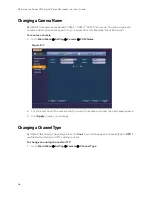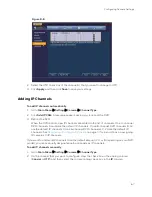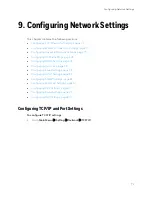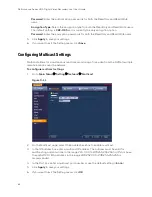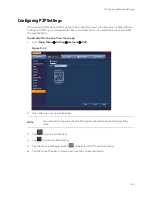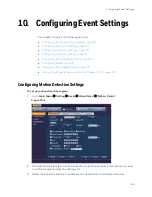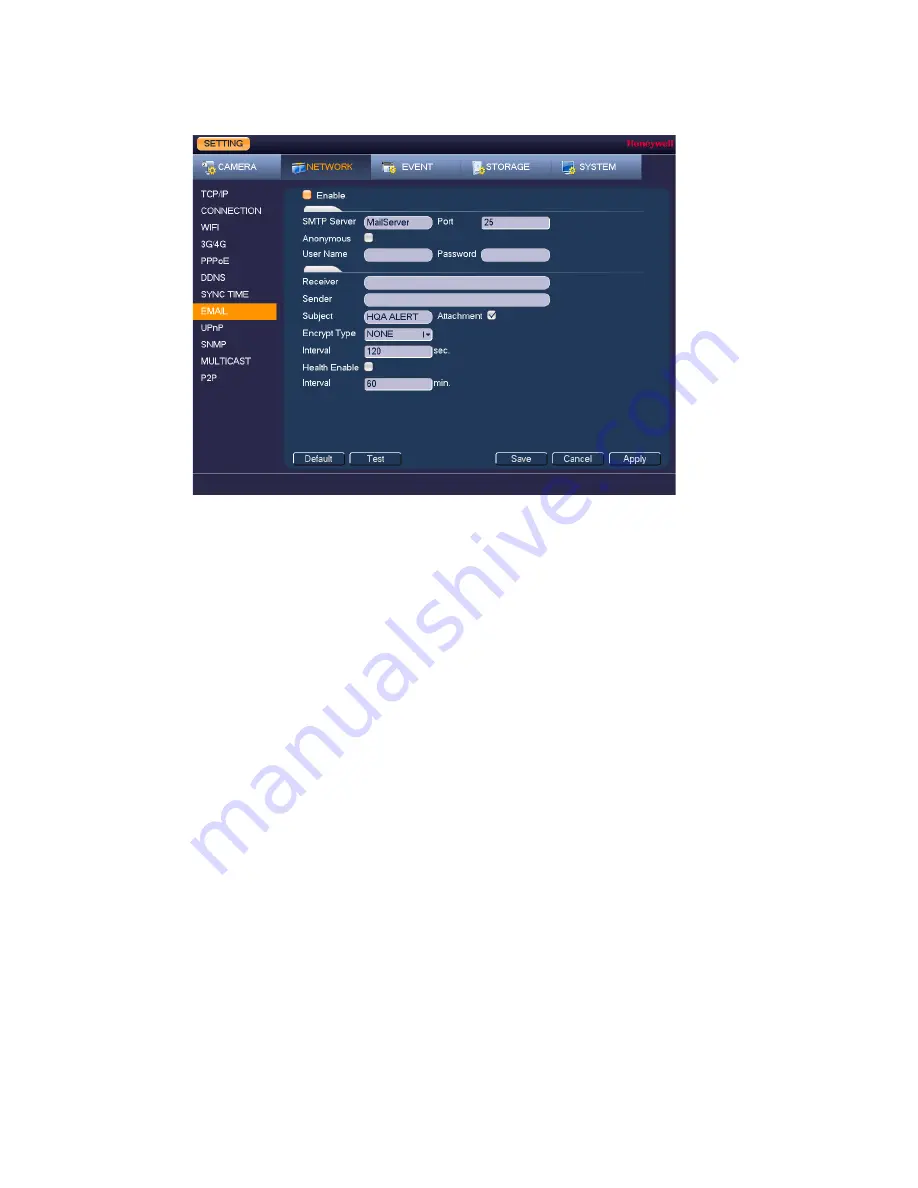
Configuring Network Settings
79
Figure 9-8
2.
On the Email page, select the Enable check box to enable email notifications for alarm
events.
3.
Configure the following settings:
•
SMTP Server
Enter the SMTP server address of the sender’s email
account.
•
Port
The default TCP/IP port used for SMTP is 25.
•
Anonymous
Select check box to hide the sender’s address in sent email.
•
User Name
Enter the user name of the sender’s email account.
•
Password
Enter the password of the sender’s email account.
•
Receiver
Enter the email address where you want to send the
notification. You can enter up to three email addresses.
•
Sender
Enter the sender’s email address.
•
Subject
Enter the email subject.
•
Attachment
Select check box to enable sending an attachment with the
email.
•
Encrypt Type
Select an encryption type: None, SSL, or TLS.
•
Interval
This is the interval for sending emails. Enter a time between
0
and
3600
seconds. 0 means that there is no interval.
•
Health Enable
Select check box to enable a health check. The system
sends a test email to check the connection.
•
Interval
This is the interval the DVR waits before sending out email
notifications after an event is detected. Enter a time
between
0
and
1440
minutes.
0
means that there is no
interval.
Summary of Contents for HRHT4041
Page 2: ...Issue Date Revisions A 04 2018 New document ...
Page 6: ......
Page 96: ...Performance Series HQA Digital Video Recorder Local User Guide 84 Figure 9 13 ...
Page 173: ......