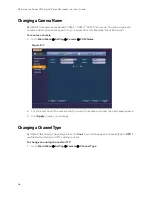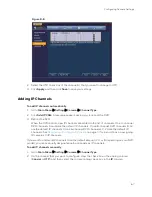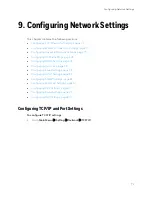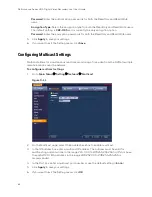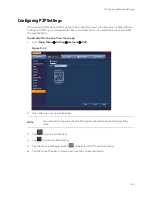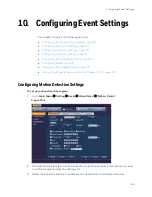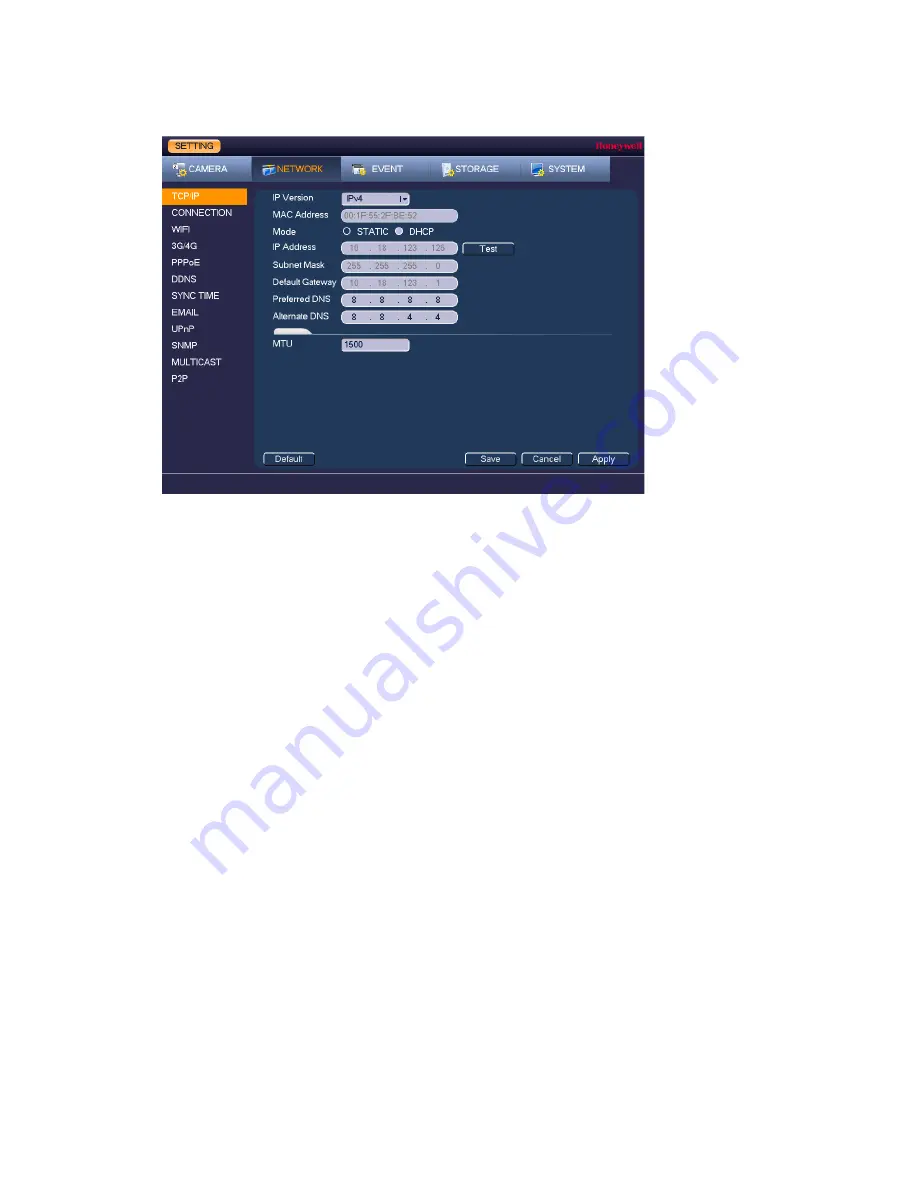
Performance Series HQA Digital Video Recorder Local User Guide
72
Figure 9-1
2.
On the
TCP/IP
page, in the
IP Version
box, select
IPv4
or
IPv6
, depending on the Internet
protocol that you want to use.
3.
Set the Mode
to Static
or DHCP. Click
Static
to assign the DVR a static IP address or click
DHCP
to assign it a dynamic IP address.
4.
If Mode is set to Static, manually enter the IP Address, Subnet Mask, and Gateway
information. (The IP address, subnet mask, and gateway are not configurable when Mode
is set to DHCP).
5.
If Mode is set to Static and you have manually entered the IP Address, Subnet Mask, and
Gateway, then click
Test
to test the connection.
6.
If you want, enter Preferred DNS and Alternate DNS addresses.
7.
Click
Apply
to save your settings.
8.
If you want to exit the Setting menu, click
Save
.
To configure port settings
1.
Go to
Main Menu
Setting
Network
Connection.
Summary of Contents for HRHT4041
Page 2: ...Issue Date Revisions A 04 2018 New document ...
Page 6: ......
Page 96: ...Performance Series HQA Digital Video Recorder Local User Guide 84 Figure 9 13 ...
Page 173: ......