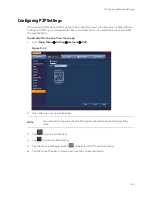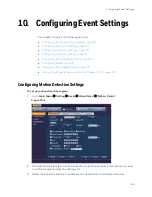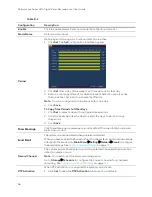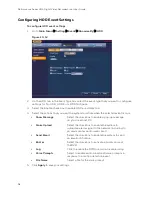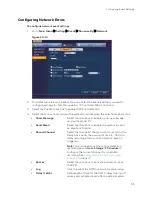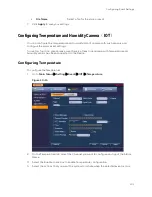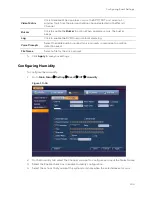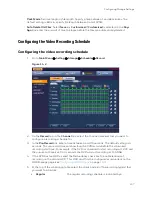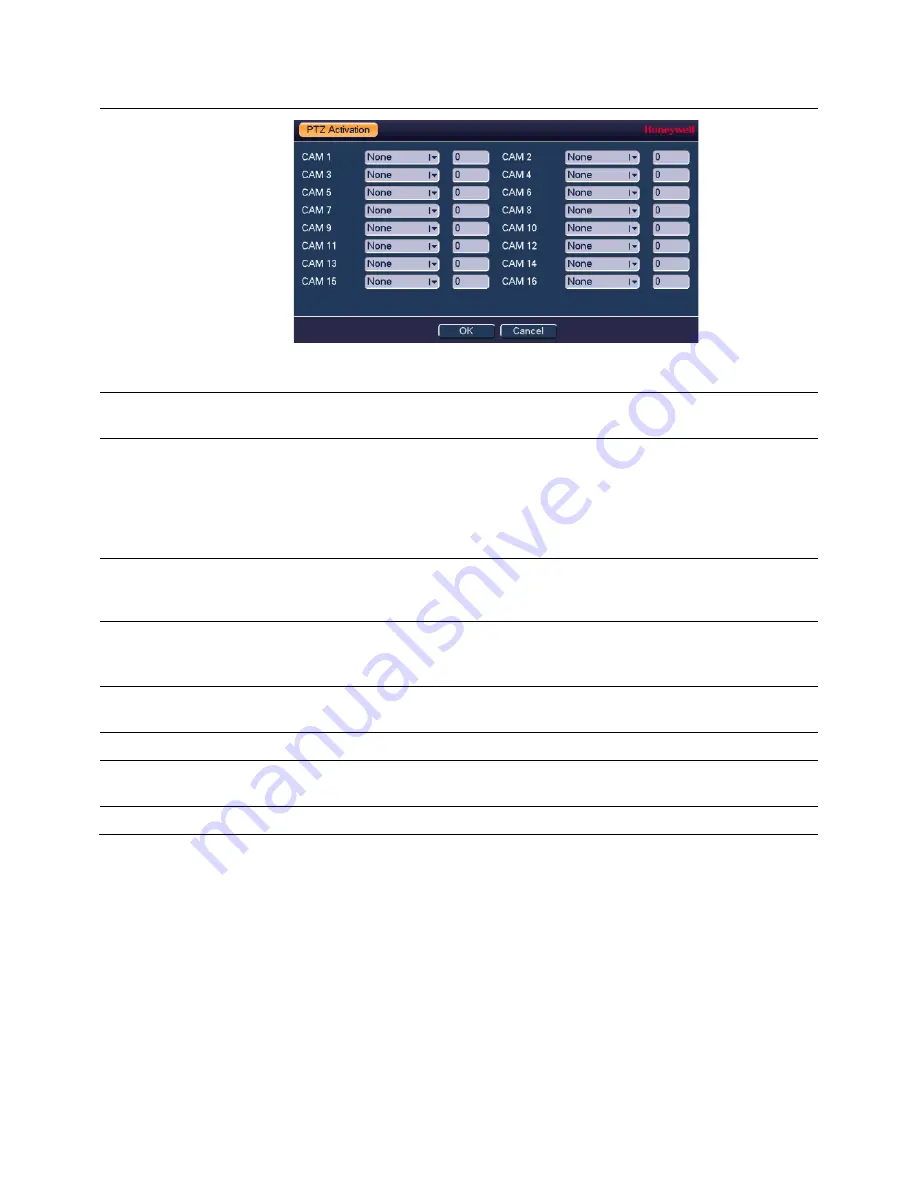
Configuring Event Settings
97
2.
Select a preset, tour, or pattern from the drop-down menu.
Click
Save
.
Delay
The system can delay recording for a specified amount of time after an alarm
has ended. Select from
10s
to
300s
.
Tour
Click to enable a tour to be triggered by an alarm. The system supports 1/8-
window tour. See
for tour interval
setup. On the
Display Settings
tab, when there are two tours enabled by
default, you can configure the system so an alarm triggers the system to
enable the alarm tours you configured here. If there is no alarm, then the
system uses the tour setup that was configured in the
Display
interface.
Snapshot
Click to enable the
Snapshot
function. Channel snapshots are taken according
to the schedule you configure. Alarm snapshots are taken when an alarm
occurs.
Video Matrix
Click to enable. When an alarm occurs, the SPOT OUT port video (a 1-
window tour) from the alarm activation channel selected in the Record
Channel.
Buzzer
Click to enable the
Buzzer
function. When an alarm occurs, the buzzer
beeps.
Log
Click to enable the DVR to record a local alarm log.
Voice Prompts
Select to enable audio broadcast/voice prompts in response to a motion
detection event.
File Name
Select a file for the voice prompt.
Configuring Abnormality Settings
There are three types of system events that can be configured in the
Abnormality
tab:
•
HDD errors (no disk, disk error, no space)
•
Network errors (no connection, IP conflict, MAC conflict)
•
User errors (illegal logins)
Summary of Contents for HRHT4041
Page 2: ...Issue Date Revisions A 04 2018 New document ...
Page 6: ......
Page 96: ...Performance Series HQA Digital Video Recorder Local User Guide 84 Figure 9 13 ...
Page 173: ......