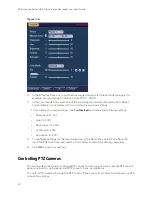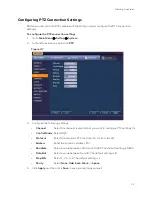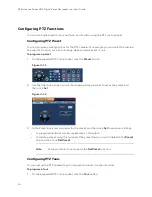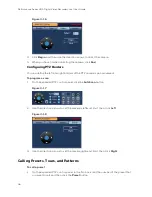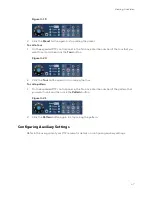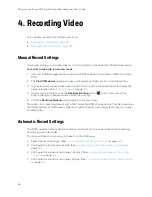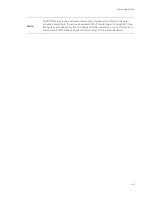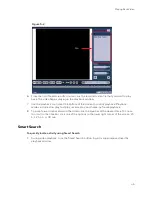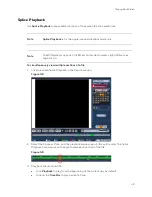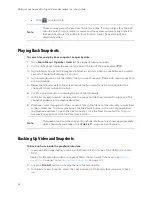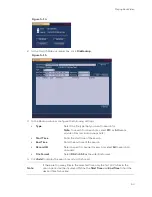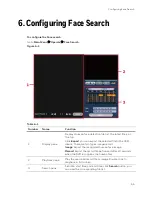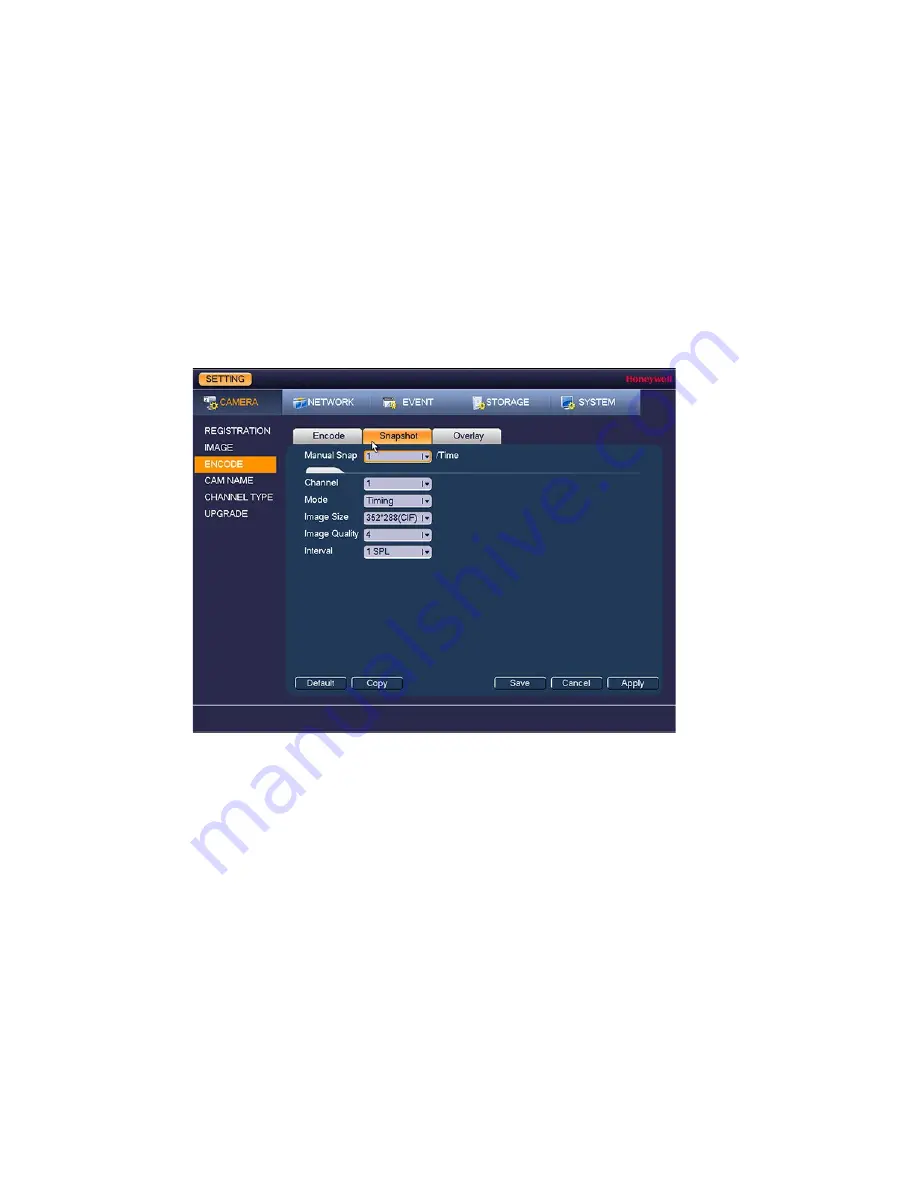
Performance Series HQA Digital Video Recorder Local User Guide
42
5.
Click or drag the mouse in the scheduling table to set the recording period. To erase a
recording period, click the eraser icon at the right of the table. Alternatively, for the day of
the week that you want to configure, click the gear icon at the right of the table. In the
Period window, set up to six recording periods. To copy the settings to additional days,
select the appropriate check box(es) under Copy, and then click
Save
.
6.
Click
Apply
to save your settings.
7.
To copy the record schedule settings to additional channels, click
Copy
, select the
channels that you want to copy the settings to, and then click
OK
.
To configure snapshot recording settings
1.
Go to
Main Menu
Setting
Camera
Encode
Snapshot
.
Figure 4-4
2.
On the Snapshot tab, configure the following settings:
•
Manual Snap
Select the number of snapshots to take at a time.
•
Channel
Select the channel that you want to configure the settings for.
•
Mode
Select
Timing
to take snapshots according to a schedule. Select
Trigger
to take snapshots when a motion detection, video loss, video
tampering, or alarm event occurs.
•
Image Size
Select a file size (
D1, HD1, 2CIF, CIF
).
•
Image Quality
Select a value between
1
and
6
, with
6
being the highest quality.
•
Interval
Select a value between
1
SPL
(second per picture) and
7
SPL
or click
Customized
to enter your own setting.
3.
Click
Apply
to save your settings.
4.
To copy the settings to additional channels, click
Copy
, select the channels that you want
to copy the settings to, and then click
OK
.
Summary of Contents for HRHT4041
Page 2: ...Issue Date Revisions A 04 2018 New document ...
Page 6: ......
Page 96: ...Performance Series HQA Digital Video Recorder Local User Guide 84 Figure 9 13 ...
Page 173: ......