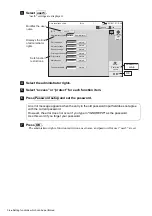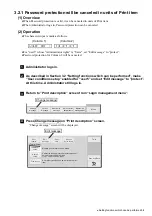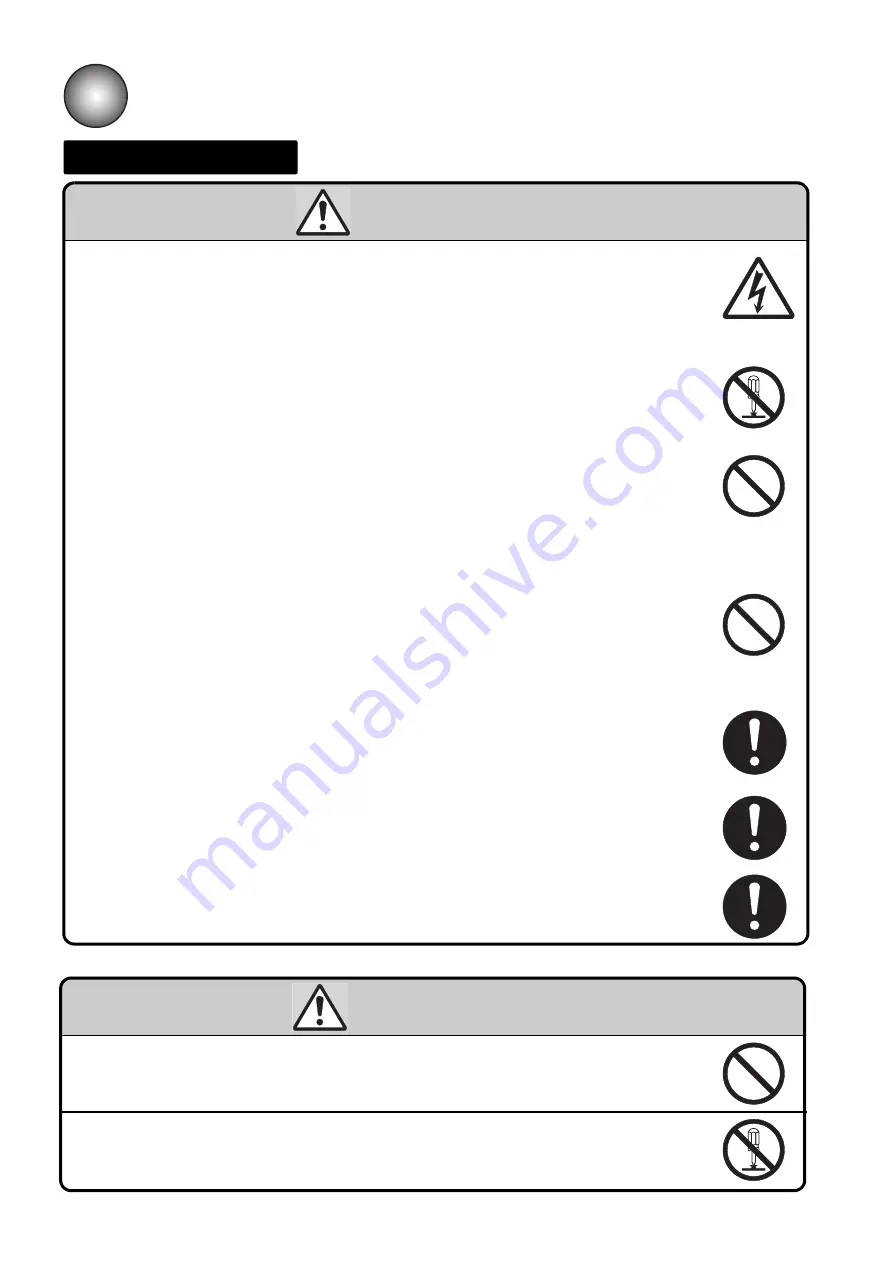
(6)
●
Safety Precautions
SAFETY PRECAUTIONS
(Continued)
Main Body Handling
WARNING
●
Do not insert tweezers, a screwdriver, or any other metal article into the ink
ejection hole in the end of the print head.
When the printer is ready to print, a high voltage (approximately 6 kV) is applied to
the deflection electrode section in the print head.
Exercise caution to avoid electric shock, injury, and fire.
●
Do not remove covers and/or screws which are not specified on this manual.
A high voltage is applied to some sections of the printer.
Exercise caution to avoid electric shock and injury.
●
Exercise caution to avoid inadvertently disconnecting, forcibly pulling, or
bending piping tubes.
Since the ink and makeup in some portions of piping tubes are pressurized, they
may splash into your eyes or mouth or onto your hands or clothing.
If any ink or makeup enters your eyes or mouth, immediately flush with warm or cold
water and consult a physician.
●
While the printer is operating, do not look into the ink ejection hole in the end
of the print head.
Ink or makeup may enter your eyes or mouth or soil your hands or clothing.
If any ink or makeup enters your eyes or mouth, immediately flush with warm or cold
water and consult a physician.
●
When ejecting the ink, do it after confirming that there is no one in the ejection
direction.
(Operate with the end of the print head inserted in a beaker, etc.)
●
Before servicing the printer, be sure to stop the ink ejection.
Because ink or makeup may splash into your eyes or mouth or onto your hands or
clothing. If any ink or makeup enters your eyes or mouth, immediately flush with
warm or cold water and consult a physician.
●
If an earthquake, fire, or other emergency occurs while the printer is engaged
in printing or just turned on, press the Main power switch to turn off the power.
CAUTION
●
Only persons who have completed an operator training course for
Hitachi IJP can operate and service the printer.
If the printer is operated or serviced incorrectly, it may malfunction or break down.
●
Do not attempt to make repairs for any purpose other than operation or
maintenance.