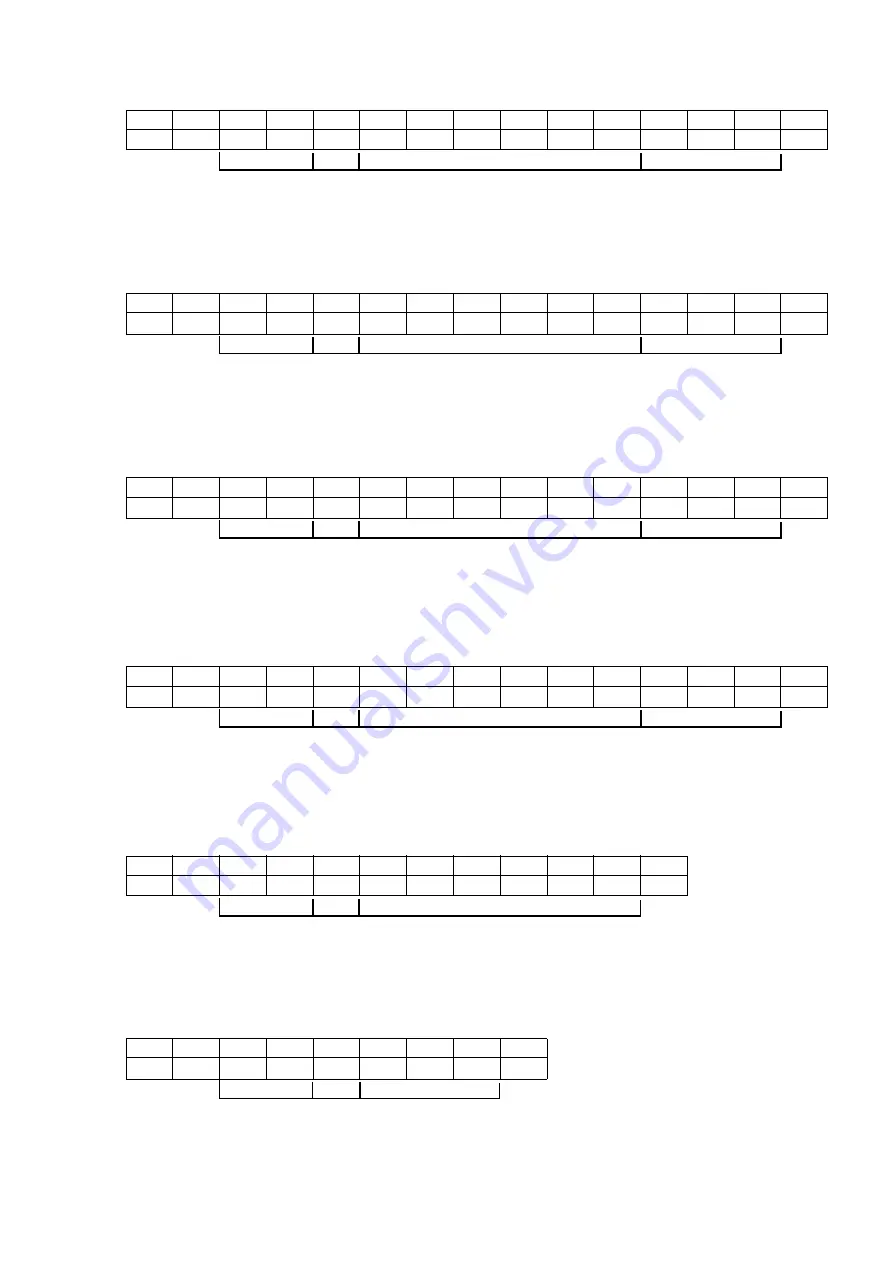
5-24
●
Transmission Sequences
(2) Specify Horizontal/Vertical directions and move
02H
1FH
24H
41H
3AH
2BH
30H
30H
31H
30H
30H
2BH
32H
30H
03H
STX
ESC2
$
A
10
+
0
0
1
0
0
+
2
0
ETX
Horizontal (X) direction
Header,
classification
[Transmission result] Move print item 10 rightward by 100 and upward by 20.
Vertical (Y) direction
02H
1FH
24H
41H
44H
2DH
30H
30H
30H
32H
30H
2DH
30H
35H
03H
STX
ESC2
$
A
20
-
0
0
0
2
0
-
0
5
ETX
Horizontal (X) direction
Header,
classification
[Transmission result] Move print item 20 leftward by 20 and downward by 5.
Vertical (Y) direction
02H
1FH
24H
41H
32H
2BH
31H
32H
33H
34H
35H
2DH
30H
30H
03H
STX
ESC2
$
A
2
+
1
2
3
4
5
-
0
0
ETX
Item No.
Horizontal (X) direction
Header,
classification
[Transmission result] Move print item 2 rightward by 12345.
Vertical (Y) direction
02H
1FH
24H
41H
62H
2BH
30H
30H
30H
30H
30H
2DH
31H
30H
03H
STX
ESC2
$
A
50
+
0
0
0
0
0
-
1
0
ETX
Item No.
Horizontal (X) direction
Header,
classification
[Transmission result] Move print item 50 downward by 10.
Vertical (Y) direction
02H
1FH
24H
42H
34H
2DH
30H
30H
31H
30H
30H
03H
STX
ESC2
$
B
4
-
0
0
1
0
0
ETX
Item No.
Horizontal (X) direction
Header,
classification
[Transmission result] Move print item 4 leftward by 100.
02H
1FH
24H
43H
80H
2BH
30H
35H
03H
STX
ESC2
$
C
80
+
0
5
ETX
Item No. Vertical (Y) direction
Header,
classification
[Transmission result] Move print item 80 upward by 5.
Item No.
Item No.
















































