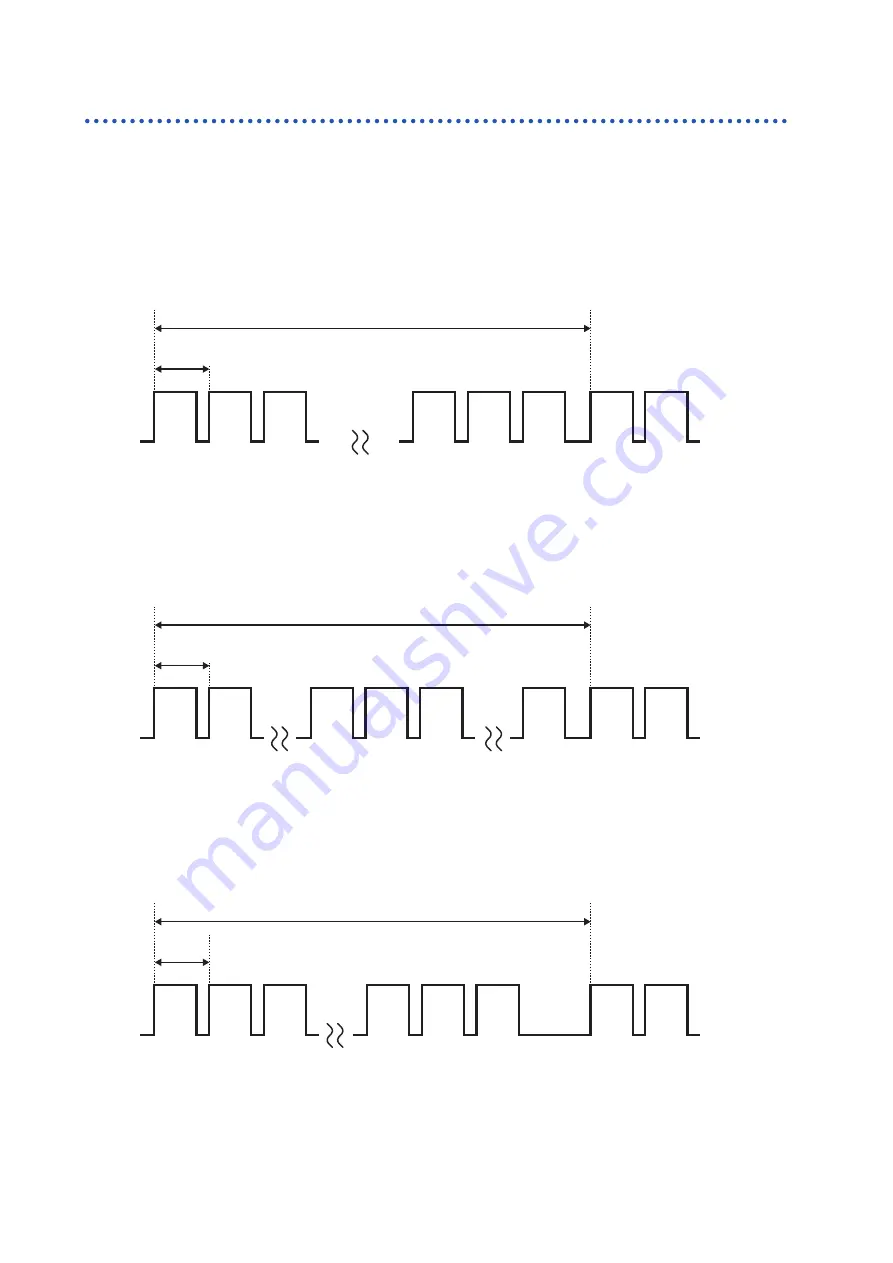
284
Scan Timing
U8552 and LR8532
The following diagrams provide examples of typical scan timing for the U8552 and LR8532 when
using from 16 to 30 channels. If the number of channels in use is 15 or less, the scan timing is the
same as for the U8550, U8551, LR8530, and LR8531.
Example: Data refresh interval of 20 ms, measurement on for all 30 channels, wire
break detection off
Channels 1 to 30 are scanned with a duration of approximately 0.5 ms per channel.
Data refresh interval: 20 ms
About 0.5 ms
CH1
CH2
CH3
CH28
CH29
CH1
CH2
CH30
Example: Data refresh interval of 20 ms; measurement on for CH1 to CH10 and
CH21 to CH30; wire break detection off
Only channels for which measurement is enabled are scanned; channels for which measurement is
disabled are not scanned.
Data refresh interval: 20 ms
About 0.5 ms
CH1
CH2
CH10
CH21
CH1
CH2
CH22
CH30
Example: Data refresh interval of 5 s, measurement on for all 30 channels, wire
break detection off
Channels 1 to 30 are scanned with a duration of approximately 90 ms or 105 ms per channel,
depending on the power supply frequency filter setting.
Data refresh interval: 5 s
About 105 ms (power supply frequency filter: 50 Hz)
CH1
CH2
CH3
CH28
CH29
CH1
CH2
CH30
About 90 ms (power supply frequency filter: 60 Hz)
Summary of Contents for LR8450
Page 68: ...64 Observing Waveforms Alarm...
Page 72: ...68 Observing Waveforms 3 Numerical calculation Numerical calculation results...
Page 131: ...128 Acquiring Data with a Computer PC...
Page 175: ...172 Controlling the System...
Page 233: ...230 Controlling the Instrument with Communication Commands...
Page 271: ...268 Plug in Module Specifications...
















































