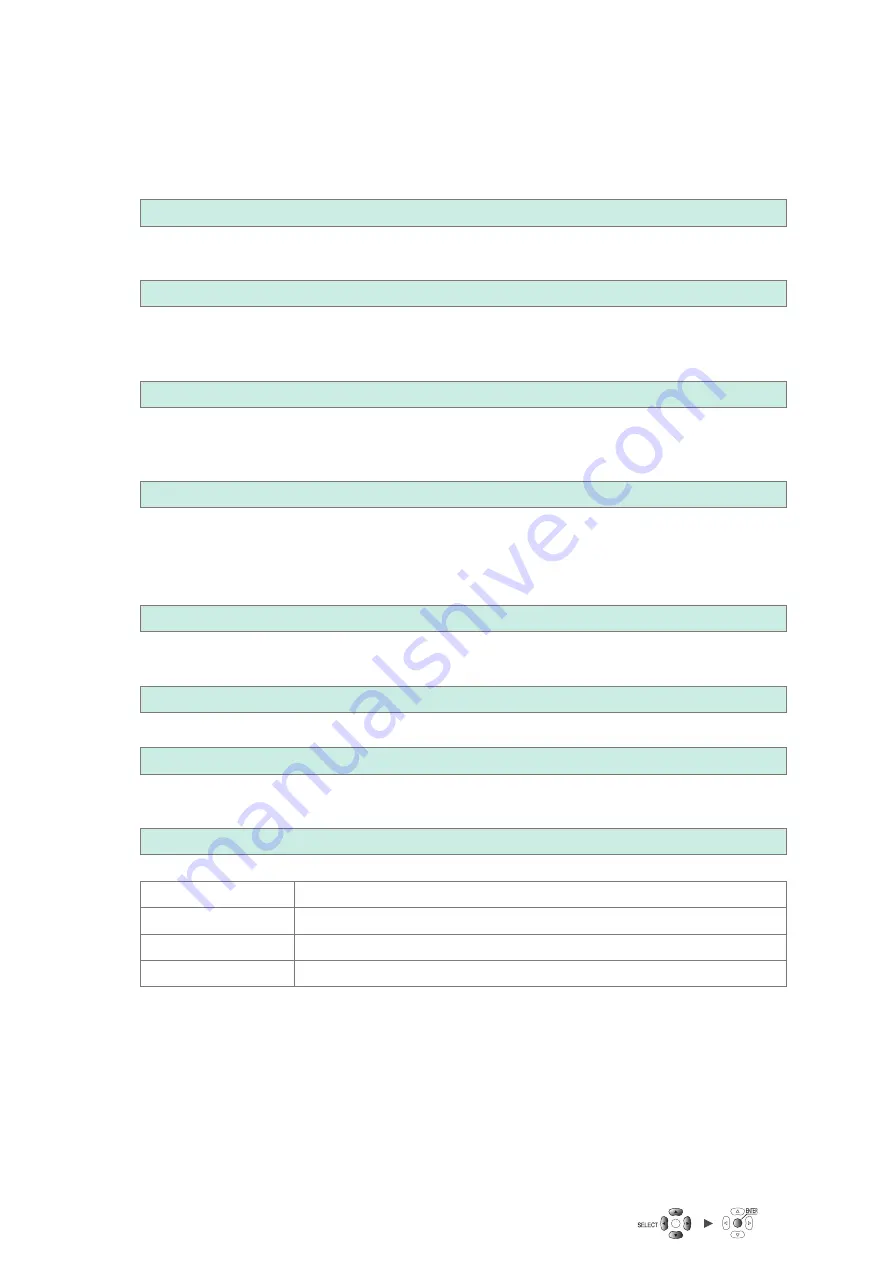
226
Sending Data Using the FTP Client
2
Configure the settings.
• Under
[FTP data auto send]
, set the function to
[ON]
.
•
[FTP server name]
Set the hostname or IP address of the FTP server.
See “Configuring the computer’s network settings” (p. 191).
String of up to 32 single-byte characters (examples:
LOGGER
,
192.168.1.1
)
•
[Port number]
Set the FTP server’s port number.
1
to
65535
; Default setting:
21
•
[User name]
Set the username to use when logging in to the FTP server.
Set to the instrument’s username that was registered with the computer’s FTP server.
String of up to 32 single-byte characters (example:
LOGGER
)
•
[Password]
Set the password to use when logging in to the FTP server.
Set to the instrument’s password that was registered with the computer’s FTP server.
String of up to 32 single-byte characters (example:
LOGGER
)
The password will be displayed as
[●●●●●]
.
•
[Save directory]
Specify the directory on the FTP server in which to save data.
(Default setting: serial number of the instrument)
String of up to 32 single-byte characters (example:
data
)
•
[Passive mode]
Select whether to use PASV mode when sending data.
OFF
,
ON
•
[Delete sent file]
OFF
,
ON
•
[Filename identifier]
Select the identifier(s) to add to filenames by selecting the desired checkbox(es).
Host name
,
IP address
,
Time
Example:
Hostname
LOGGER
Port number
21
Time
‘20-01-10 08:30:05
Auto save filename
AUTO0001.MEM
According to the above settings, the filename when the
[Host name]
,
[IP address]
, and
[Time]
checkboxes have all been selected will be
[LOGGER_192-168-1-2_200110-083005_AUTO0001.MEM]
.
This functionality helps identify files when using multiple loggers.
3
Once you’re finished configuring the FTP settings, send a test file.
See “Sending a test file” (p. 227).
4
Press the
ENTER
key while
[Close]
is selected.
The settings window will close.
Summary of Contents for LR8450
Page 68: ...64 Observing Waveforms Alarm...
Page 72: ...68 Observing Waveforms 3 Numerical calculation Numerical calculation results...
Page 131: ...128 Acquiring Data with a Computer PC...
Page 175: ...172 Controlling the System...
Page 233: ...230 Controlling the Instrument with Communication Commands...
Page 271: ...268 Plug in Module Specifications...






























