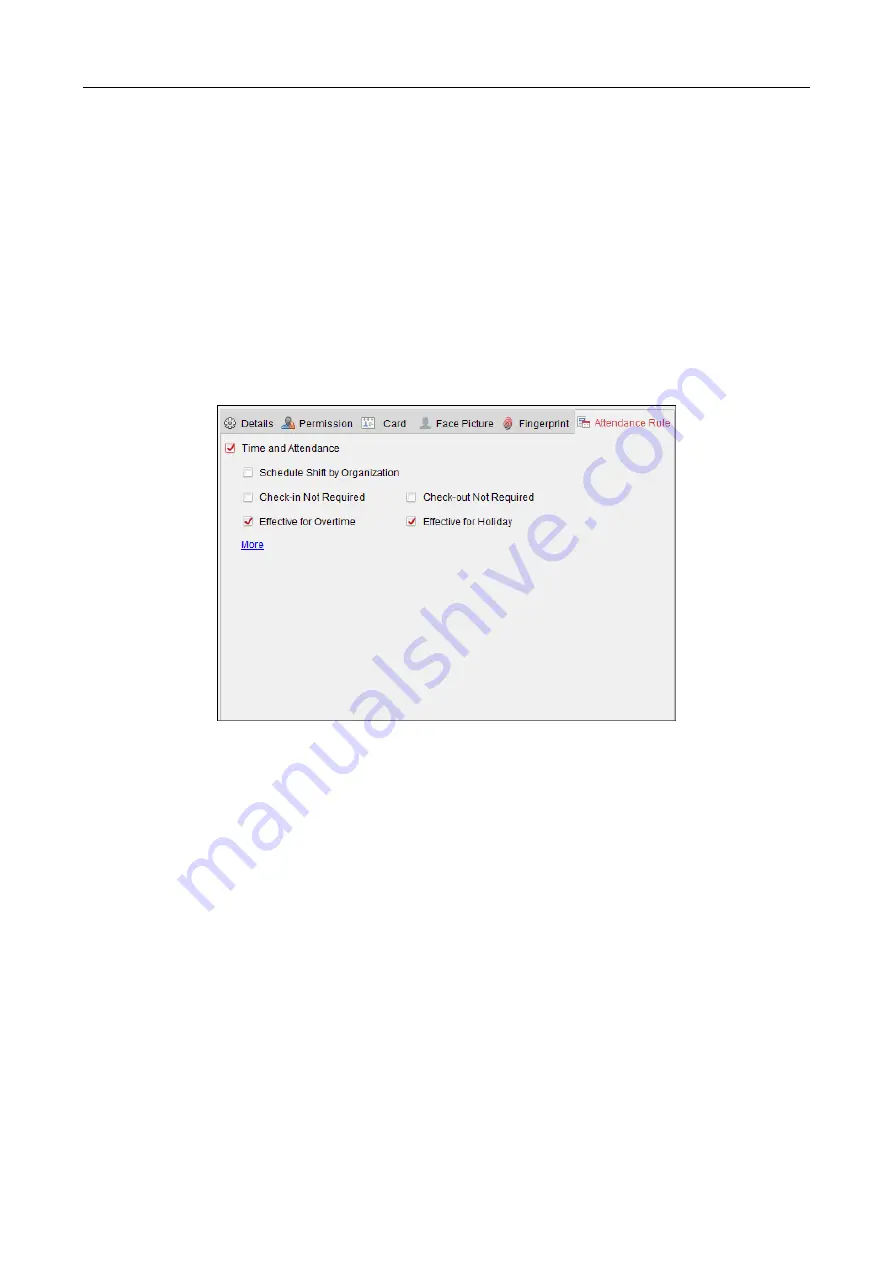
607 Series Face Recognition Terminal
User Manual
89
6.
(Optional) You can also click Remote Collection to collect fingerprint from the device.
Note:
The function should be supported by the device.
7.
(Optional) You can select the registered fingerprint and click Delete to delete it.
You can click Clear to clear all fingerprints.
8.
Click OK to save the fingerprints.
Adding Person (Attendance Rule)
You can set the attendance rule for the person.
Note:
This tab page will display when you select Non-Residence mode in the application scene
when running the software for the first time.
Steps:
1.
In the Add Person interface, click Attendance Rule tab.
2.
If the person joins in the time and attendance, check the Time and Attendance checkbox to
enable this function for the person. Then the person’s card swiping records will be recorded
and analyzed for time and attendance.
For details about Time and Attendance, click More to go to the Time and Attendance module.
3.
Click OK to save the settings.
Importing Person Information
Purpose:
You can import the information of multiple persons (including identity information, fingerprint
data, and fingerprint linked card number) to the client software in a batch by importing an Excel
file from the local PC.
Steps:
1.
Click Import Person and click Person Information as the content to import.
2.
In the pop-up window, click Download Template for Importing Person to download the
template first.
3.
Input the person information in the downloaded template.
Note:
If the person has multiple cards, separate the card No. with semicolon.






























