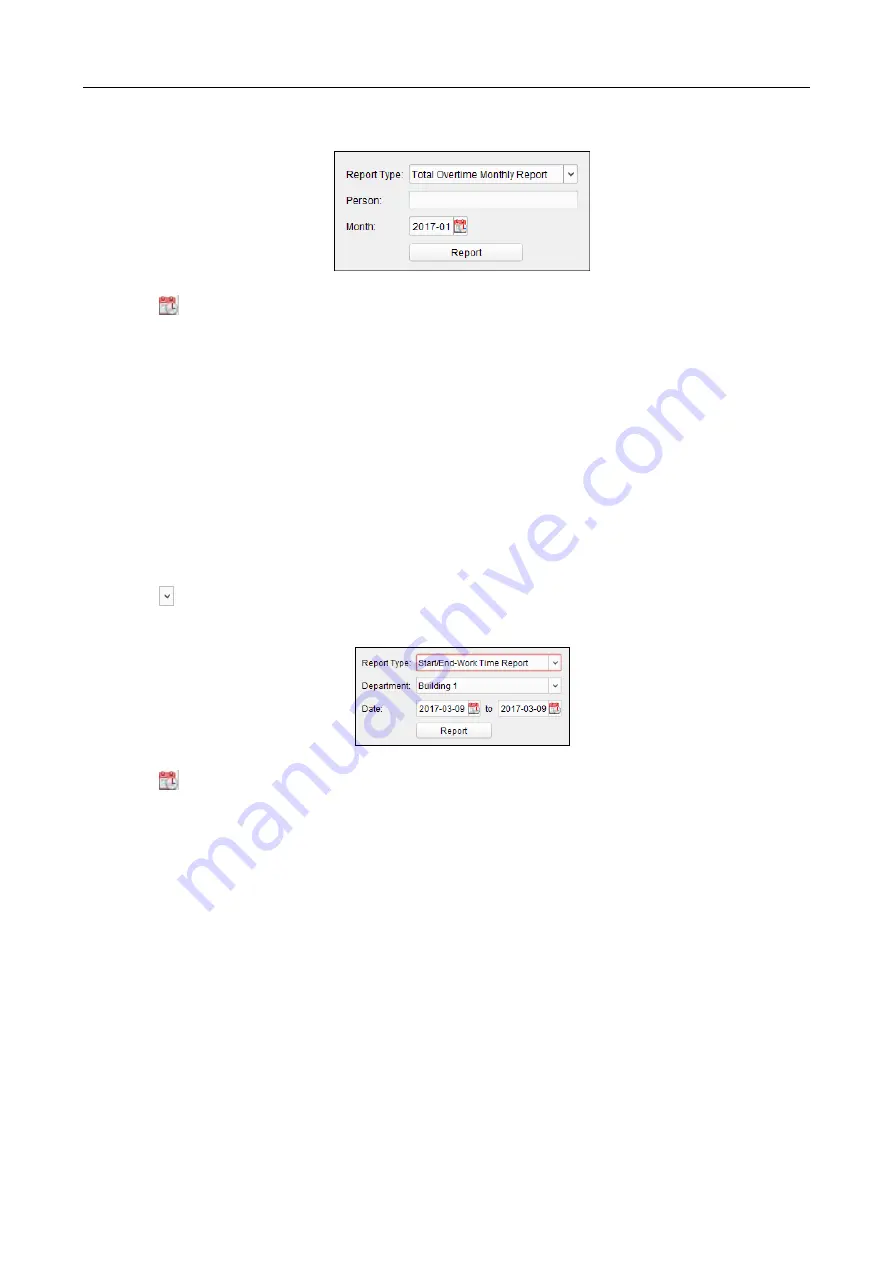
607 Series Face Recognition Terminal
User Manual
145
Monthly Report as the report type.
2.
Click Person field to select the person.
3.
Click
to specify a month.
4.
Click Report to start generating the matched total overtime monthly report.
Generating Overtime Details Monthly Report
Select Overtime Details Monthly Report as the report type. You can generate overtime details
monthly report. For detailed operations, refer to Generating Total Overtime Monthly Report.
Generating Attendance Monthly Report
Select Attendance Monthly Report as the report type. You can generate attendance monthly
report. For detailed operations, refer to Generating Total Overtime Monthly Report.
Generating Start/End-Work Time Report
Steps:
1.
Click
in the report type field to unfold the drop-down list and select Start/End-Work Time
Report as the report type.
2.
Click Department field to select the department.
3.
Click
to specify the start date and end date of a date period.
4.
Click Report to start generating the matched total overtime monthly report.
Generating Department Attendance Report
Set the report type as Department Attendance Report and you can generate department
attendance report. For detailed operations, refer to Generating Start/End-Work Time Report
above.























