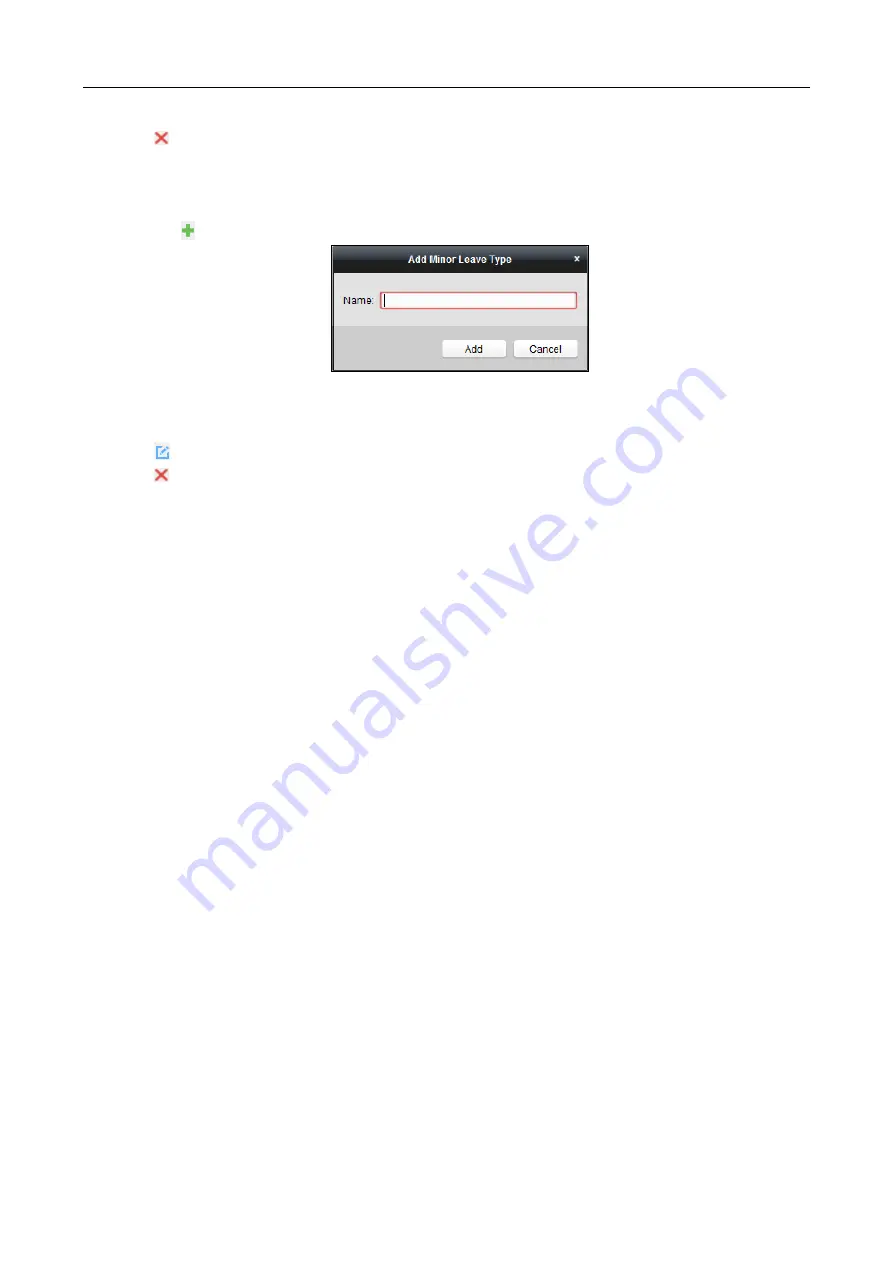
607 Series Face Recognition Terminal
User Manual
142
Click
to delete the major leave type.
3.
Add the minor leave type.
1)
Select the major leave type.
The minor leave type belonging to this major leave type will display on the right panel.
2)
Click
on the right panel to pop up the Add Minor Leave Type dialog.
3)
Input the name for minor leave type.
4)
Click Add to add the minor leave type.
You can also edit or delete the major leave type.
Click
to edit the minor leave type.
Click
to delete the minor leave type.
7.14.4
Attendance Statistics
Purpose:
After calculating attendance data, you can check the attendance summary, attendance details,
abnormal attendance, overtime, card swiping logs and reports based on the calculated attendance
data.
Notes:
The client automatically calculates the previous day’s attendance data at 1:00 am on the next
day.
Keep the client running at 1:00 am or it cannot calculate the previous day’s attendance data
automatically. If not calculated automatically, you can calculate the attendance data manually.
For details, refer to Manual Calculation of Attendance in Chapter 7.14.2 Attendance Handling.
Attendance Summary
Purpose:
You can get all the attendance information statistics of the employees in the specified time period.
Steps:
1.
In the Time and Attendance module, click Attendance Statistics tab to enter the Attendance
Statistics page.
2.
Click Attendance Summary item on the left panel to enter the Attendance Summary interface.


























