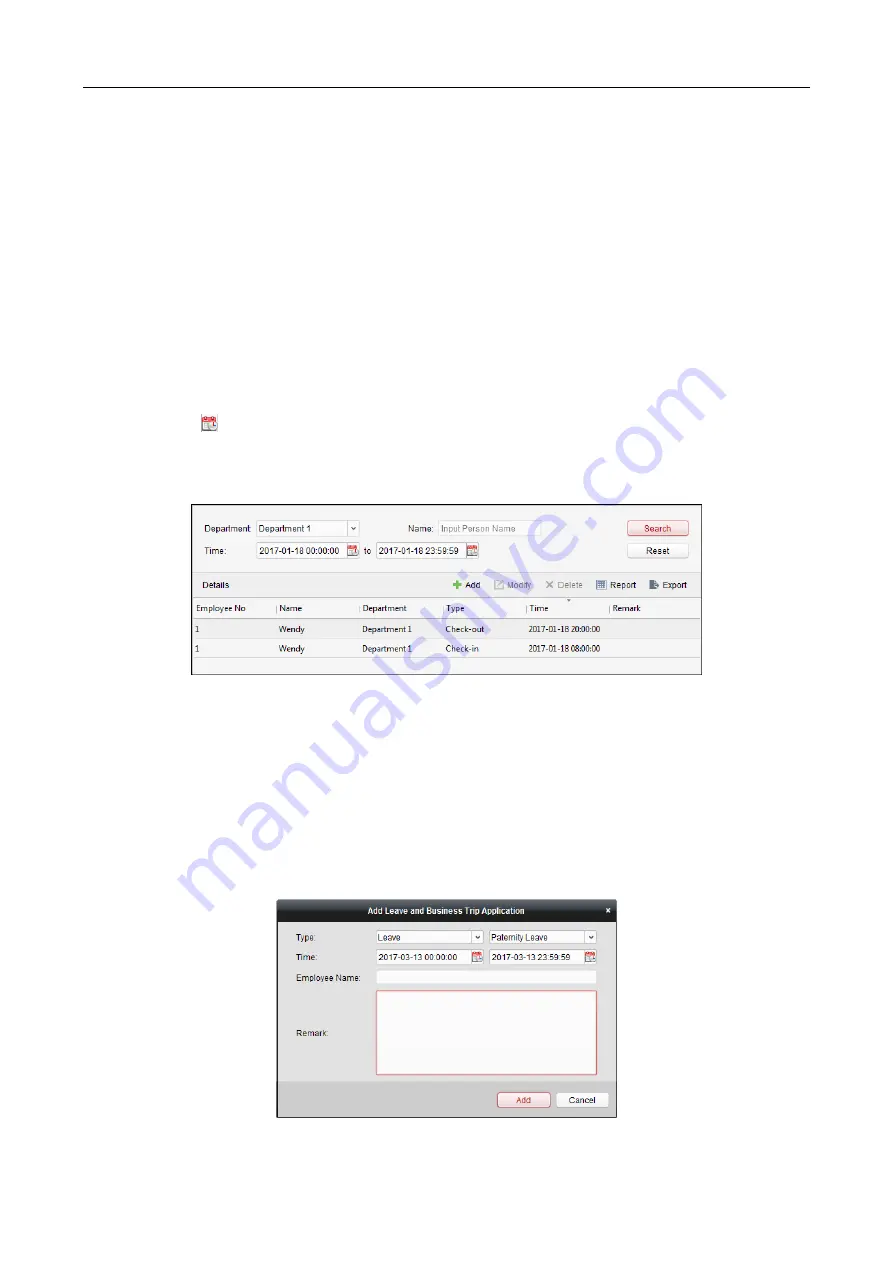
607 Series Face Recognition Terminal
User Manual
136
The added check-in/out correction will display on the Attendance Handling interface.
(Optional) Select the check-in/out correction and click Modify to edit the correction.
(Optional) Select the check-in/out correction and click Delete to delete the correction.
(Optional) Click Report to generate the check-in/out correction report.
(Optional) Click Export to export the check-in/out correction details to local PC.
Note:
The exported details are saved in *.csv format.
Search Check-in/out Correction
Steps:
1.
Click Check-in/out Correction tab.
2.
Set the searching conditions.
Department: Select the department from the drop-down list.
Name: Input the person name.
Time: Click
to set the specified time as time range.
3.
Click Search to search the check-in/out corrections.
The check-in/out correction details will display on the list.
You can also click Reset to reset the searching conditions.
Leave and Business Trip
Purpose:
You can add, edit, delete, search the leave and business trip and generate the related report. You
can also export the leave and business trip details to local PC.
Add Leave and Business Trip
Steps:
1.
Click Leave and Business Trip tab.
2.
Click Add to pop up Add Leave and Business Trip Application dialog.






























