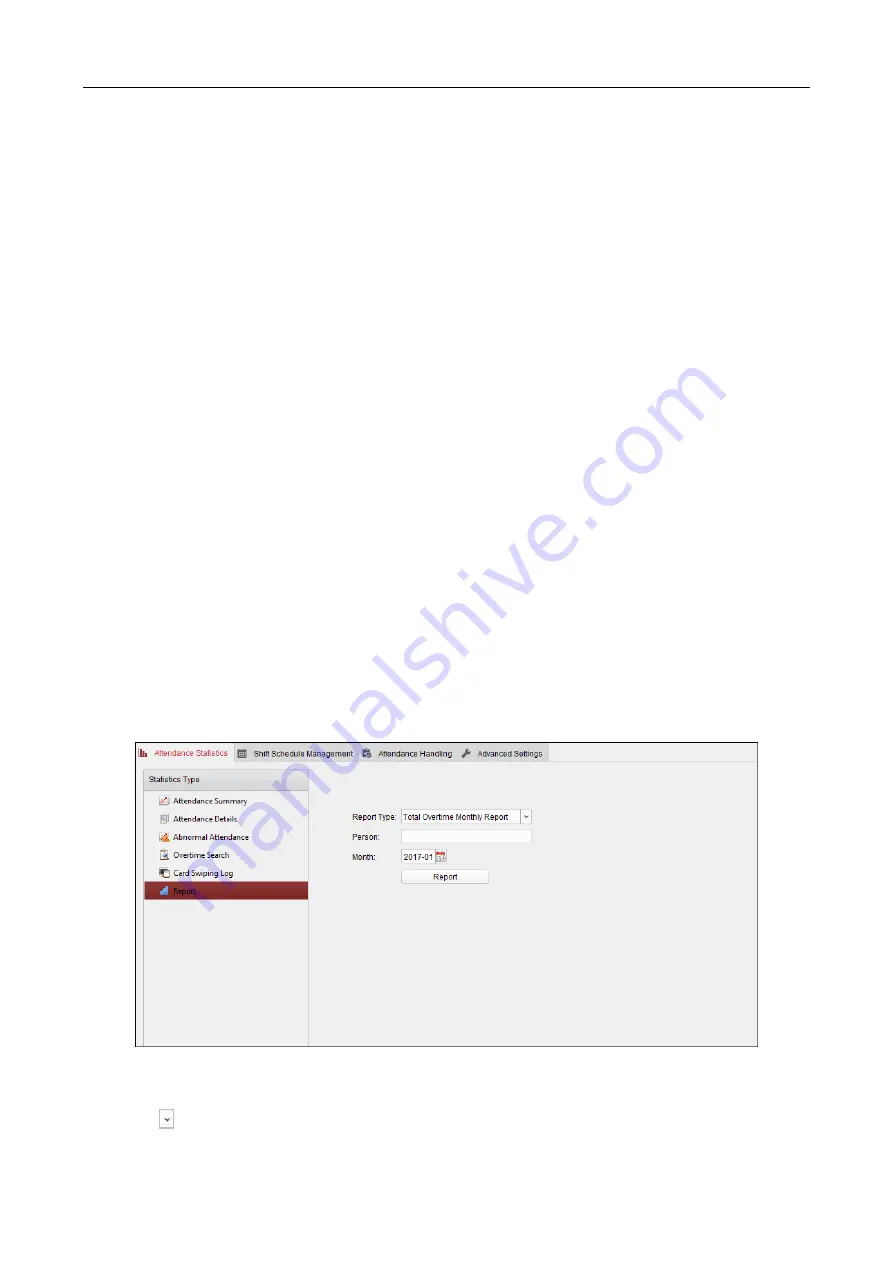
607 Series Face Recognition Terminal
User Manual
144
2.
Set the search conditions, including department, employee name, attendance date and status.
(Optional) You can click Reset to reset all the configured search conditions.
3.
Click Search to start searching and the matched results will list on this page.
(Optional) You can select a result item in the list and click Correct Check-in/out to correct the
check-in or check-out status.
(Optional) Click Report to generate the attendance report.
(Optional) Click Export to export the results to the local PC.
Abnormal Attendance
You can search and get the statistics of the abnormal attendance data, including No., name and
department of the employees, abnormal type, start/end time and date of attendance. For detailed
operations, refer to Chapter 7.14.4 Attendance Statistics.
Overtime Search
You can search and get the overtime status statistics of the selected employee in the specified time
period. And you can check the detailed overtime information, including No., name and department
of the employees, attendance date, overtime duration and overtime type. For detailed operations,
refer to Chapter 7.14.4 Attendance Statistics.
Card Swiping Log
You can search the card swiping logs used for the attendance statistics. After searching the logs,
you can check the card swiping details, including name and department of the employees, card
swiping time, card reader authentication mode and card No. For detailed operations, refer to
Chapter 7.14.4 Attendance Statistics.
Report
In the Attendance Statistics page, click Report item on the left panel to enter the Report interface.
Generating Total Overtime Monthly Report
Steps:
1.
Click
in the Report Type field to unfold the drop-down list and select Total Overtime
























