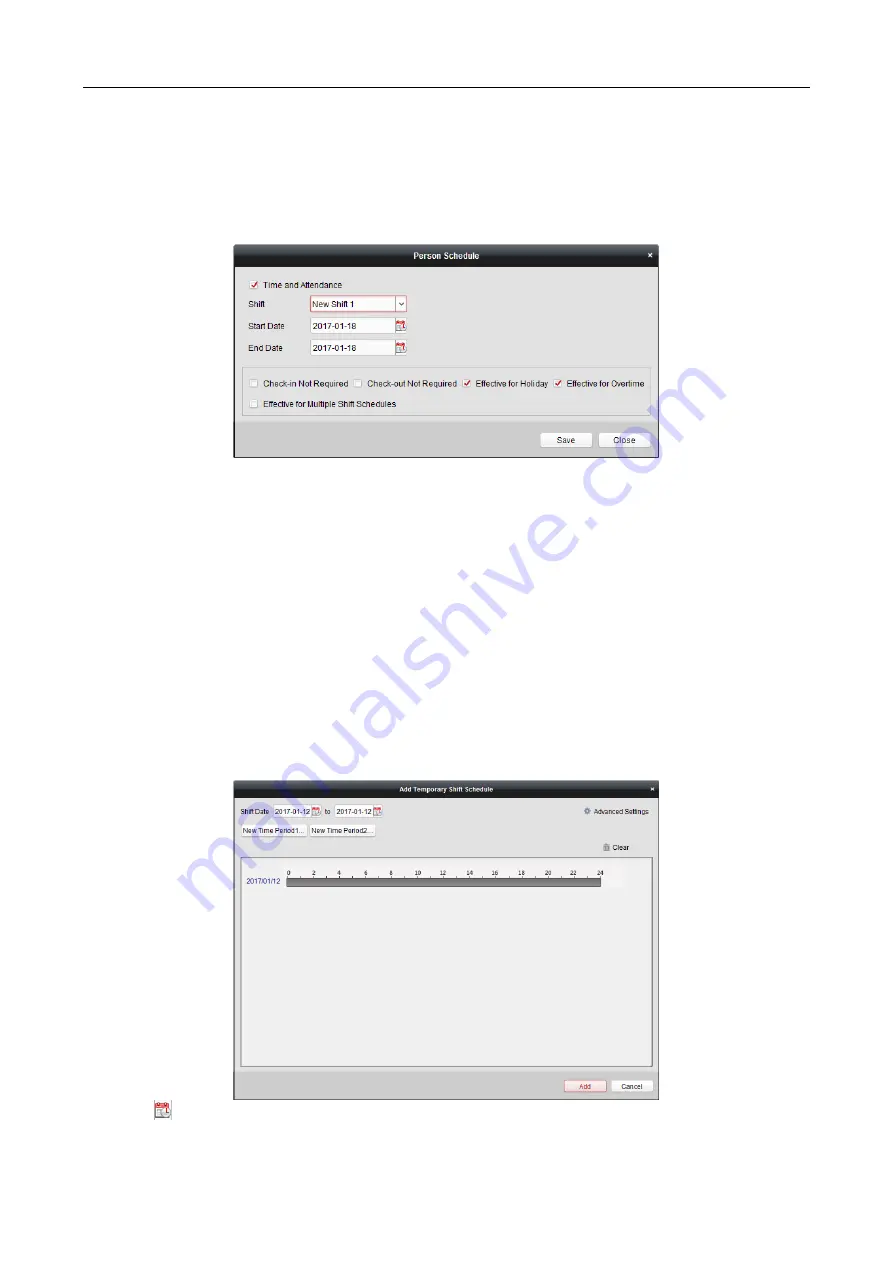
607 Series Face Recognition Terminal
User Manual
132
Person Schedule
Steps:
1.
Open the Shift Schedule Management interface and select the department on the left panel.
2.
Select the person(s) on the right panel.
3.
Click Person Schedule to pop up Person Schedule dialog.
4.
Check Time and Attendance checkbox.
The configured person will apply the attendance schedule.
5.
Select the shift from the drop-down list.
6.
Set the start date and end date.
7.
(Optional) Set other parameters for the schedule.
You can select Check-in Not Required, Check-out Not Required, Effective for Holiday, Effective
for Overtime, Effective for Multiple Shift Schedules.
8.
Click Save to save the settings.
Temporary Schedule
Steps:
1.
Open the Shift Schedule Management interface and select the department on the left panel.
2.
Select the person(s) on the right panel.
3.
Click Temporary Schedule to pop up Temporary Schedule dialog.
4.
Click
to set the shift date.






























