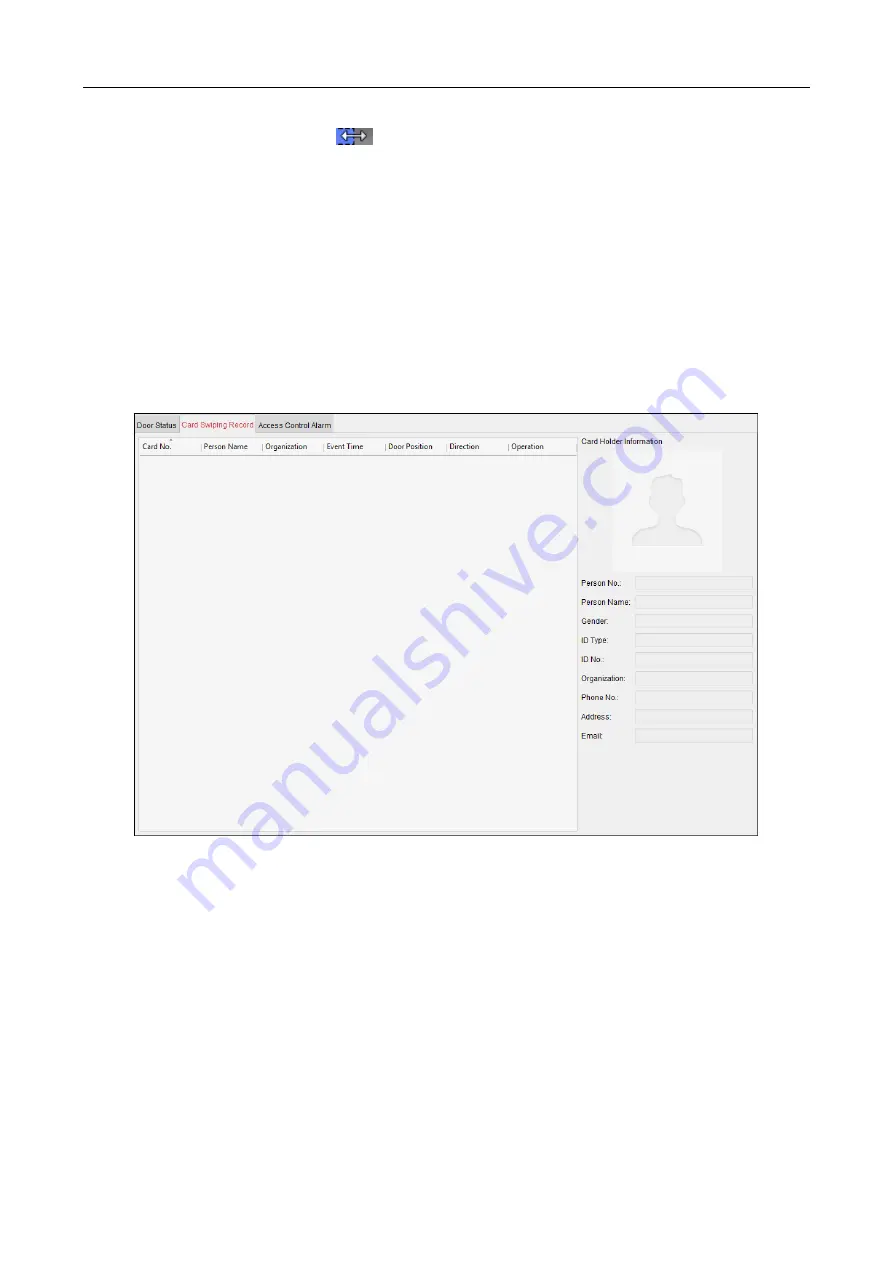
607 Series Face Recognition Terminal
User Manual
121
When the cursor turns to
, you can lengthen or shorten the selected time bar.
3.
Optionally, you can select the schedule time bar and click Copy to Whole Week to copy the
time bar settings to the other days in the week.
4.
You can select the time bar and click Delete Duration to delete the time period.
Or you can click Clear to clear all configured durations on the schedule.
5.
Click Save to save the settings.
6.
You can click Copy to button to copy the schedule to other doors.
7.11.4
Real-time Card Swiping Record
Click Card Swiping Record tab to enter the following interface.
The logs of card swiping records of all access control devices will display in real time. You can view
the details of the card swiping event, including card No., person name, organization, event time,
etc.
You can also click the event to view the card holder details, including person No., person name,
organization, phone, contact address, etc.
7.11.5
Real-time Access Control Alarm
Purpose:
The logs of access control events will be displayed in real time, including device exception, door
event, card reader event, and alarm input.






























