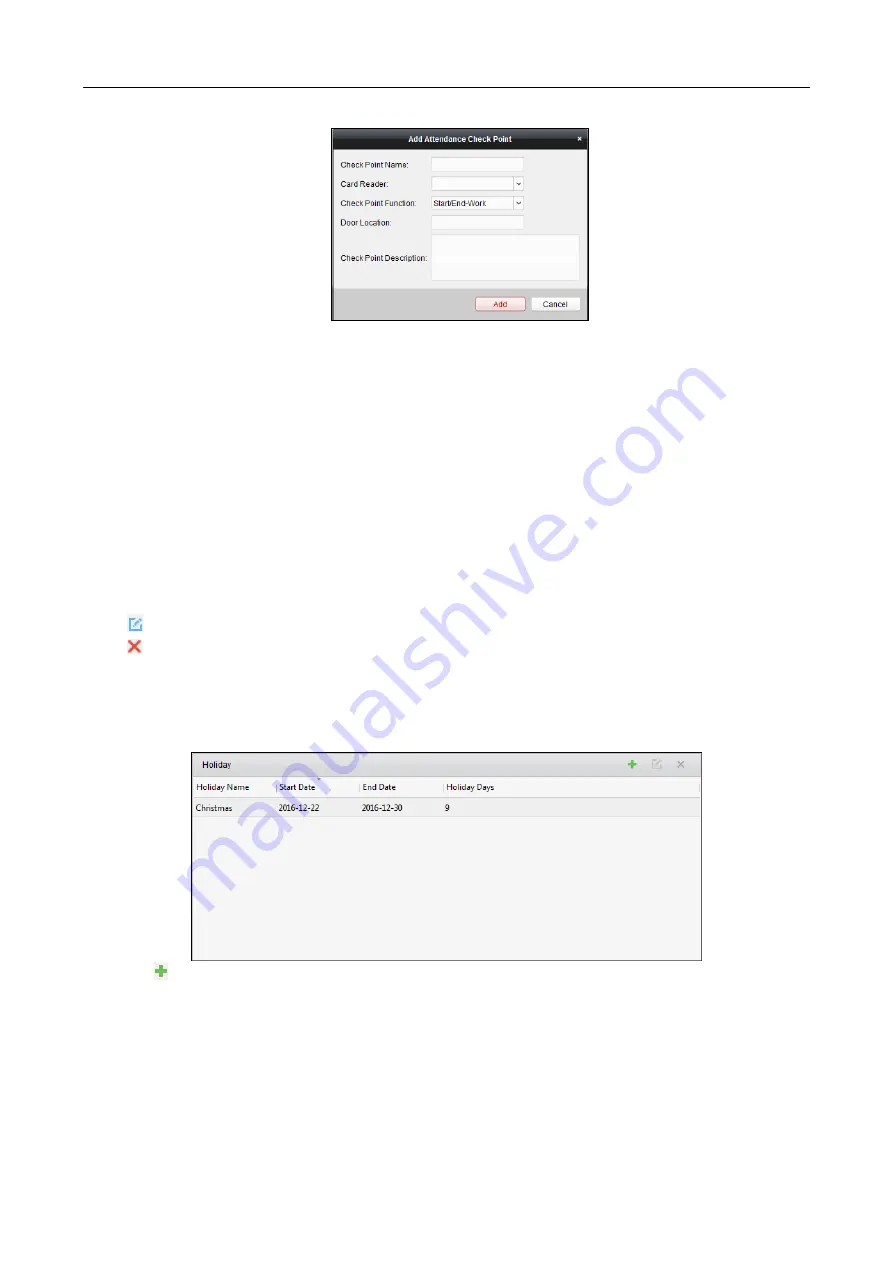
607 Series Face Recognition Terminal
User Manual
140
3.
Set the related information.
Check Point Name: Input a name for check point.
Card Reader: Select the card reader from the drop-down list.
Check Point Function: Select the function for check point.
Door Location: Input the door location.
Check Point Description: Set the description information for check point.
4.
Click Add to add the attendance check point.
The added attendance check point will display on the list.
5.
(Optional) Check Set All Card Readers as Check Points checkbox.
You can use all the card readers as check points.
Note:
If this checkbox is unchecked, only the card readers in the list will be added as
attendance check points.
You can also edit or delete the card readers.
Click
to edit the card reader.
Click
to delete the card reader.
Holiday Settings
Steps:
1.
Click Holiday Settings tab to enter the Holiday Settings interface.
2.
Click
to pop up Add Holiday dialog.




























