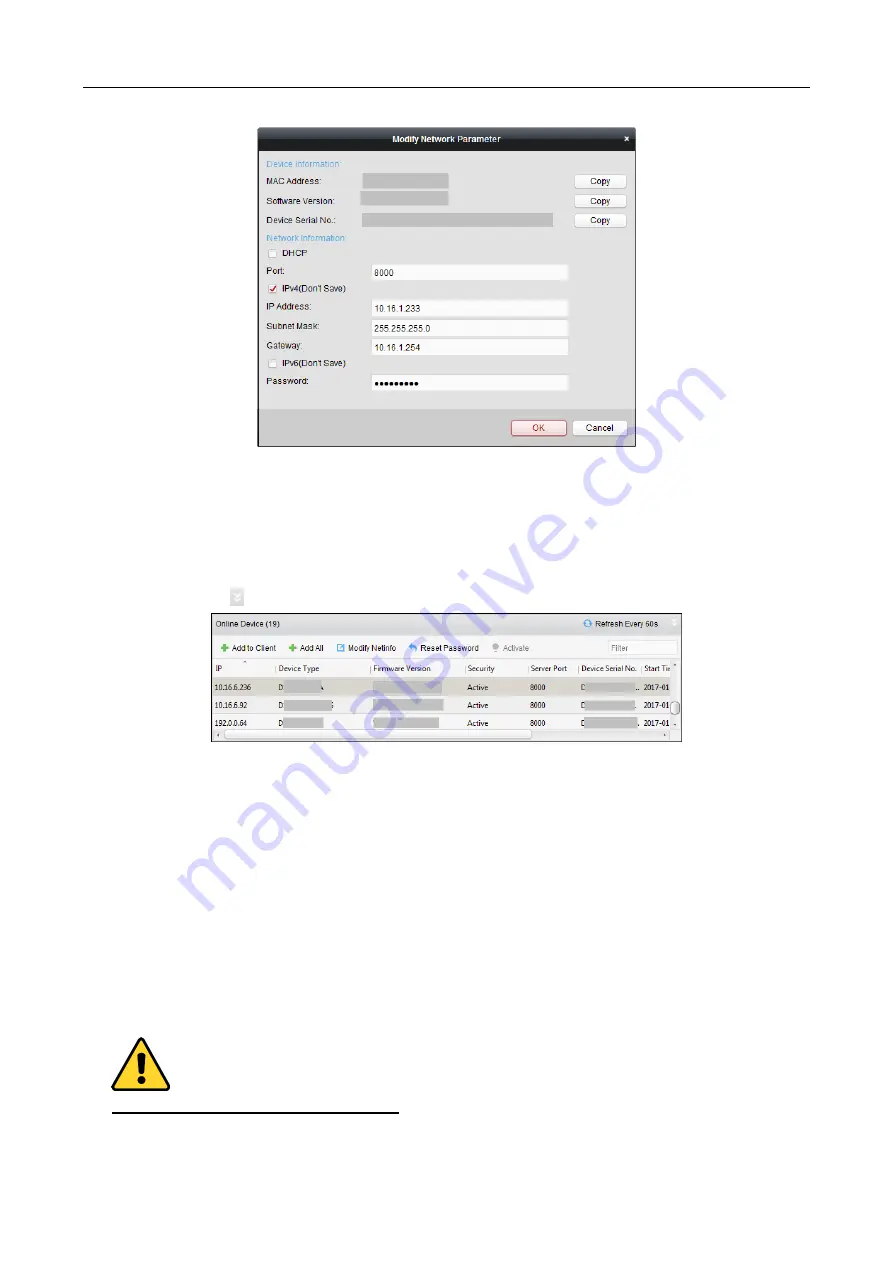
607 Series Face Recognition Terminal
User Manual
48
Adding Online Device
Purpose:
The active online devices in the same local subnet with the client software will be displayed on the
Online Device area. You can click the Refresh Every 60s button to refresh the information of the
online devices.
Note:
You can click to hide the Online Device area.
Steps:
1.
Select the devices to be added from the list.
Note:
For the inactive device, you need to create the password for it before you can add the
device properly. For detailed steps, please refer to 7.3.1 Adding Access Control Device.
2.
Click Add to Client to open the device adding dialog box.
3.
Input the required information.
Nickname: Edit a name for the device as you want.
Address: Input the device’s IP address. The IP address of the device is obtained automatically in
this adding mode.
Port: Input the device port No. The default value is 8000.
User Name: Input the device user name. By default, the user name is admin.
Password: Input the device password.
STRONG PASSWORD RECOMMENDED– We highly recommend you create a strong password






























