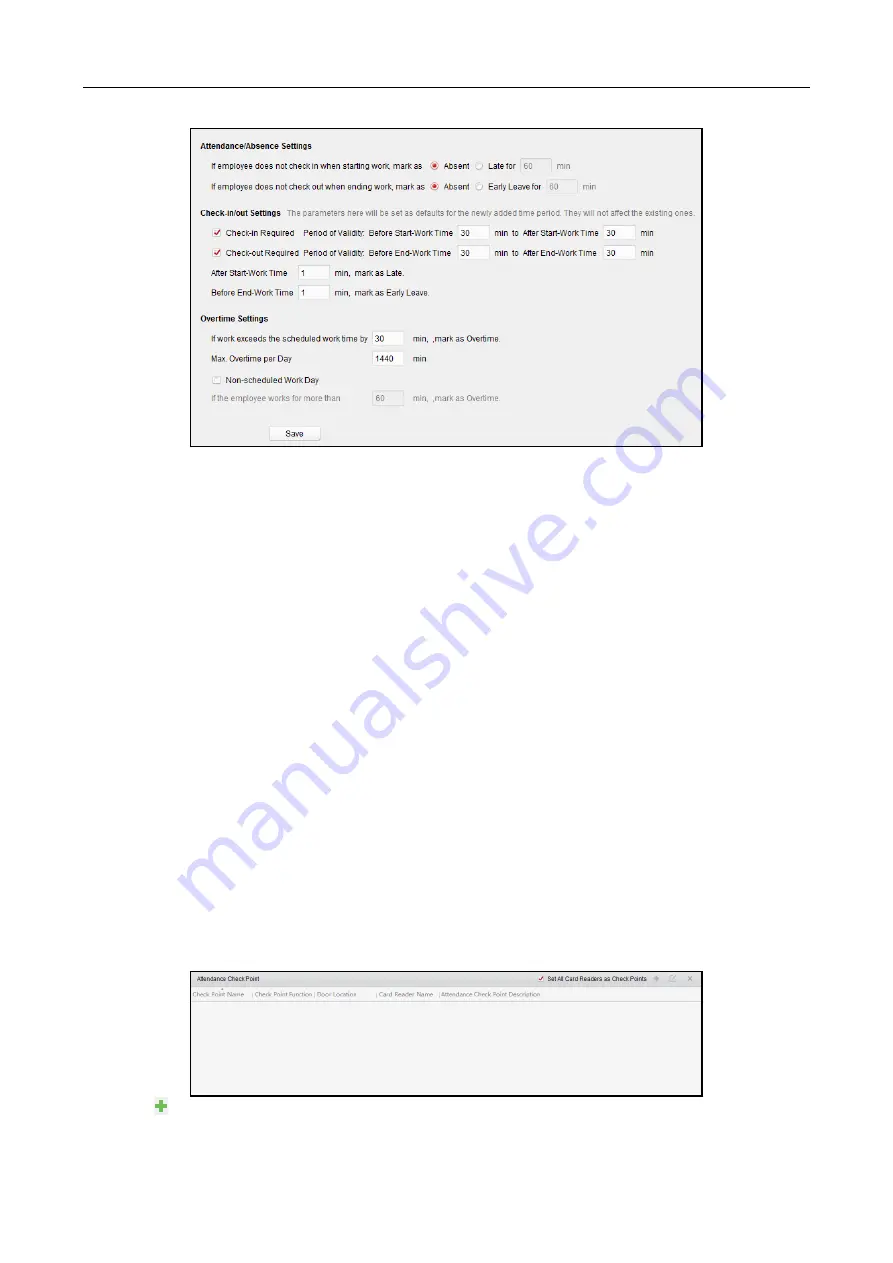
607 Series Face Recognition Terminal
User Manual
139
2.
Set the attendance or absence settings.
If employee does not check in when starting work, you can mark as Absent or Late and set the
late time.
If employee does not check out when ending work, you can mark as Absent or Early Leave and
set the early leave duration.
3.
Set the Check-in/out Settings.
You can check the checkbox of Check-in Required or Check-out Required and set the valid
period.
You can also set the late rule or early leave rule.
Note:
The parameters here will be set as default for the newly added time period. It will not
affect the existed one(s).
4.
Set the overtime settings.
You can set the overtime rule and set the maximum overtime for each day.
(Optional) You can check Non-scheduled Work Day checkbox and set the overtime rule for
non-work day.
5.
Click Save to save the settings.
Attendance Check Point Settings
You can set the card reader(s) of the access control point as the attendance check point, so that
the card swiping on the card reader(s) will be valid for attendance.
Steps:
1.
Click Attendance Check Point Settings tab to enter the Attendance Check Point Settings
interface.
2.
Click
to pop up Add Attendance Check Point dialog.





























