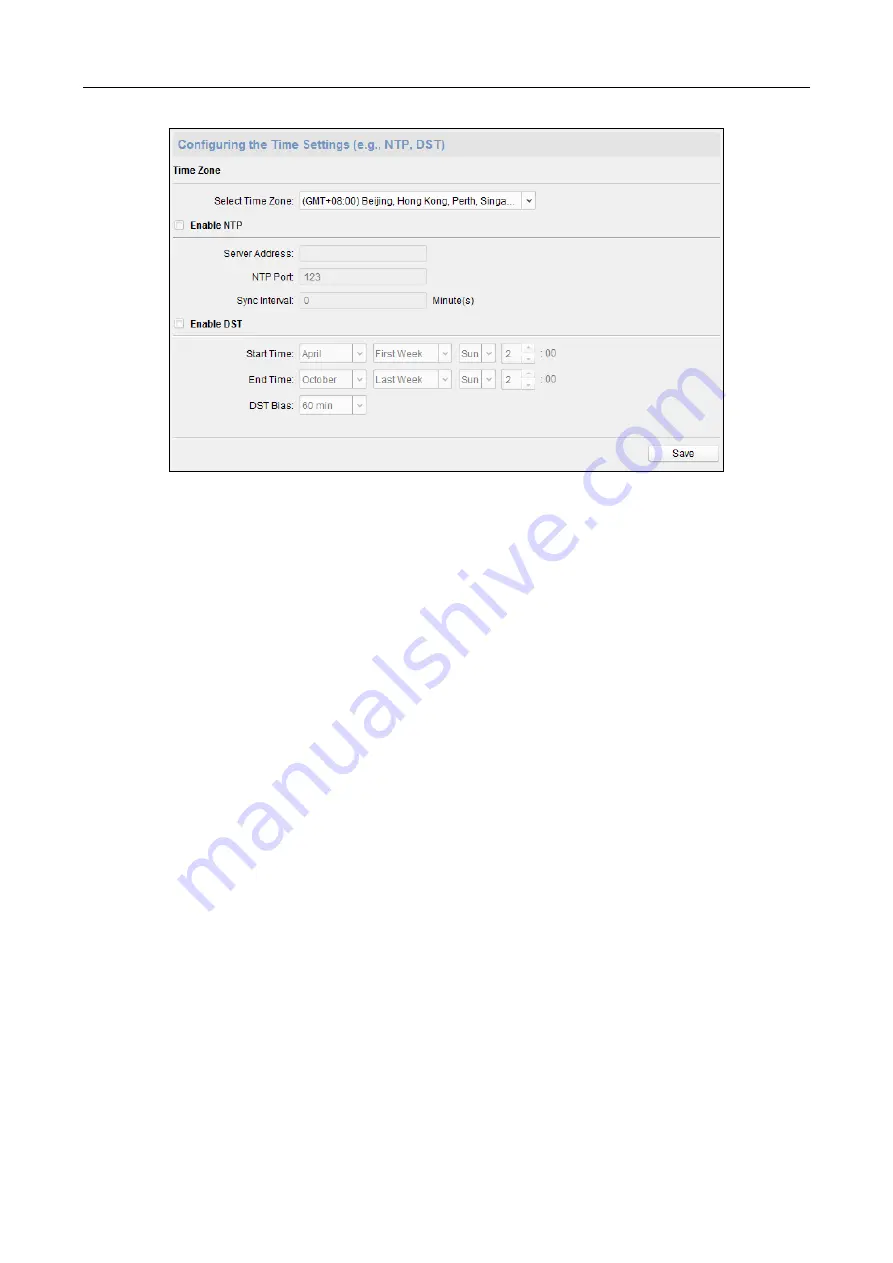
607 Series Face Recognition Terminal
User Manual
69
Setting System Maintenance
Purpose:
You can reboot the device remotely, restore the device to default settings, import configuration file,
upgrade the device, etc.
Steps:
1.
In the Remote Configuration interface, click System -> System Maintenance.
2.
Click Reboot to reboot the device.
Or click Restore Default Settings to restore the device settings to the default ones, excluding
the IP address.
Or click Restore All to restore the device parameters to the default ones. The device should be
activated after restoring.
Note:
The configuration file contains the device parameters.
Or click Restore Part of Settings to restore all settings except communication settings and the
remote user settings to default ones.
Or click Import Configuration File to import the configuration file from the local PC to the
device.
Or click Export Configuration File to export the configuration file from the device to the local
PC
Note:
The configuration file contains the device parameters.
3.
You can also remote upgrade the device.
1)
In the Remote Upgrade part, select an upgrade type.
Notes:
You need to set the device ID before upgrading if you select Controller Upgrade File as
the remote upgrade type.
Only the card reader that connected via RS-485 protocol supports upgrading.
If you need to upgrade the device system, make sure the controller version and the
extension module’s version are the same. Here the controller refers to the TX1 system
while the extension module refers to the MCU system.






























