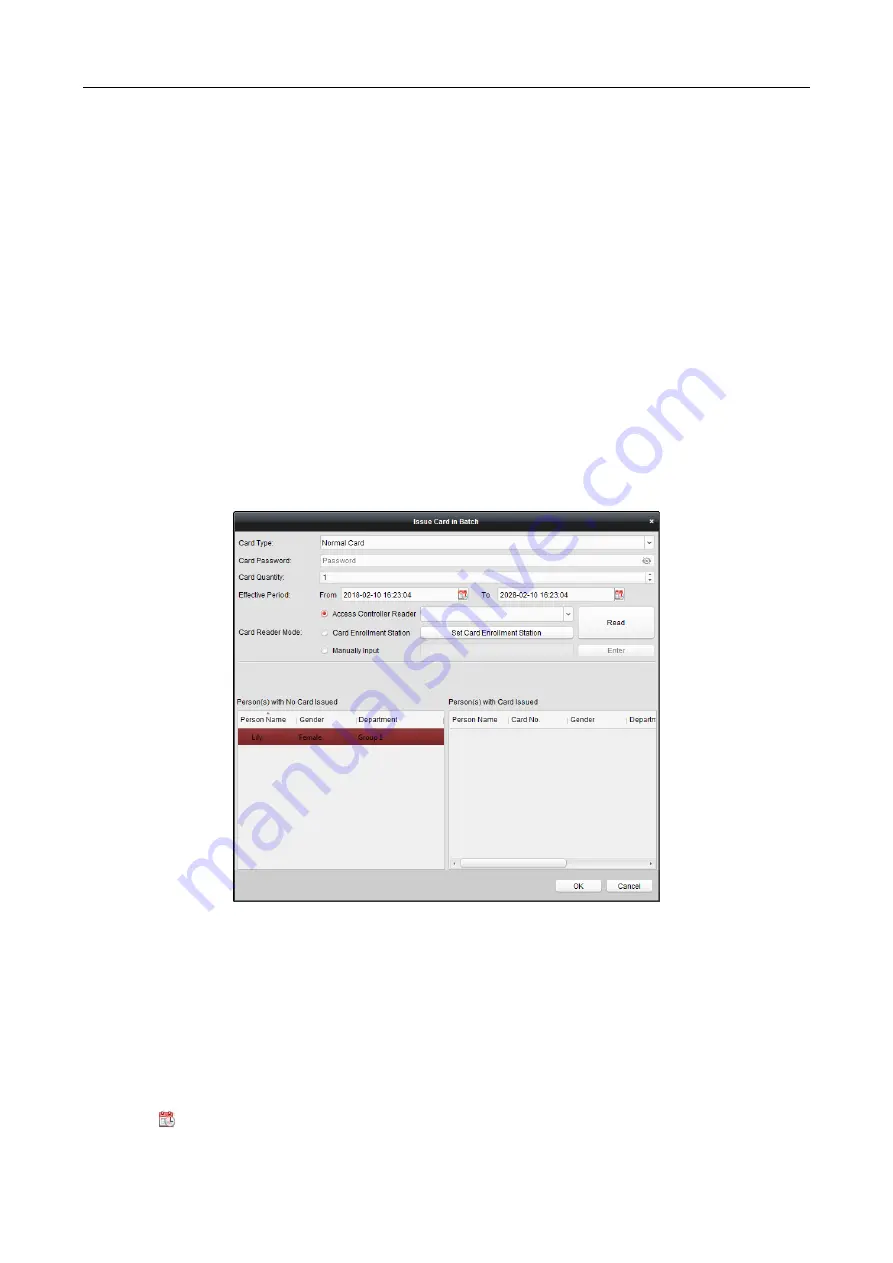
607 Series Face Recognition Terminal
User Manual
92
2.
Select the organization to move the person to.
3.
Click OK to save the settings.
Searching Person
You can input the keyword of card No. or person name in the search field, and click Search to
search the person.
You can input the card No. by clicking Read to get the card No. via the connected card enrollment
station.
You can click Set Card Enrollment Station in the dropdown list to set the parameters.
7.5.3
Issuing Card in Batch
You can issue multiple cards for the person with no card issued in batch.
Steps:
1.
Click Issue Card in Batch button to enter the following dialog.
All the added person with no card issued will display in the Person(s) with No Card Issued list.
2.
Select the card type according to actual needs.
Note:
For details about the card type, refer to Adding Person.
3.
Input the password of the card itself in the Card Password field. The card password should
contain 4 to 8 digits.
Note:
The password will be required when the card holder swiping the card to get enter to or
exit from
the door if you enable the card reader authentication mode as Card and Password,
Password and Fingerprint, and Card, Password, and Fingerprint.
4.
Input the card quantity issued for each person.
For example, if the Card Quantity is 3, you can read or enter three card No. for each person.
5.
Click
to set the effective time and expiry time of the card.






























