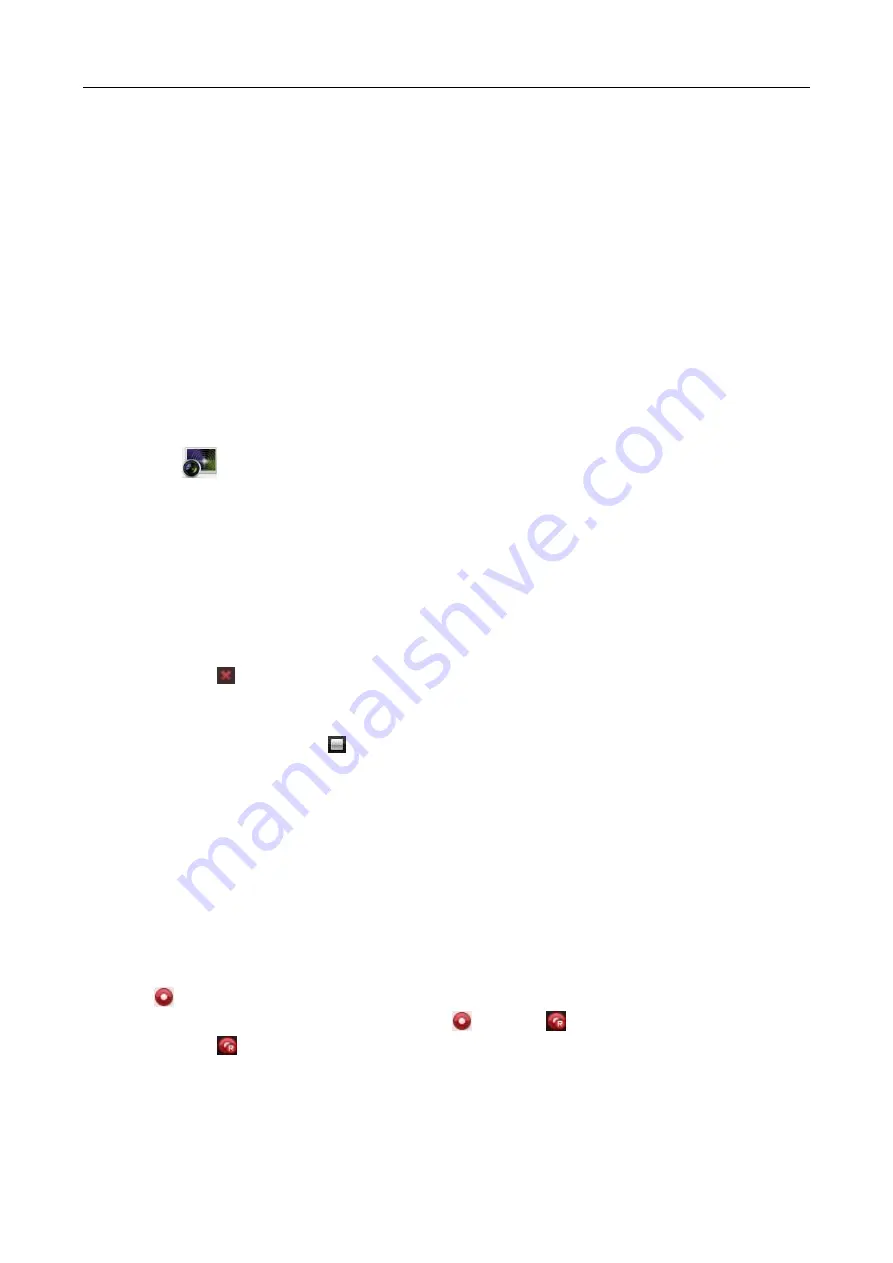
607 Series Face Recognition Terminal
User Manual
123
7.12
Live View
For the surveillance task, you can view the live video of the added device. And some basic
operations are supported, including picture capturing, manual recording, etc.
Before you start:
A camera group is required to be defined for live view.
You can set the rotate type if necessary in the Group Management. For details, refer to User
Manual of iVMS-4200 Client Software.
7.12.1
Starting and Stopping Live View
Starting the Live View
Steps:
1.
Click the
icon on the control panel.
Or click View->Main View to open the Main View page.
2.
Drag the camera to the display window.
Or double-click the camera name after selecting the display window to start the live view.
Note:
You can drag the video of the camera in live view to another display window if needed.
Stopping the Live View
Steps:
1.
Select the display window.
2.
Click the icon
that appears in the upper-right corner when the mouse pointer is over the
display window,
or click Stop Live View on the right-click menu to stop the live view of the display window.
You can also click the button
in live view toolbar to stop all the live view.
7.12.2
Manual Recording and Capture
Manual Recording in Live View
Purpose:
Manual Recording function allows you to record the live video on the Main View page manually
and the video files are stored in the local PC.
Steps:
1.
Move the mouse pointer to the display window in live view to show the toolbar.
2.
Click
in the toolbar of the display window or on the right-click Live View Management
Menu to start the manual recording. The icon
turns to
.
3.
Click the icon
to stop the manual recording.
A prompt box with the saving path of the video files you just recorded will pop up if all the
operations succeed.
Notes:






























