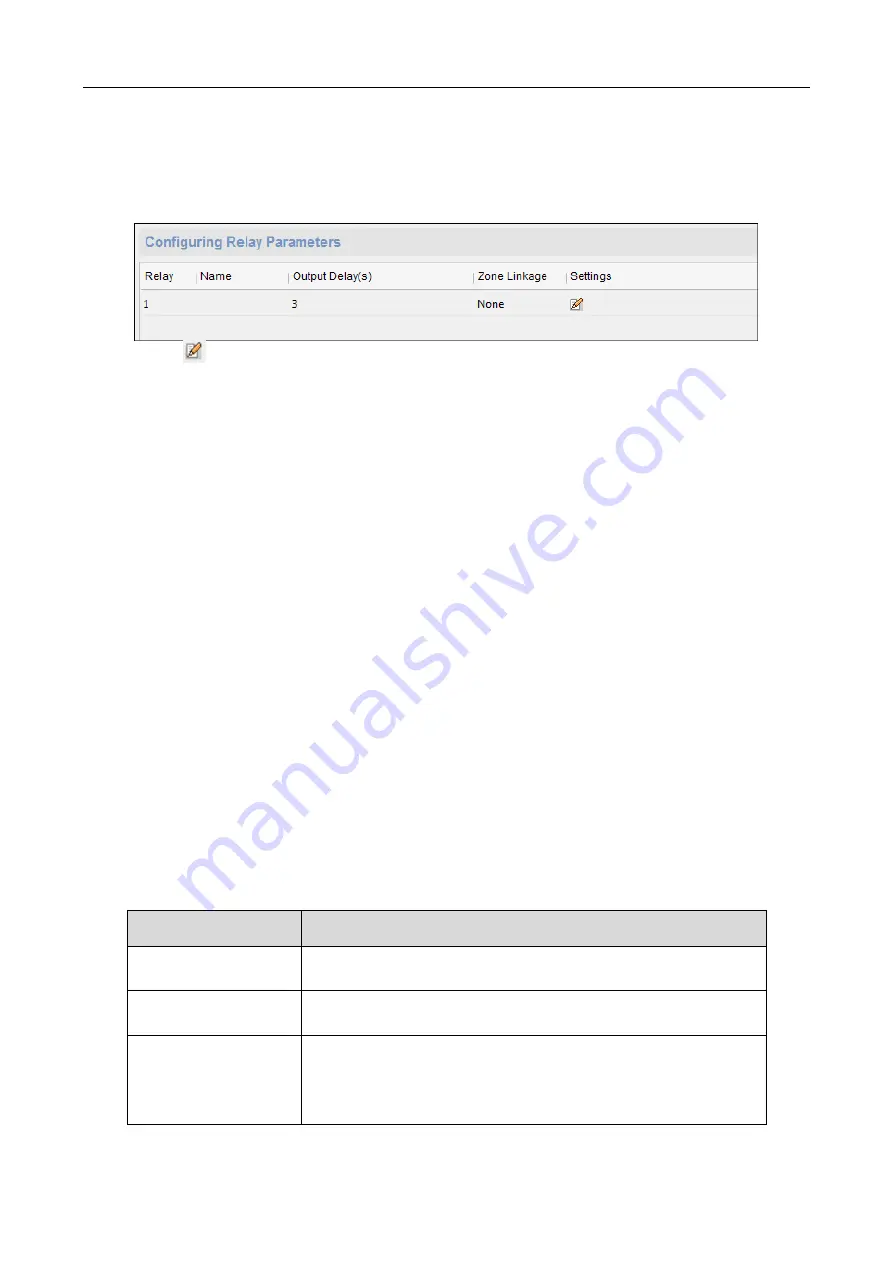
607 Series Face Recognition Terminal
User Manual
75
Configuring Relay Parameters
Steps:
1.
Click Alarm -> Relay.
You can view the relay parameters.
2.
Click the
to pop up the Relay Parameters Settings window.
3.
Set the relay name and the output delay.
4.
Click Save to save the paramters.
Or click Copy to
…
to copy the relay information to other relays.
Configuring Access Control Parameters
Steps:
1.
In the Remote Configuration interface, click Other -> Access Control Parameters.
2.
Select and check the item as you desired.
Overlay User Information on Picture: Display the user infomration on the captured picture.
Enable Voice Prompt: If check the checkbox, the voicce pormpt is enabled in the device. You
can hear the voice prompt when operating in the device.
Upload Pictures after Capturing: If check the checkbox, the pictures captured by linked camera
will be upload to the system automatically.
Save Captured Pictures: If you check the checkbox, you can save the picture capured by linked
camera to the device. For details, see 7.9 Searching Access Control Event.
Enable 3G/4G: 3G/4G network will be enabled if check the checkbox.
3.
Click Save to save the settings.
Configuring Face Recognition Terminal Parameters
Steps:
1.
Click Other – Face Recognition Terminal Parameters to enter the Configuring Face Recognition
Terminal Parameters page.
2.
Set the parameters.
The parameters descriptions are as follows:
Parameter
Description
Face
Picture
Database
You can select Deep Learning as the face picture database.
Save Authenticating
Face Picture
If enabling the function, the captured face picture when
authenticating will be saved to the device.
ECO Mode
After enabling the ECO mode, the device will use the IR
camera to authenticate faces in the low light or dark
environment. And you can set he ECO mode threshold, ECO
mode (1:N), and ECO mode (1:1).






























