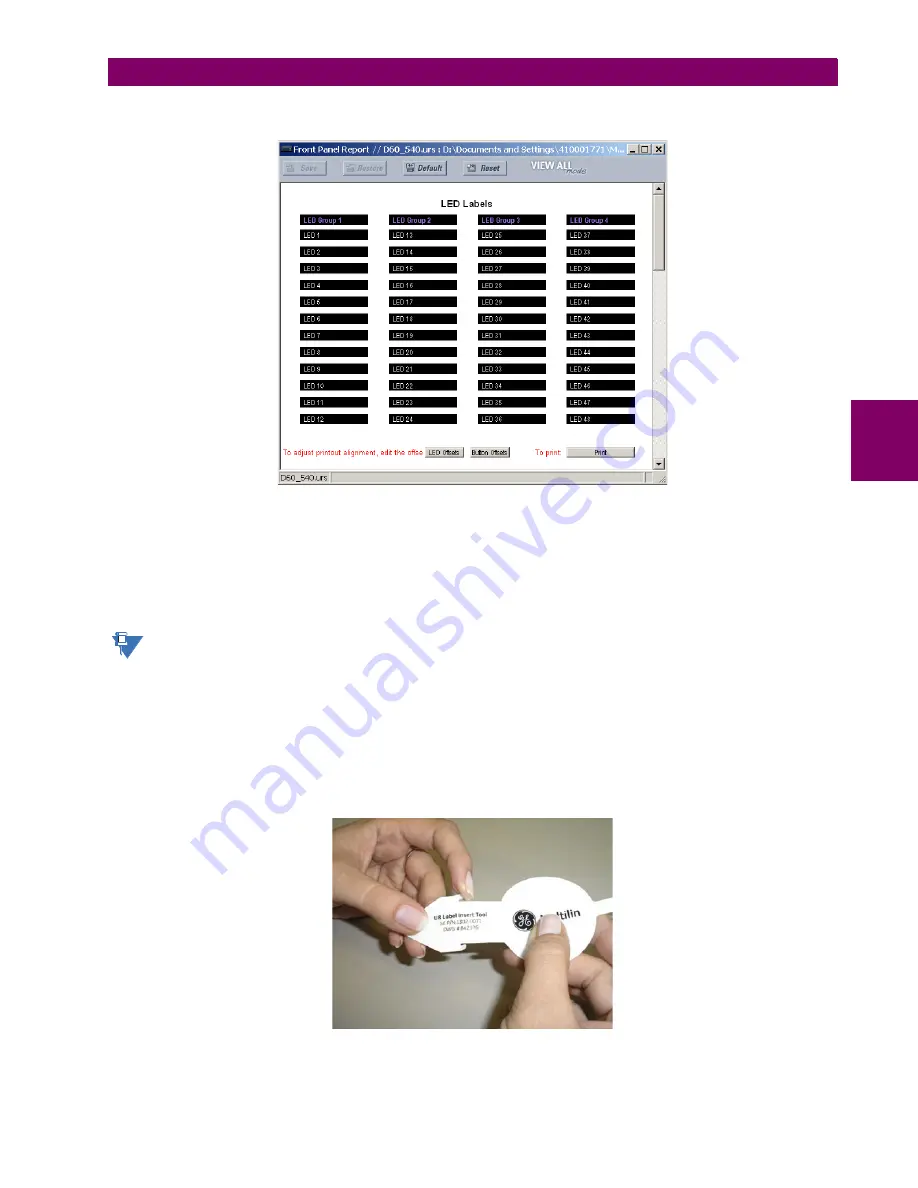
GE Multilin
C70 Capacitor Bank Protection and Control System
4-19
4 HUMAN INTERFACES
4.3 FACEPLATE INTERFACE
4
2.
Select the
Front Panel Report
item at the bottom of the menu tree for the settings file. The front panel report window
displays.
Figure 4–22: FRONT PANEL REPORT WINDOW
3.
Enter the text to appear next to each LED and above each user-programmable pushbuttons in the fields provided.
4.
Feed the C70 front panel label cutout sheet into a printer and press the
button in the front panel report window.
5.
When printing is complete, fold the sheet along the perforated lines and punch out the labels.
6.
Remove the C70 label insert tool from the package and bend the tabs as described in the following procedures. These
tabs are used for removal of the default and custom LED labels.
It is important that the tool be used EXACTLY as shown below, with the printed side containing the GE part number
facing the user.
The label package shipped with every C70 contains the three default labels shown below, the custom label template sheet,
and the label removal tool.
If the default labels are suitable for your application, insert them in the appropriate slots and program the LEDs to match
them. If you require custom labels, follow the procedures below to remove the original labels and insert the new ones.
The following procedure describes how to setup and use the label removal tool.
1.
Bend the tabs at the left end of the tool upwards as shown below.
NOTE
Summary of Contents for C70
Page 10: ...x C70 Capacitor Bank Protection and Control System GE Multilin TABLE OF CONTENTS ...
Page 394: ...5 270 C70 Capacitor Bank Protection and Control System GE Multilin 5 10 TESTING 5 SETTINGS 5 ...
Page 676: ...E 10 C70 Capacitor Bank Protection and Control System GE Multilin E 1 OVERVIEW APPENDIX E E ...
Page 698: ...H 8 C70 Capacitor Bank Protection and Control System GE Multilin H 3 WARRANTY APPENDIX H H ...






























