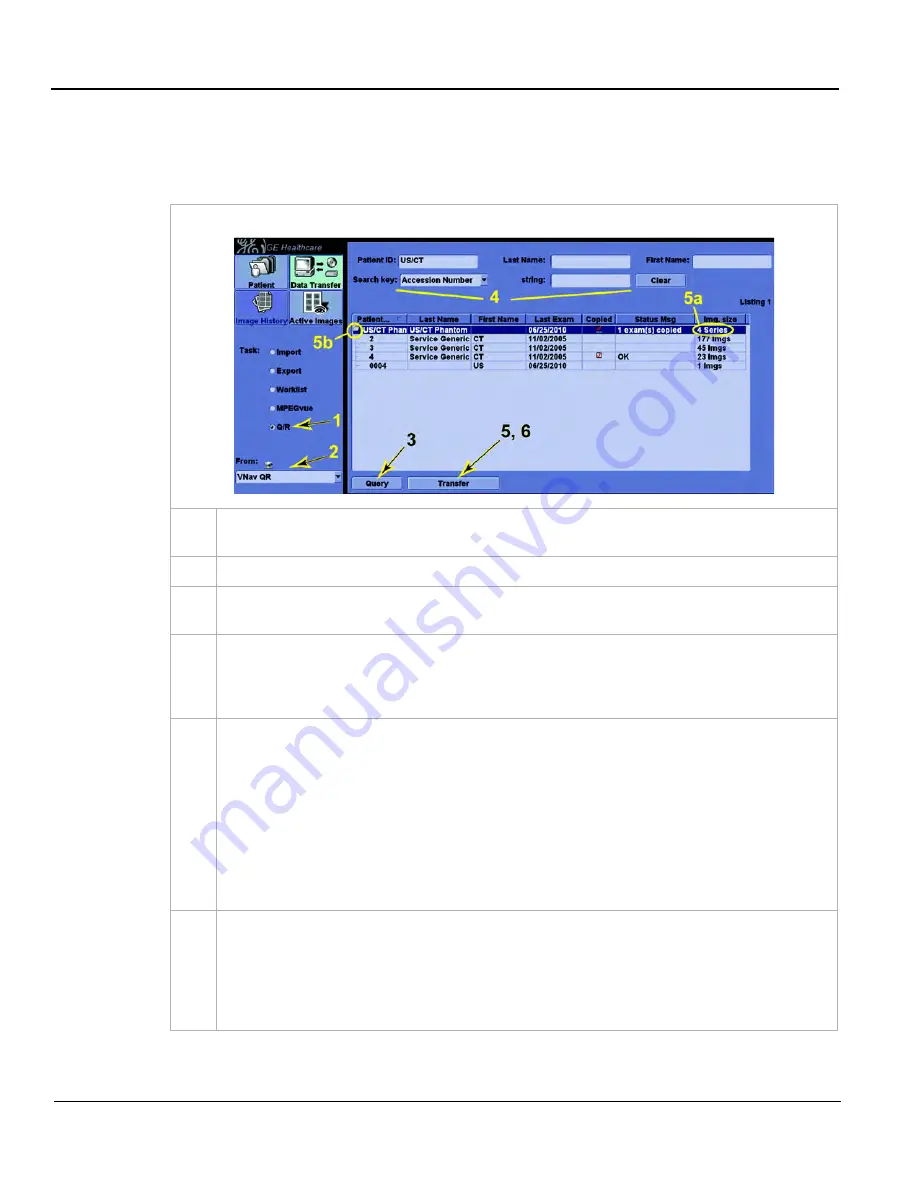
GE
D
IRECTION
5535208-100, R
EV
. 2
LOGIQ E9 S
ERVICE
M
ANUAL
3 - 70
Section 3-9 - Connectivity Setup and Tips
3-9-4-9 How to Setup and Use a DICOM Query/Retrieve (Q/R) Service (cont’d)
Q/R Service Use
Follow these steps for Q/R Service Use:
Table 3-26 Q/R Service Use
1.
From the Patient screen, press
Data Transfer
. The Data Transfer screen appears.
Select
Q/R
as the Task.
2.
In the
From
: drop-down menu, select the Q/R service to query.
3.
Press
Query
. The displays a list of all patients in the Q/R service that meet the criteria set in
both the Utility -> Connectivity -> Service page and on this Q/R screen.
4.
To filter this list further, enter (more) values in Patient ID, Last Name, etc.
NOTE: This provides local filtering; it DOES NOT generate more query requests to the Q/R
service, unless you press the Query button again.
5.
Select one or more entries (patients or individual exams) from the list and press
Transfer
. The
retrieves the patients and their exams and stores them on its local hard drive. These patients
are available on the patient screen. You can view their exams and images, and create new
exams for them.
Each patient entry in the list indicates the number of series (exams) available for retrieval (5a).
To retrieve all of them, double-click anywhere in the row, or single-click the row and press the
Transfer button. To retrieve individual exams, single-click on the entry’s folder icon (5b). This
displays a list of the exams. Double-click the exam you want to retrieve, or Ctrl-click and Shift-
click to select more than one and then press
Transfer
.
6.
During the transfer, the Transfer button changes to “Cancel”. Press it to return control to the
before all selected patients download. Example: If you selected 5 patients to transfer, but
pressed
Cancel
while the third one was transferring, Patients 1 and 2 have been retrieved and
will remain on the . Patients 4 and 5 will not be retrieved. As for
Patient 3, cancellation depends on when you pressed Cancel during its transfer; a partial
cancellation may occur: the patient's data transfers, but not its images.
Summary of Contents for 5205000
Page 1: ...10 20 14 GEHC_FRNT_CVR FM LOGIQ E9 SERVICE MANUAL Part Number 5535208 100 Revision Rev 2 ...
Page 2: ......
Page 21: ...GE DIRECTION 5535208 100 REV 2 LOGIQ E9 SERVICE MANUAL 19 ZH CN KO ...
Page 807: ......
Page 808: ......
















































