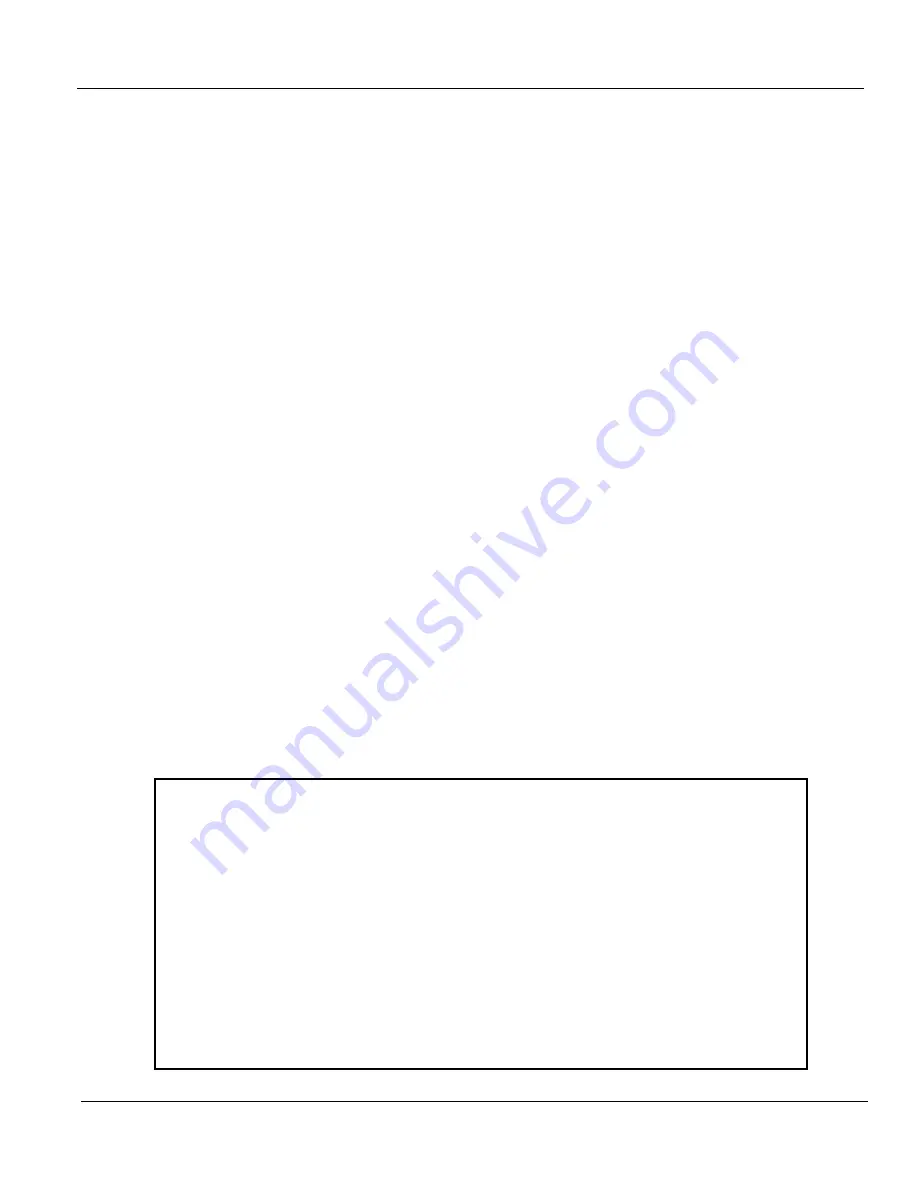
GE
D
IRECTION
5535208-100, R
EV
. 2
LOGIQ E9 S
ERVICE
M
ANUAL
Chapter 8 Replacement procedures
8 - 11
8-4-6-4
System Software Load - R3 and earlier
1.) Turn on the system.
2.) Turn on all digital peripherals.
NOTE:
R.2.x.x or later: If Wireless LAN option is installed. Collect Wireless LAN information as well.
See:
4-2-11-3 "Connectivity — WLAN" on page 4-19
. Also, if WLAN is using WPA-2 security
and requires user name and password to access the network, you need to contact the IT
department to obtain this data since it will be lost during reload.
3.) Record the system’s TCPIP settings (IP Address, Computer Name, Subnet Mask, Default Gateway,
Network Speed) from the
Utility
->
Configuration
->
TCPIP
page. You will add these settings back
to the system in the System Checkout section after the install.
For a convenient form, see:
4-2-11-2 "Connectivity — Recording the TCP/IP settings" on page 4-18
and
4-2-11-4 "Connectivity — Recording the AE Title and Port settings" on page 4-20
.
4.) Record the system’s installed Option strings from the
Utility
->
Admin
->
System Admin
page.
This step is precautionary in the event the software load has issues. For a convenient form, see:
4-2-11-9 "Admin — Recording the Software Option Keys" on page 4-26
.
5.) Perform a Backup from the
Utility
->
System
->
Backup/Restore
page. You should back up the
Patient Archive images, Report Archive, User-Defined Configuration (Customer Presets), and
Service settings. You will perform a Restore after the install.
For a full Base load, this step is mandatory.
For a C: Partition load, this step is precautionary in the event the software load has issues. The data
should transfer over for a C: Partition load.
See: the latest revision of the LOGIQ E9 Basic User Manual, Chapter 3.
6.) Confirm with customer that all patient data has been archived. If not, perform the archive.
7.) Insert the applicable LOGIQ E9 System Software disk into the DVD drive.
8.) Properly power down the System. Depress the ON switch and select “
Shutdown
” on the window.
9.) Wait until the LCDs on the Operator Panel are switched off and the ON switch has turned amber.
10.)Power ON the System.
The scanner boots from the Software disk and displays a load warning message.
Figure 8-2 System Software load warning message
****WARNING * WARNING * WARNING * WARNING * WARNING * WARNING ****
THIS PROCEDURE MAY RESULT IN COMPLETE PATIENT DATA LOSS IF NOT USED CORRECTLY! PLEASE READ
THE OPTIONS BELOW CAREFULLY BEFORE PROCEEDING.
This process is NOT REVERSIBLE and should NOT be stopped once started! DO NOT power off the
system until the process has completed. It will take less than 10 minutes to load the drive.
If this process is stopped for some reason, you will have to run it again to completion or
else the system will not work.
If you want to proceed with this process press the “Enter” key to continue with option
selection.
...or...
Remove the disk from the Optical drive and Press “CTRL-C” now to exit and power cycle your
system to restart it without overwriting your disk drive’s current contents.
Press any key to continue...
Summary of Contents for 5205000
Page 1: ...10 20 14 GEHC_FRNT_CVR FM LOGIQ E9 SERVICE MANUAL Part Number 5535208 100 Revision Rev 2 ...
Page 2: ......
Page 21: ...GE DIRECTION 5535208 100 REV 2 LOGIQ E9 SERVICE MANUAL 19 ZH CN KO ...
Page 807: ......
Page 808: ......






























