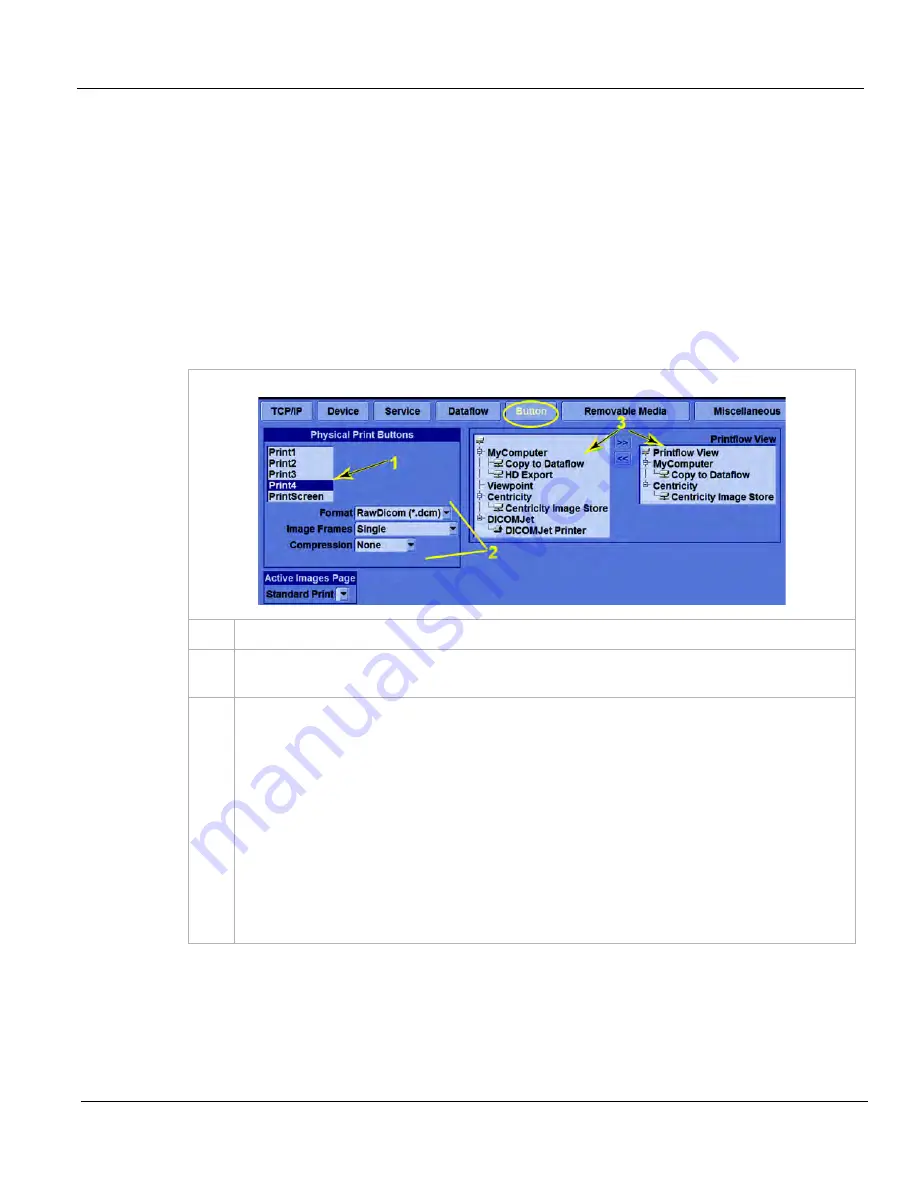
GE
D
IRECTION
5535208-100, R
EV
. 2
LOGIQ E9 S
ERVICE
M
ANUAL
Chapter 3 LOGIQ E9 Setup
3 - 51
3-9-4-3 Sending Images and Data to a DICOM Image Storage Service (cont’d)
2.) Print Button
The typical use for a print button is to copy to dataflow. However, the print button can be set up for image
transfer to a DICOM Image Storage service as a quick way to accomplish “direct store” to that service
without having to setup a dataflow. Each image is immediately sent to the service rather than waiting
until the exam is ended for all images to be transferred. Another use of this technique is to send existing
images directly to a PACS.
NOTE:
If you plan to generate long cine loops, it is NOT recommended to use “Direct Store” (either on
the dataflow or via a print button directly) as the system response may be slow.
To setup a Print Button for this purpose, follow these steps:
Table 3-13 Print Button Setup
1.
In
Utility
->
Connectivity
->
Button
, select one of the “Physical Print Buttons.”
2.
Set Format, Image Frames, and Compression as desired. See:
Table 3-14 "Print Button
Settings" on page 3-52
.
3.
Notice the list of available services to the left of the
<<
and
>>
buttons. Select each DICOM
service you want to assign to your print button and press
>>
.
(If you don’t add “Copy to Dataflow” to the print button’s Printflow, you will send images directly
to the DICOM service(s) without having them stored permanently on the . With a dataflow, the
images are always stored permanently in the database of the .)
From this point on, pressing your configured print button immediately places the image on the
spooler to be sent to the service(s) assigned to the button.
NOTE: If you are using a dataflow to which one of your DICOM services is assigned, DO NOT
add that same service to a print button. If you do, two copies of each image may be sent to the
service with each press of the print button.
Summary of Contents for 5205000
Page 1: ...10 20 14 GEHC_FRNT_CVR FM LOGIQ E9 SERVICE MANUAL Part Number 5535208 100 Revision Rev 2 ...
Page 2: ......
Page 21: ...GE DIRECTION 5535208 100 REV 2 LOGIQ E9 SERVICE MANUAL 19 ZH CN KO ...
Page 807: ......
Page 808: ......






























