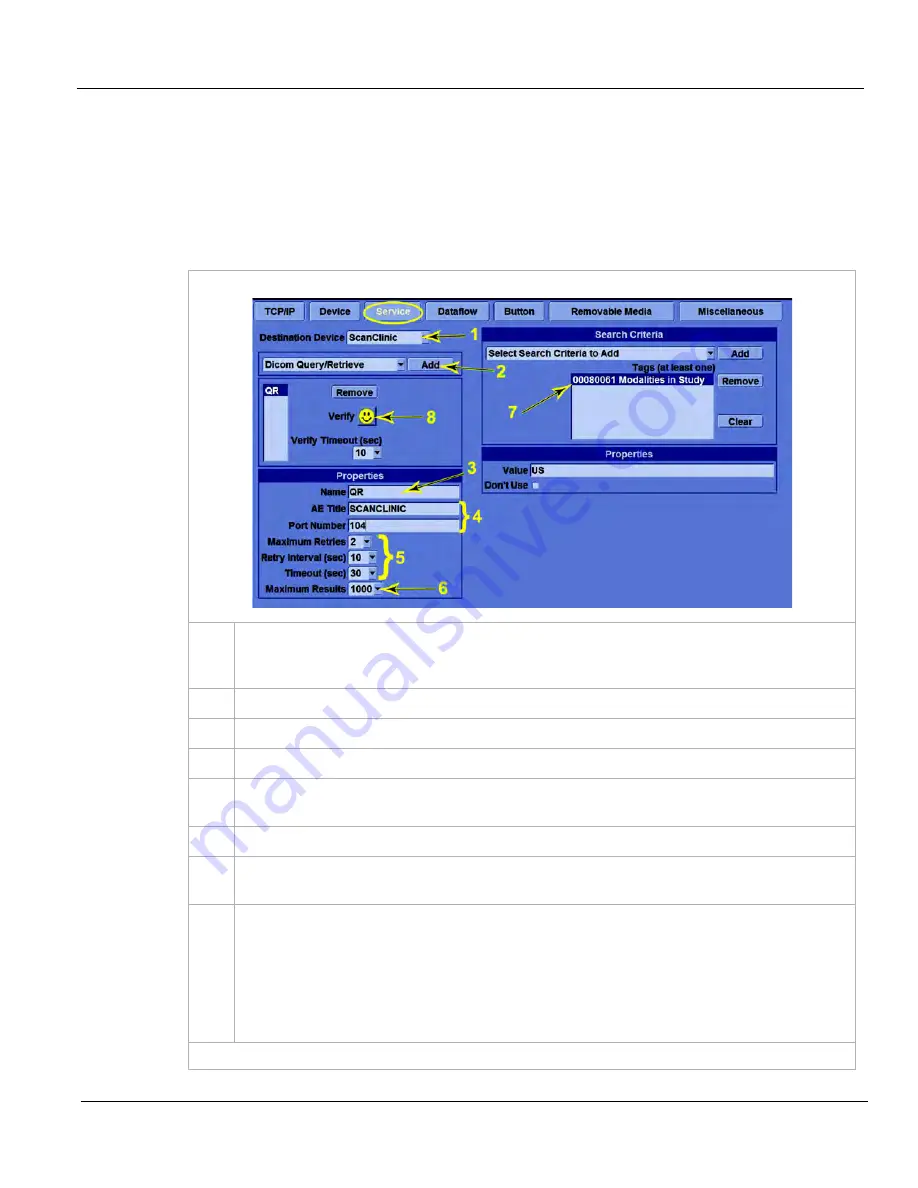
GE
D
IRECTION
5535208-100, R
EV
. 2
LOGIQ E9 S
ERVICE
M
ANUAL
Chapter 3 LOGIQ E9 Setup
3 - 69
3-9-4-9
How to Setup and Use a DICOM Query/Retrieve (Q/R) Service
A Q/R service retrieves patients’ data and corresponding exams from a PACS. The can query the
service for exams belonging to patients that match search attributes. The can then retrieve the exams
from the service and store them in the local archive.
Q/R Service Setup
Follow these steps for Q/R Service Setup:
Table 3-25 Q/R Service Setup
1.
In
Utility
->
Connectivity
->
Service
, from the Destination Device drop-down menu, select the
device on which the service resides. (This assumes you have already setup the device in the
Device tab.)
2.
From the Select Service drop-down menu, select
Dicom Query/Retrieve
and press
Add
.
3.
Change the name of the service to one of your choosing.
4.
Enter the AE Title and Port Number of the service. AE Title is case-sensitive.
5.
Maximum Retries, Retry Interval and Timeout have the same use as with DICOM Image
Storage Services. See:
3-9-4-2 "Properties" on page 3-45
.
6.
Set Maximum Results to the maximum number of results returned.
7.
Search Criteria are essentially the same as with Worklists. The concepts of “Remote” and
“Local” queries are also the same. See:
"“Remote” versus “Local” Filtering" on page 3-59
.
8.
Save your changes and press
Verify
. A Smiley Face indicates successful communication with
the service.
NOTE: In many cases, the Q/R service allows a to query its patient data, but will not allow
actual transfer of exams/images without some level of authorization. Typically, the service
needs to know the AE Title, IP address, and Port Number of the . Refer to the documentation
of the Q/R service.
(continued on next page)
Summary of Contents for 5205000
Page 1: ...10 20 14 GEHC_FRNT_CVR FM LOGIQ E9 SERVICE MANUAL Part Number 5535208 100 Revision Rev 2 ...
Page 2: ......
Page 21: ...GE DIRECTION 5535208 100 REV 2 LOGIQ E9 SERVICE MANUAL 19 ZH CN KO ...
Page 807: ......
Page 808: ......
















































