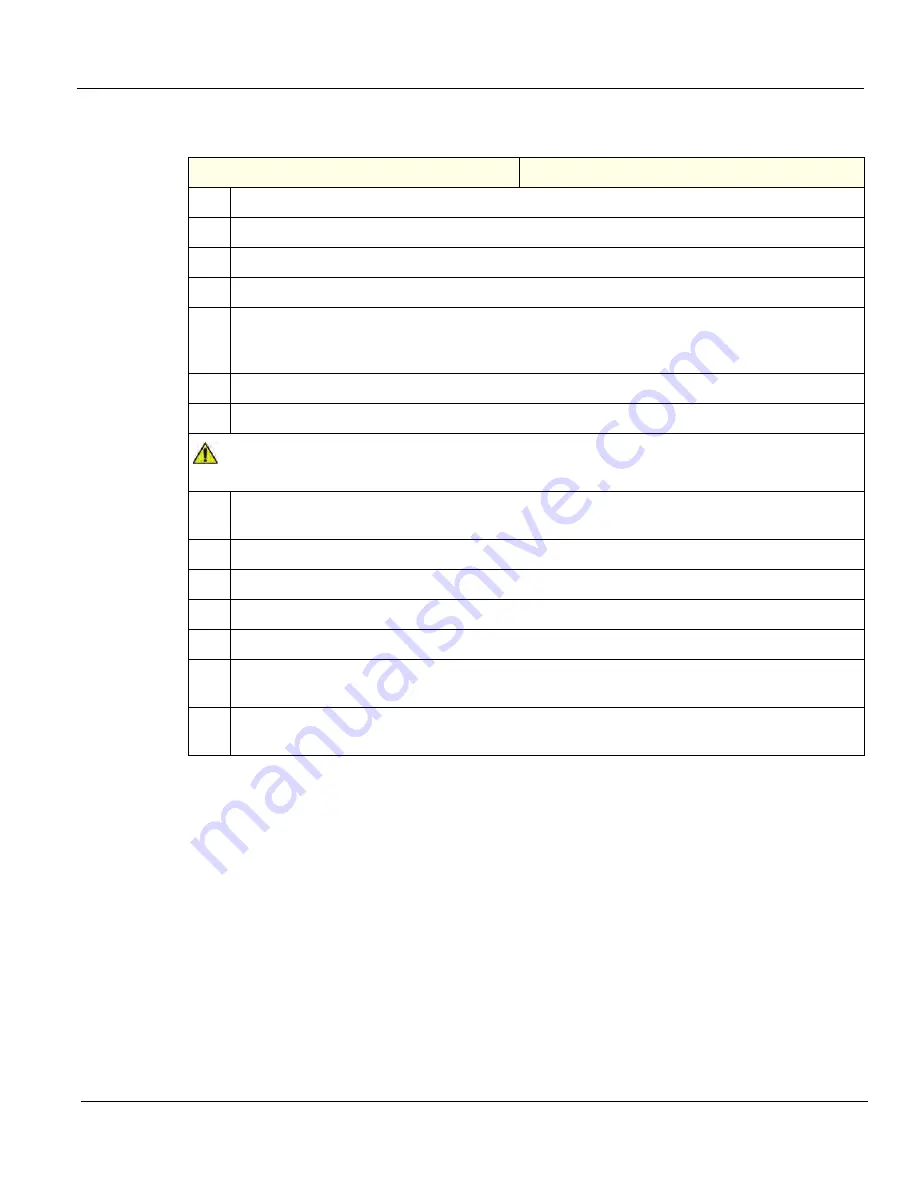
GE
D
IRECTION
5535208-100, R
EV
. 2
LOGIQ E9 S
ERVICE
M
ANUAL
Chapter 8 Replacement procedures
8 - 229
8-9-6-2
HDD installation
Table 8-141 HDD installation
Steps
Corresponding Graphic
1.
Slide the HDD bracket hinges into the BEP frame slots.
2.
Connect the cables to the HDD.
3.
Swing the HDD bracket into place.
4.
Install the screw that secures the HDD bracket.
5.
Insert the base of the BEP cover at the base of the BEP.
Be sure the bottom lip of the BEP cover rests inside the BEP.
6.
Connect the Battery cable to
J3
on the EPS and EPS to BEP cables to the EPS.
7.
Make sure all cables are clear of the BEP Cover and tilt the top of the BEP cover toward the BEP.
NOTICE
Be careful not to pinch any of the cables when installing the BEP cover.
8.
Tighten and secure the thumb screw(s) at the top of the BEP cover, or the three screws that
attach the cover to the BEP.
9.
Replace the side cover.
10. Power up the system.
11. Reinstall the Base Load and Application Software.
12. Enter the TCPIP settings and Option strings for the LOGIQ E9.
13. Restore the Patient Archive images, Report Archive, User-Defined Configuration (Customer
Presets), and Service settings.
14. Perform Functional Checks. See:
8-9-7-3 - Calibration and adjustments
,
8-9-7-4 - Verification
and
8-9-7-5 "Functional Checks" on page 8-234
.
Summary of Contents for 5205000
Page 1: ...10 20 14 GEHC_FRNT_CVR FM LOGIQ E9 SERVICE MANUAL Part Number 5535208 100 Revision Rev 2 ...
Page 2: ......
Page 21: ...GE DIRECTION 5535208 100 REV 2 LOGIQ E9 SERVICE MANUAL 19 ZH CN KO ...
Page 807: ......
Page 808: ......






























