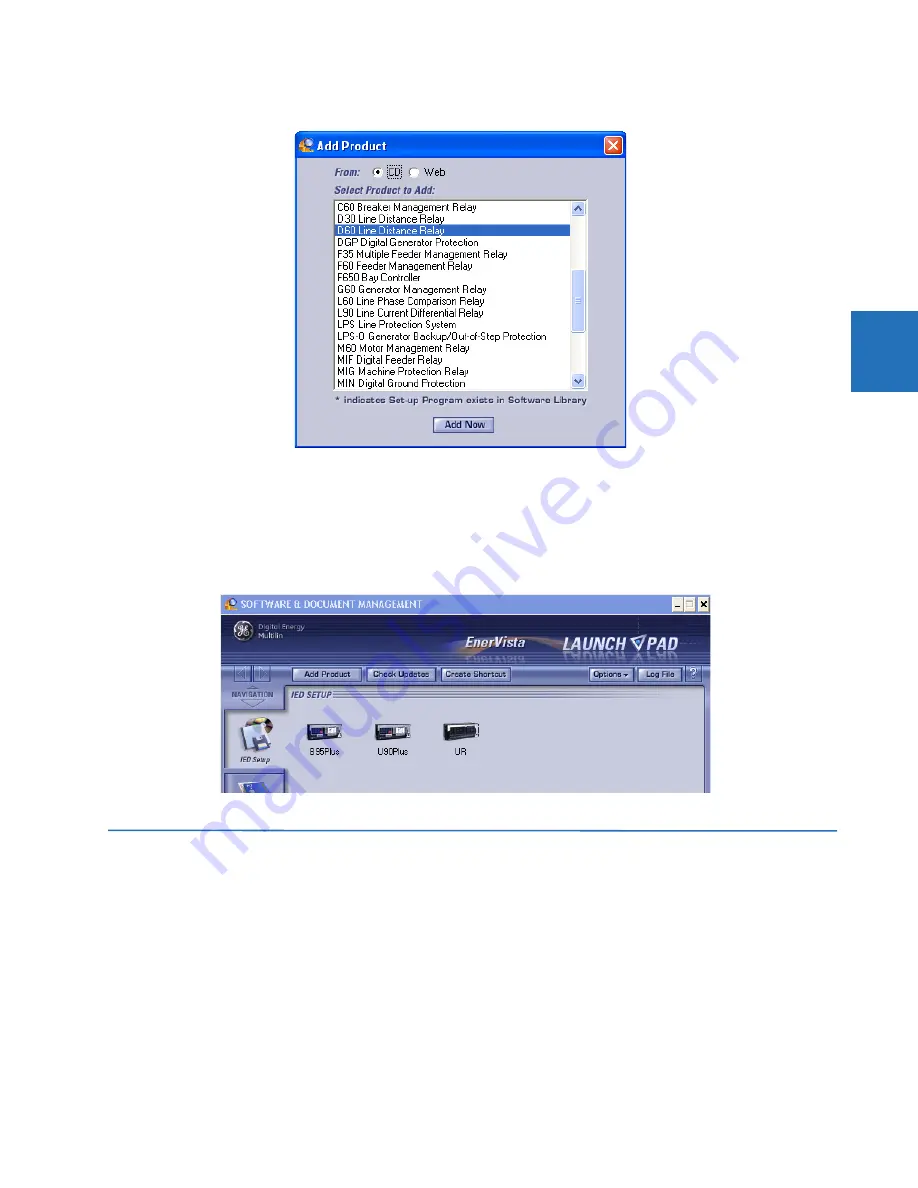
CHAPTER 3: INSTALLATION
CONFIGURE THE L60 FOR SOFTWARE ACCESS
L60 LINE PHASE COMPARISON SYSTEM – INSTRUCTION MANUAL
3-45
3
Figure 3-53: Identifying the UR device type
6.
Select the complete path, including the new directory name, where the EnerVista UR Setup software is to be installed.
7.
Click the
Next
button to begin the installation. The files are installed in the directory indicated, and the installation
program automatically creates icons and adds an entry to the Windows start menu.
8.
Click
Finish
to complete the installation. The UR device is added to the list of installed intelligent electronic devices
(IEDs) in the EnerVista Launchpad window, as shown.
Figure 3-54: UR device added to Launchpad window
3.7 Configure the L60 for software access
You connect remotely to the L60 through the rear RS485 or Ethernet port with a computer running the EnerVista UR Setup
software. The L60 also can be accessed locally with a computer through the front panel RS232 port or the rear Ethernet
port using the Quick Connect feature.
•
To configure the L60 for remote access via the rear RS485 port, see the next section.
•
To configure the L60 for remote access via the rear Ethernet port, see the Configure Ethernet Communication section.
•
To configure the L60 for local access with a computer through either the front RS232 port or rear Ethernet port, see
the Connect to the L60 section.
•
To discover automatically UR devices and configure the software for them, see the Automatic Discovery of UR Devices
section.






























