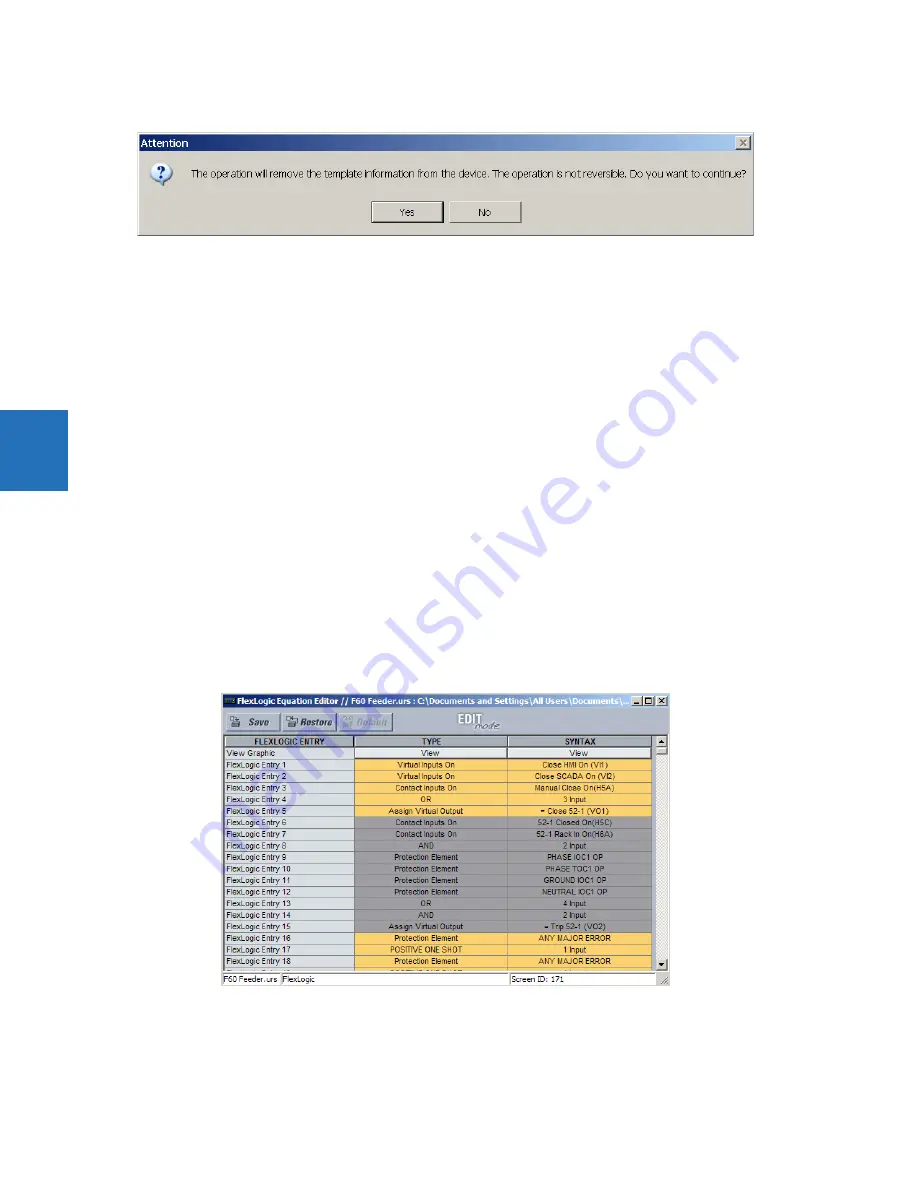
4-8
L60 LINE PHASE COMPARISON SYSTEM – INSTRUCTION MANUAL
ENERVISTA SOFTWARE INTERFACE
CHAPTER 4: INTERFACES
4
4.
Confirm that you want to remove the template by clicking
Yes
.
The EnerVista software removes all template information and all settings are available.
4.1.7 Secure and lock FlexLogic equations
The UR allows users to secure parts or all of a FlexLogic equation, preventing unauthorized viewing or modification of
critical FlexLogic applications. This is accomplished using the settings template feature to lock individual entries within
FlexLogic equations.
Secured FlexLogic equations remain secure when files are sent to and retrieved from any UR-series device.
Locking can be tied to the serial number too.
4.1.7.1 Lock FlexLogic equations
To lock individual entries of a FlexLogic equation:
1.
Right-click the settings file or online device and select the
Template Mode > Create Template
item to enable the
settings template feature.
2.
If prompted, enter a password.
3.
Select the
FlexLogic > FlexLogic Equation Editor
settings menu item.
By default, all FlexLogic entries are specified as viewable and displayed against a yellow background. The icon on the
upper right of the window also indicates that EnerVista UR Setup is in
EDIT mode
.
4.
Specify which entries to lock by clicking them.
The locked entries display against a grey background as shown in the example.
Figure 4-8: Locking FlexLogic equation entries in Edit Mode
5.
Click the
Save
button to save and apply changes to the settings template.
6.
Select the
Template Mode > View In Template Mode
option to view the template.
7.
Apply a password to the template then click
OK
to secure the FlexLogic equation.






























