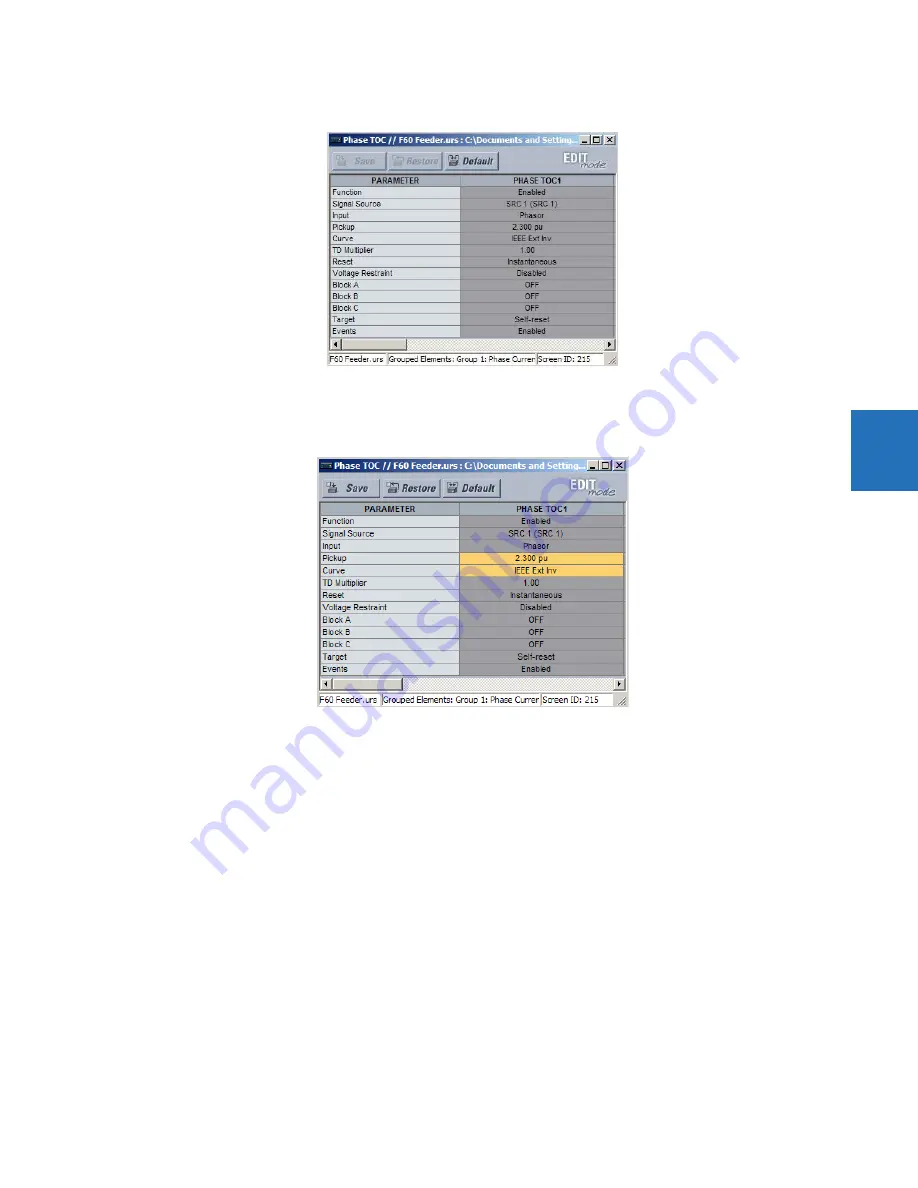
CHAPTER 4: INTERFACES
ENERVISTA SOFTWARE INTERFACE
L60 LINE PHASE COMPARISON SYSTEM – INSTRUCTION MANUAL
4-5
4
Figure 4-3: Settings template with all settings specified as locked
5.
Specify the settings to make viewable by clicking them.
A setting available to view is displayed against a yellow background.
Figure 4-4: Settings template with two settings specified as editable
6.
Click the
Save
button to save changes to the settings template.
7.
Continue through any other settings window to specify all viewable settings.
4.1.6.3 Add password protection to a template
It is highly recommended that templates be saved with password protection to maximize security.
The following procedure outlines how to add password protection to a settings file template.
1.
Select a settings file from the offline window on the left of the EnerVista UR Setup window.
2.
Select the
Template Mode > Password Protect Template
option.






























