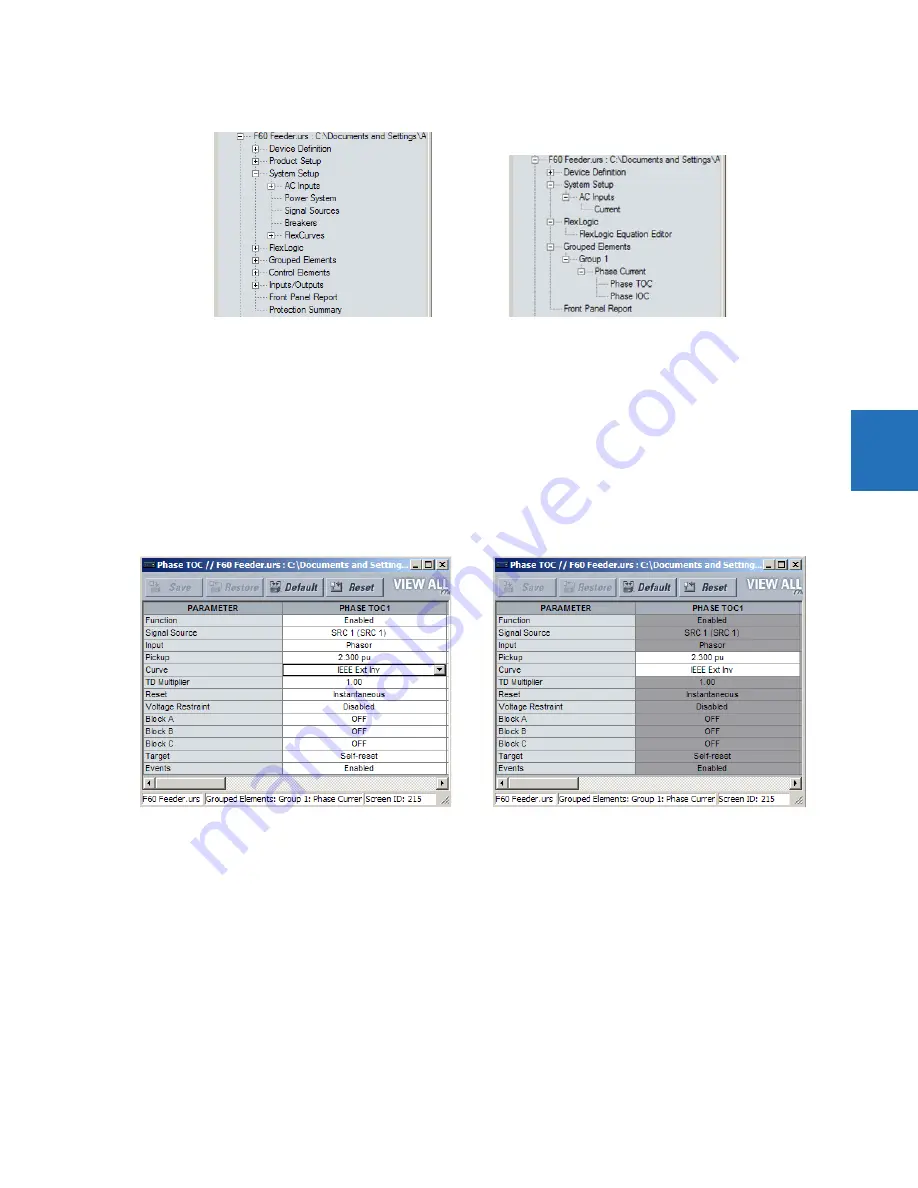
CHAPTER 4: INTERFACES
ENERVISTA SOFTWARE INTERFACE
L60 LINE PHASE COMPARISON SYSTEM – INSTRUCTION MANUAL
4-7
4
Figure 4-6: Applying templates using the View in Template Mode settings command
Use the following procedure to display settings available for editing and settings locked by the template.
1.
Select an installed device or a settings file from the tree menu on the left of the EnerVista UR Setup main screen.
2.
Apply the template by selecting the
Template Mode > View All Settings
option.
3.
Enter the template password then click
OK
to apply the template.
Once the template has been applied, users are limited to edit the settings specified by the template, but all settings are
shown. The effect of applying the template to the phase time overcurrent settings is shown as follows.
Figure 4-7: Applying templates using the View All Settings command
4.1.6.5 Remove the settings template
It can be necessary at some point to remove a settings template. Once a template is removed, it cannot be reapplied and
a new settings template needs to be defined before use.
1.
Select an installed device or settings file on the left side of the EnerVista UR Setup window.
2.
Right-click and select the
Template Mode > Remove Settings Template
option.
3.
Enter the template password and click
OK
to continue.
Typical settings tree view without template applied.
Typical settings tree view with template applied via
the
command.
Template Mode > View In Template Mode
842860A1.CDR
Phase time overcurrent settings window without template applied.
Phase time overcurrent window with template applied via
the
command.
The template specifies that only the
and
settings be available.
Template Mode > View All Settings
Pickup
Curve
842859A1.CDR






























