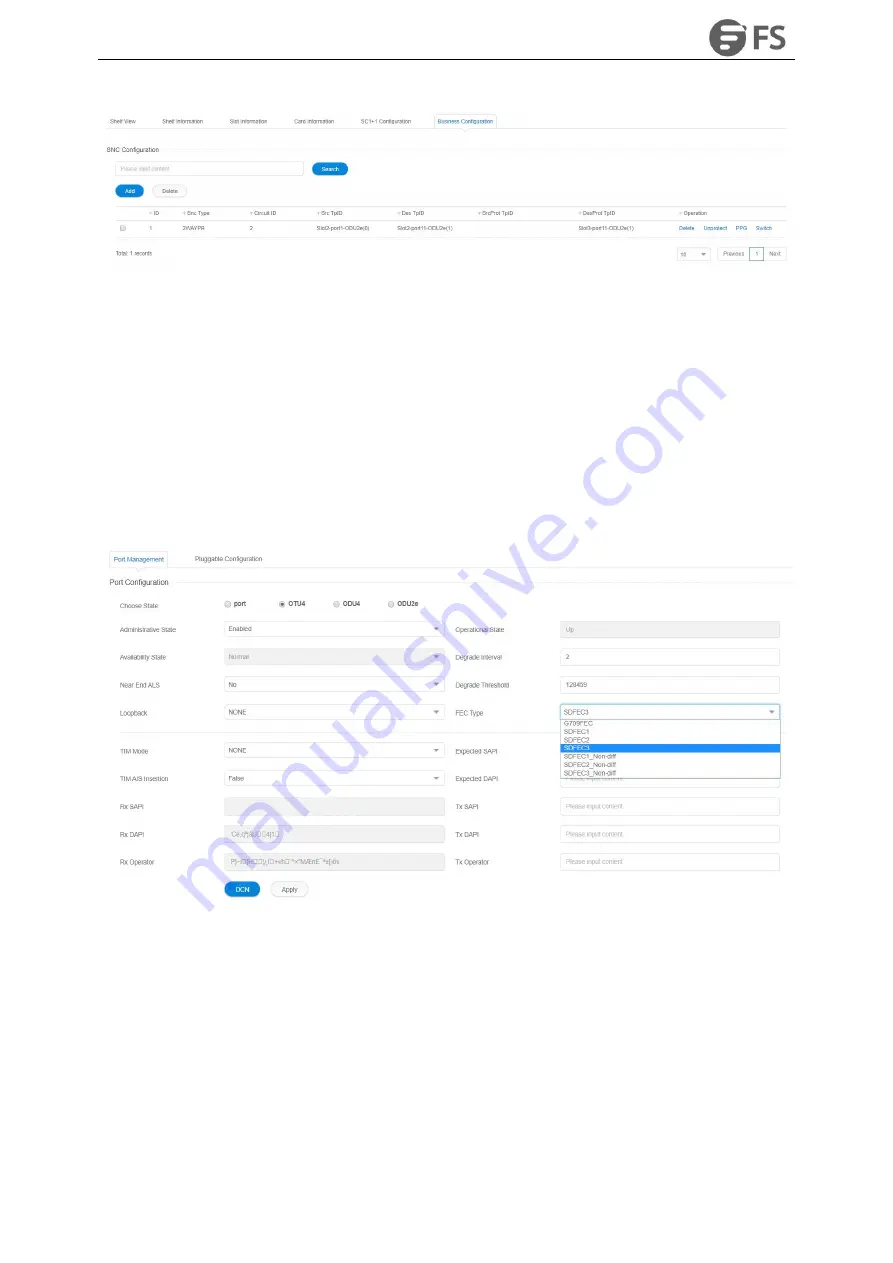
M6500 Series NE Configuration Manual
80
Figure5-30 Successful Establishment of M6500-MXP10 Bidirectional Cross-Connection with Protection
5.4.1.4. FEC Configuration
FEC is only configurable on OUT layer.
Line Side Port
Select NE-Slot 1, click on“
Port11
”and select“
Port Management
”, and then select OCh (OTU4) as the port mode.
In“
OTU4
” interface under “
Port Configuration
”on the right, select “
FEC type
”to view the configuration. There are
in all 7 FEC modes for M6500-MXP10 line side, which are respectively
G709FEC/SDFEC1/SDFEC2/SDFEC3/SDFEC1_Non-diff/SDFEC2_Non-diff/SDFEC3_Non-diff. SDFEC2 is the default
mode, as shown in the figure
below:
Figure5-31 FEC Configuration of M6500-MXP10 Line Side Port
Client Side Port
Select NE-Slot 2, click on“
Port11
”and select“
Port Management
”on the right, and then select OTU2/OTU2e as the
port mode. In“
OTU2/OTU2e
” interface under “
Port Configuration
”, select “
FEC type
”to view the configuration.
There are in all 4 FEC modes for M6500-MXP10 client side, which are respectively
NOFEC/G709FEC/I.4EFEC/I.7EFEC. G709FEC is the default mode, the configuration is as shown in the figure
below:
Summary of Contents for M6500 Series
Page 12: ...M6500 Series NE Configuration Manual 11 Figure 1 3 Start NMS Server...
Page 109: ...M6500 Series NE Configuration Manual 108 Figure6 5 TP Multiplexing Configuration Step 2...
Page 113: ...M6500 Series NE Configuration Manual 112 Figure6 12 Set Line Side PM Overhead...
Page 116: ...M6500 Series NE Configuration Manual 115 Figure6 16 Configure Line Side Port TTI...
Page 117: ...M6500 Series NE Configuration Manual 116 Figure6 17 Configure Client Side Local End Port TTI...
Page 129: ...M6500 Series NE Configuration Manual 128 Figure7 10 Select Protection Mode...






























