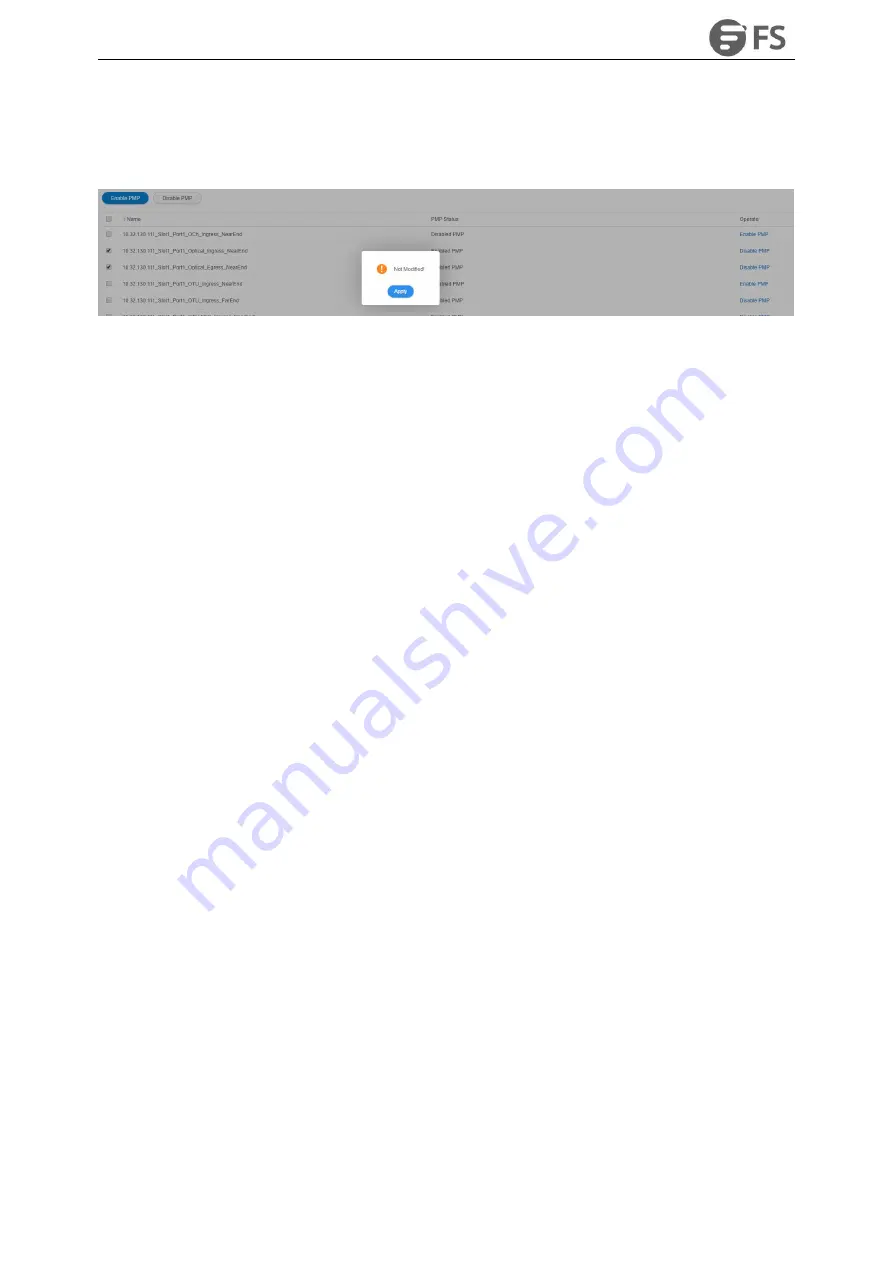
M6500 Series NE Configuration Manual
148
Figure9-8 Disable Batch Monitoring Points
Select multiple disabled performance monitoring, then select “Disable PMP”button, click on“Apply”, it will
display “Not Modified”, as shown in the figure below.
Figure9-11 No Modification of Monitoring Point Status
9.1.5. Attentions for Monitoring Performance
When monitoring points are enabled, they will be disabled in several cases:
(1) Manually disable a single monitoring point or batch monitoring points.
(2) After the board mode is switched, all the 15-minute and 24-hour monitoring points of the port
are automatically disabled.
(3) When the port changes the mode, only the monitoring point of the optical power among all the
15-minute and 24-hour monitoring points of the port will not be disabled, and all other
performance monitoring points will be automatically disabled.
(4) When the 15-minute performance monitoring point is disabled, the corresponding 24-hour
performance monitoring point will be automatically disabled.
When the user disable the performance monitoring point:
(1) The current performance data cannot be acquired.
(2) The history performance data which has been saved can be viewed by the NMS system and the
user.
(3) When the user issues the disable command, the monitoring data that has been counted during
that time period (do not reach a full 15-minute or 24-hour monitoring cycle) will not be saved to
history performance data.
(4) When the port mode is switched or the port mode is set as empty, all the performance
monitoring points under this port mode will be automatically deleted. (Previously stored history
performance data are still retained.)
(5) When the TP such as OCh, OTUk, ODUk, Ethernet and SDH/SONET corresponding to the port or
the monitoring point is administrative down, all the performance monitoring points of the TP will
be automatically disabled. (Previously stored history performance data are still retained.)
9.2. Current Performance Statistics
Click on "
Maintenance
" in the top menu bar, and select "
Performance Current Info
" in the left navigation bar, as
shown in the figure. you can find current performance statistics of optical power, FEC, OTU/ODU, SDH
regeneration segment and Ethernet at the right side, as shown in the figure below:
Summary of Contents for M6500 Series
Page 12: ...M6500 Series NE Configuration Manual 11 Figure 1 3 Start NMS Server...
Page 109: ...M6500 Series NE Configuration Manual 108 Figure6 5 TP Multiplexing Configuration Step 2...
Page 113: ...M6500 Series NE Configuration Manual 112 Figure6 12 Set Line Side PM Overhead...
Page 116: ...M6500 Series NE Configuration Manual 115 Figure6 16 Configure Line Side Port TTI...
Page 117: ...M6500 Series NE Configuration Manual 116 Figure6 17 Configure Client Side Local End Port TTI...
Page 129: ...M6500 Series NE Configuration Manual 128 Figure7 10 Select Protection Mode...
















































