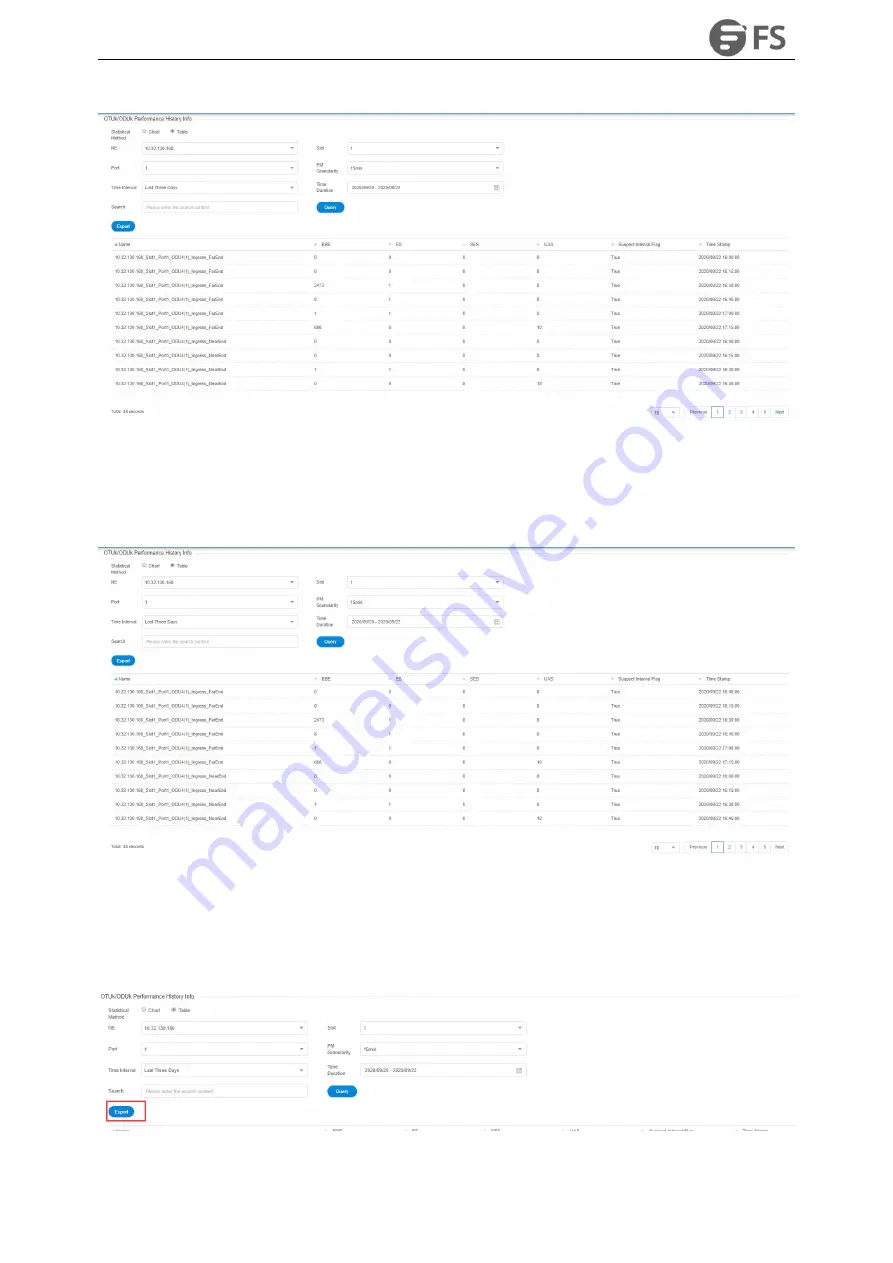
M6500 Series NE Configuration Manual
176
Figure9-82 15-Minute Tabular Interface of OTUk/ODUk
Click the time interval shortcut in the right menu or select the required time interval in Duration, and then click
on Apply button in the lower right corner, the history data of all OTUk/ODUk monitoring points on this port will
be displayed, as shown in the figure below:
Figure9-83 15-Minute Tabular History Data of OTUk/ODUk
9.3.4.3. Export OTUk/ODUk History Monitoring Information
To save the history data, you can click on the upper Export button, and an interface will pop up, as shown in the
figure below:
Figure9-84 Export History Data of OTUk/ODUk
Summary of Contents for M6500 Series
Page 12: ...M6500 Series NE Configuration Manual 11 Figure 1 3 Start NMS Server...
Page 109: ...M6500 Series NE Configuration Manual 108 Figure6 5 TP Multiplexing Configuration Step 2...
Page 113: ...M6500 Series NE Configuration Manual 112 Figure6 12 Set Line Side PM Overhead...
Page 116: ...M6500 Series NE Configuration Manual 115 Figure6 16 Configure Line Side Port TTI...
Page 117: ...M6500 Series NE Configuration Manual 116 Figure6 17 Configure Client Side Local End Port TTI...
Page 129: ...M6500 Series NE Configuration Manual 128 Figure7 10 Select Protection Mode...























