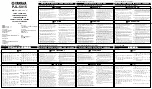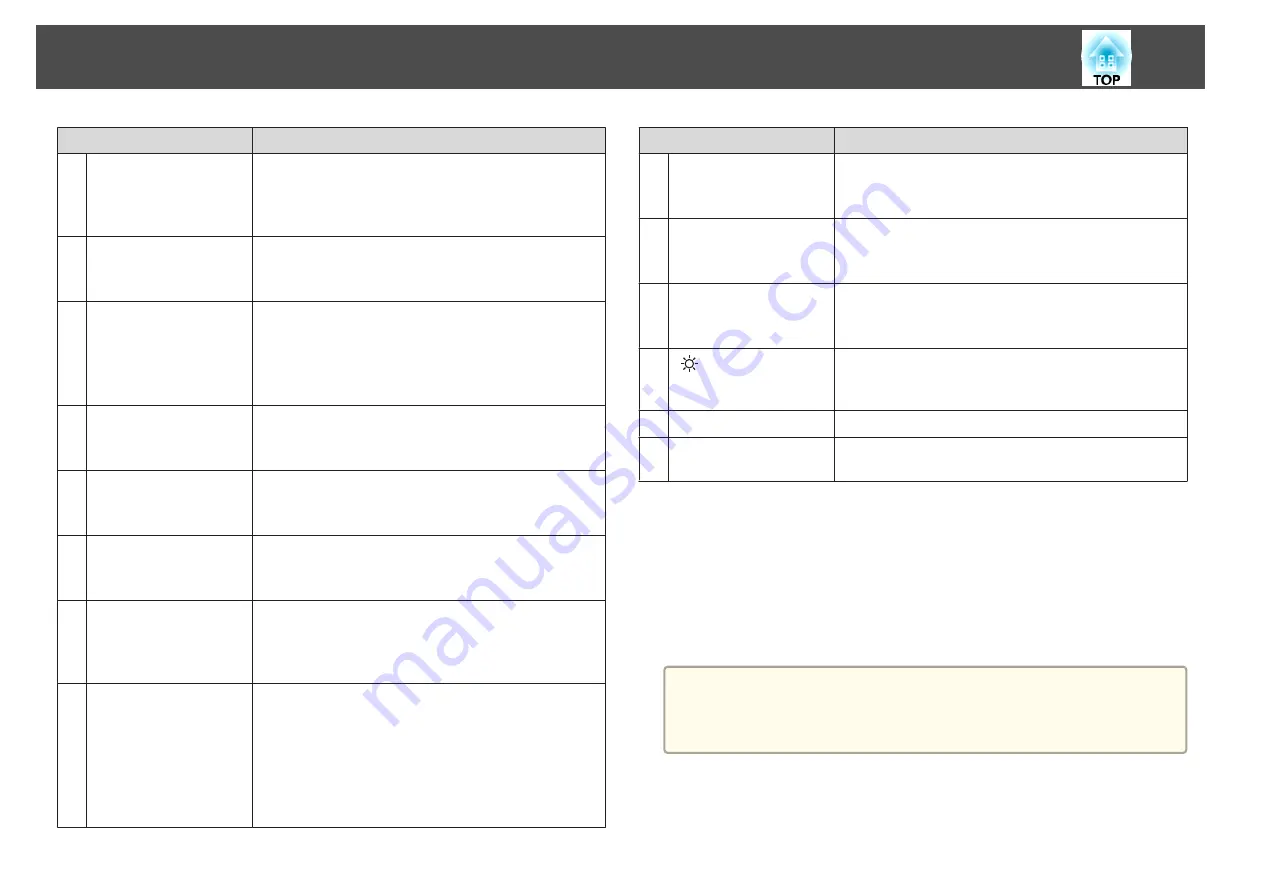
Name
Function
P
[ID] button
Hold down this button and press the numeric buttons to
select the ID for the projector you want to operate using
the remote control.
s
Q
[ID] switch
Use this switch to enable (On)/disable (Off) ID settings for
the remote control.
s
R
Remote port
Connects the optional remote control cable set and
outputs signals from the remote control.
s
When the remote control cable is plugged into this remote
port, the remote control light-emitting is disabled.
S
[Help] button
Displays and closes the Help screen which shows you how
to deal with problems if they occur.
s
T
[Num] button
Hold down this button and press the numeric buttons to
enter passwords and numbers.
s
U
[E-Zoom] buttons
[
z
][
x
]
Enlarges or reduces the image without changing the
projection size.
s
"Enlarging Part of the Image (E-Zoom)"
V
[Default] button
Enabled when [Default]: Reset is displayed on the
configuration menu guide. The settings being adjusted are
returned to their default values.
s
"Using the Configuration Menu"
W
[Esc] button
•
Stops the current function.
•
If pressed when the Configuration menu is displayed, it
moves to the previous level.
s
"Using the Configuration Menu"
•
Acts as a mouse's right button when using the optional
wireless mouse receiver.
s
Name
Function
X
[A/V Mute] button
Turns the video and audio on or off.
s
"Hiding the Image and Sound Temporarily (A/V
Y
[Color Mode] button
Each time the button is pressed, the Color Mode changes.
s
"Selecting the Projection Quality (Selecting Color
Z
[Search] button
Changes to the next input source that is sending an image.
s
"Automatically Detect Input Signals and Change the
Projected Image (Source Search)"
a
[
] button
Illuminates the buttons on the remote control for
approximately 15 seconds. This is useful when using the
remote control in the dark.
b
Indicator
A light is emitted when outputting remote control signals.
c
Remote control light-
emitting area
Outputs remote control signals.
Replacing the remote control batteries
If delays in the responsiveness of the remote control occur or if it does not
operate after it has been used for some time, it probably means that the
batteries are becoming flat. When this happens, replace them with new
batteries. Have two AA size alkaline or manganese batteries ready. You
cannot use other batteries except for the AA size alkaline or manganese.
Attention
Make sure you read the following manual before handling the batteries.
s
a
Remove the battery cover.
While pushing the battery compartment cover catch, lift the cover
up.
Part Names and Functions
14
Summary of Contents for EB-G6800
Page 1: ...User s Guide ...
Page 7: ...Introduction This chapter explains the names for each part ...
Page 18: ...c Pull the lens unit straight out as it is released Part Names and Functions 18 ...
Page 39: ...Basic Usage This chapter explains how to project and adjust images ...
Page 83: ...Configuration Menu This chapter explains how to use the Configuration menu and its functions ...
Page 137: ...Appendix ...