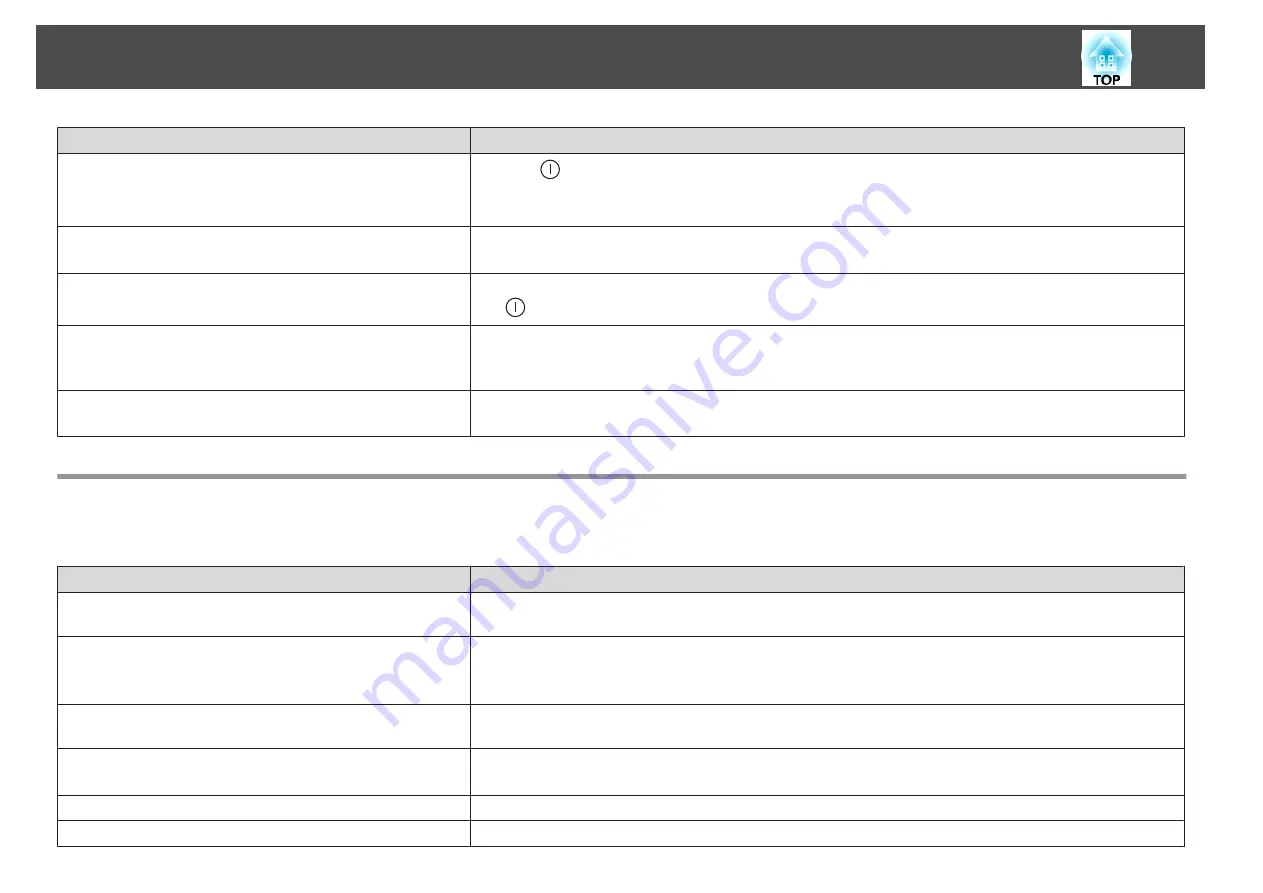
Check
Remedy
Is the
Control Panel Lock
set to
Full Lock
?
Press the [
] button on the remote control. If you do not want to use
Control Panel Lock
, change the setting to
Off
.
s
Is the correct setting for the remote receiver selected?
Check the
Remote Receiver
from the Configuration menu.
s
Settings
-
Remote Receiver
Was the power cable plugged back in or was the breaker turned on
immediately after Direct Power Off?
When the operation to the left is performed when
Direct Power On
is set to
On
, the power may not turn back on. Press
the [
] button on the remote control or the [
t
] button on the control panel to turn on the projector.
Is the [ID] switch on the remote control set to On?
When the switch is set to On, you can use the remote control to operate only a projector with a matching ID. Set the [ID]
switch to Off.
s
"Setting the remote control ID"
Are the lamp cover and lamps installed correctly?
If the lamp or lamp cover is installed incorrectly, the projector cannot be turned on. Check how it is installed.
s
Other Problems
No sound can be heard from the speakers, or the sound is faint
Check
Remedy
Check that the audio/video cable is securely attached to both the
projector and audio source.
Disconnect the cable from the Audio port, and then reconnect the cable.
Is the projector volume set to the minimum?
Adjust the volume so that sound can be heard.
s
Settings
-
Volume
s
Is the volume for the computer or from the image source set to the
minimum?
Adjust the volume so that sound can be heard.
Is A/V Mute active?
Press the [A/V Mute] button to release A/V Mute.
s
"Hiding the Image and Sound Temporarily (A/V Mute)"
Is the audio cable's specification "No resistance"?
When using a commercially available audio cable, make sure it is labeled "No resistance".
Is it connected with an HDMI cable?
If no audio is output when connecting via an HDMI cable, set the connected equipment to PCM output.
Problem Solving
116
Summary of Contents for EB-G6800
Page 1: ...User s Guide ...
Page 7: ...Introduction This chapter explains the names for each part ...
Page 18: ...c Pull the lens unit straight out as it is released Part Names and Functions 18 ...
Page 39: ...Basic Usage This chapter explains how to project and adjust images ...
Page 83: ...Configuration Menu This chapter explains how to use the Configuration menu and its functions ...
Page 137: ...Appendix ...
















































