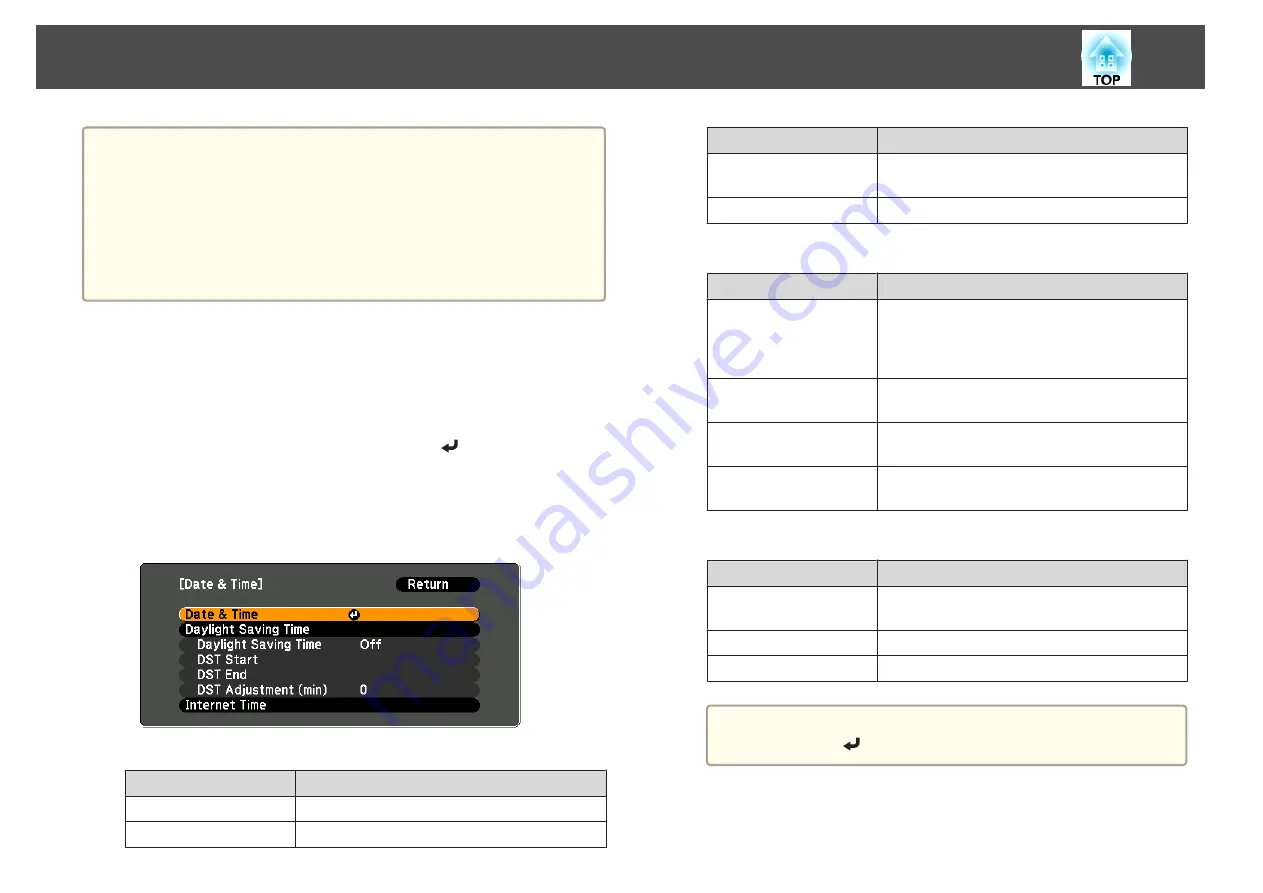
a
•
When you turn on the projector for the first time, the message "Do
you want to set the time?" is displayed. When you select
Yes
, the
screen from step 4 is displayed.
•
When
Time/Schedule Protection
is set to
On
in
Password
Protection
, settings related to the date and time cannot be changed.
You can make changes after setting
Time/Schedule Protection
to
Off
.
s
"Managing Users (Password Protection)"
a
Press the [Menu] button while projecting.
s
"Using the Configuration Menu"
b
Select
Operation
from
Extended
.
c
Select
Date & Time
, and then press the [
] button.
d
Make settings for the date and time.
Use the soft keyboard to enter the date and time.
s
Date & Time
Submenu
Function
Date
Set today's date.
Time
Set the current time.
Submenu
Function
Time Difference (UTC)
Set the time difference from Coordinated
Universal Time.
Set
The settings made in
Date & Time
are applied.
Daylight Saving Time
Submenu
Function
Daylight Saving Time
Set whether or not (
On
/
Off
) to activate the
daylight saving time.
DST Adjustment (min)
adjusts the time difference between the standard
time and the daylight saving time.
DST Start
Set the date and time to start the daylight saving
time.
DST End
Set the date and time to end the daylight saving
time.
Set
The settings made in
Daylight Saving Time
are
applied.
Internet Time
Submenu
Function
Internet Time
Set to
On
to update the time automatically through
an Internet time server.
Internet Time Server
Input the IP address for an Internet time server.
Set
The settings made in
Internet Time
are applied.
a
When changing settings, make sure you select
Set
, and then
press the [
] button.
e
Press the [Menu] button to finish making settings.
Installing the Projector
30
Summary of Contents for EB-G6800
Page 1: ...User s Guide ...
Page 7: ...Introduction This chapter explains the names for each part ...
Page 18: ...c Pull the lens unit straight out as it is released Part Names and Functions 18 ...
Page 39: ...Basic Usage This chapter explains how to project and adjust images ...
Page 83: ...Configuration Menu This chapter explains how to use the Configuration menu and its functions ...
Page 137: ...Appendix ...






























