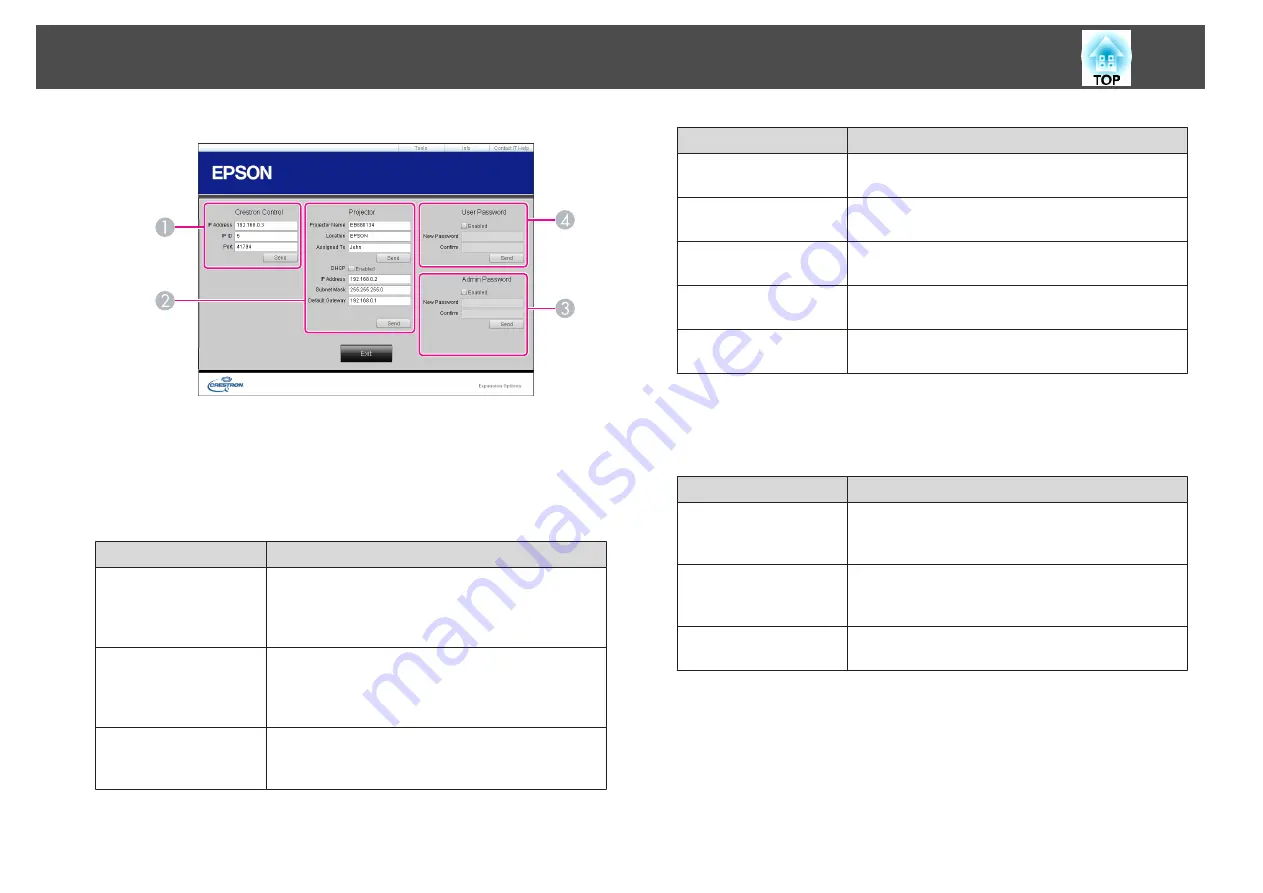
A
Crestron Control
Make settings for Crestron
®
central controllers.
B
Projector
The following items can be set.
Item
Function
Projector Name
Enter a name to differentiate the projector that is
currently connected from other projectors on the
network. (The name can contain up to 15 single-byte
alphanumeric characters.)
Location
Enter an installation location name for the projector
that is currently connected on the network. (The name
can contain up to 32 single-byte alphanumeric
characters and symbols.)
Assigned To
Enter a user name for the projector. (The name can
contain up to 32 single-byte alphanumeric characters
and symbols.)
Item
Function
DHCP
Select the
Enabled
check box to use DHCP. You cannot
enter an IP address if DHCP is enabled.
IP Address
Enter the IP address to assign to the currently connected
projector.
Subnet Mask
Enter a subnet mask for the currently connected
projector.
Default Gateway
Enter the gateway address for the currently connected
projector.
Send
Click this button to confirm the changes made to the
Projector
.
C
Admin Password
Select the
Enabled
check box to require a password to open the Tools window.
The following items can be set.
Item
Function
New Password
Enter the new password when changing the password to
open the Tools window. (The name can contain up to 26
single-byte alphanumeric characters.)
Confirm
Enter the same password as you entered in
New
Password
. If the passwords are not the same, an error is
displayed.
Send
Click this button to confirm the changes made to the
Admin Password
.
D
User Password
Select the
Enabled
check box to require a password to open the operation window
on the computer.
The following items can be set.
Monitoring and Controlling
146
Summary of Contents for EB-G6800
Page 1: ...User s Guide ...
Page 7: ...Introduction This chapter explains the names for each part ...
Page 18: ...c Pull the lens unit straight out as it is released Part Names and Functions 18 ...
Page 39: ...Basic Usage This chapter explains how to project and adjust images ...
Page 83: ...Configuration Menu This chapter explains how to use the Configuration menu and its functions ...
Page 137: ...Appendix ...






























