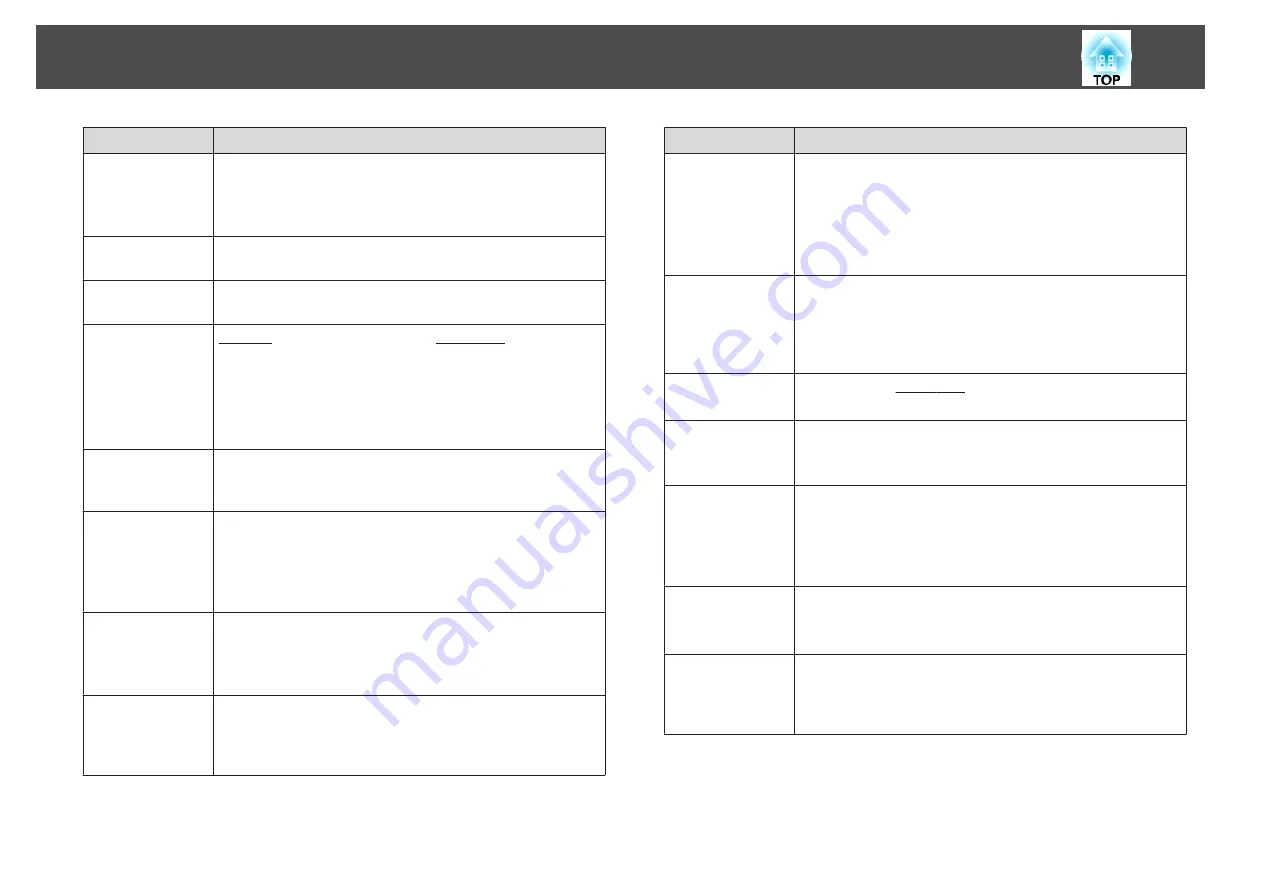
Submenu
Function
Sync.
(Only available when an analog RGB computer signal is being
input.)
You can adjust computer images when flickering, fuzziness, or
interference appear in the images.
Position
You can adjust the display position up, down, left, and right when
a part of the image is missing so that the whole image is projected.
3D Setup
When projecting passive 3D images using two projectors, set
3D
Images
to
On
.
Progressive
Interlace
(i) signal is converted to Progressive
(p). (IP
conversion)
Off
: Ideal for images with a large amount of movement.
Video
: Ideal for general video images.
Film/Auto
: This is ideal for movie films, computer graphics, and
animation.
Frame Interpola-
tion (EB-
G6900WU only)
You can play fast moving images smoothly by producing
intermediate frames between the original frames.
Noise Reduction
(This cannot be set when
Image Processing
is set to
Fast
.)
Smoothes out the roughness in progressive images. There are
two modes. Select your favorite setting. It is recommended that
this is set to
Off
when viewing image sources in which noise is
very low, such as for DVDs.
Mosquito NR
(This cannot be set when
Image Processing
is set to
Fast
.)
When a progressive signal is being input, you can reduce the
wavy noise that occurs in lines between areas with dramatic
changes in colors.
Video Range
Select the video range for the input signal from the HDMI port,
the DisplayPort, HDBaseT port, or the SDI port (EB-G6900WU
only). Set to
Expanded
if you are concerned about misadjusted
black levels or blown out highlights in the image.
Submenu
Function
Input Signal
You can select an input signal from the Computer port or BNC
port.
If set to
Auto
, the input signal is set automatically according to
the connected equipment.
If colors do not appear correctly when set to
Auto
, select the
appropriate signal according to the connected equipment.
Video Signal
You can select an input signal from the Video port or S-Video
port. If set to
Auto
, video signals are recognized automatically. If
interference appears in the image or a problem occurs such as no
image is being projected when set to
Auto
, select the appropriate
signal according to the connected equipment.
Aspect
You can set the aspect ratio
for projected images.
s
"Changing the Aspect Ratio of the Projected Image "
Scale
When using multiple projectors to project one image, adjust the
range of the image displayed by each projector.
s
Overscan
(This setting can only be adjusted when a component video
signal is being input.)
Changes the output image ratio (the range of the projected
image). You can set the cropping range to
4%
or
8%
. When set to
Auto
, this is automatically adjusted according to the input signal.
Image Process-
ing
Changes settings for image processing.
Fast
: Images are displayed quicker.
Fine
: Images are displayed in higher quality.
DisplayPort EQ
Setting
Adjusts the DisplayPort input signal level depending on the
devices connected to the DisplayPort. If there is a lot of
interference in the image, or if a problem such as no image being
projected occurs, select
1
or
2
, and then confirm the selection.
List of Functions
89
Summary of Contents for EB-G6800
Page 1: ...User s Guide ...
Page 7: ...Introduction This chapter explains the names for each part ...
Page 18: ...c Pull the lens unit straight out as it is released Part Names and Functions 18 ...
Page 39: ...Basic Usage This chapter explains how to project and adjust images ...
Page 83: ...Configuration Menu This chapter explains how to use the Configuration menu and its functions ...
Page 137: ...Appendix ...






























