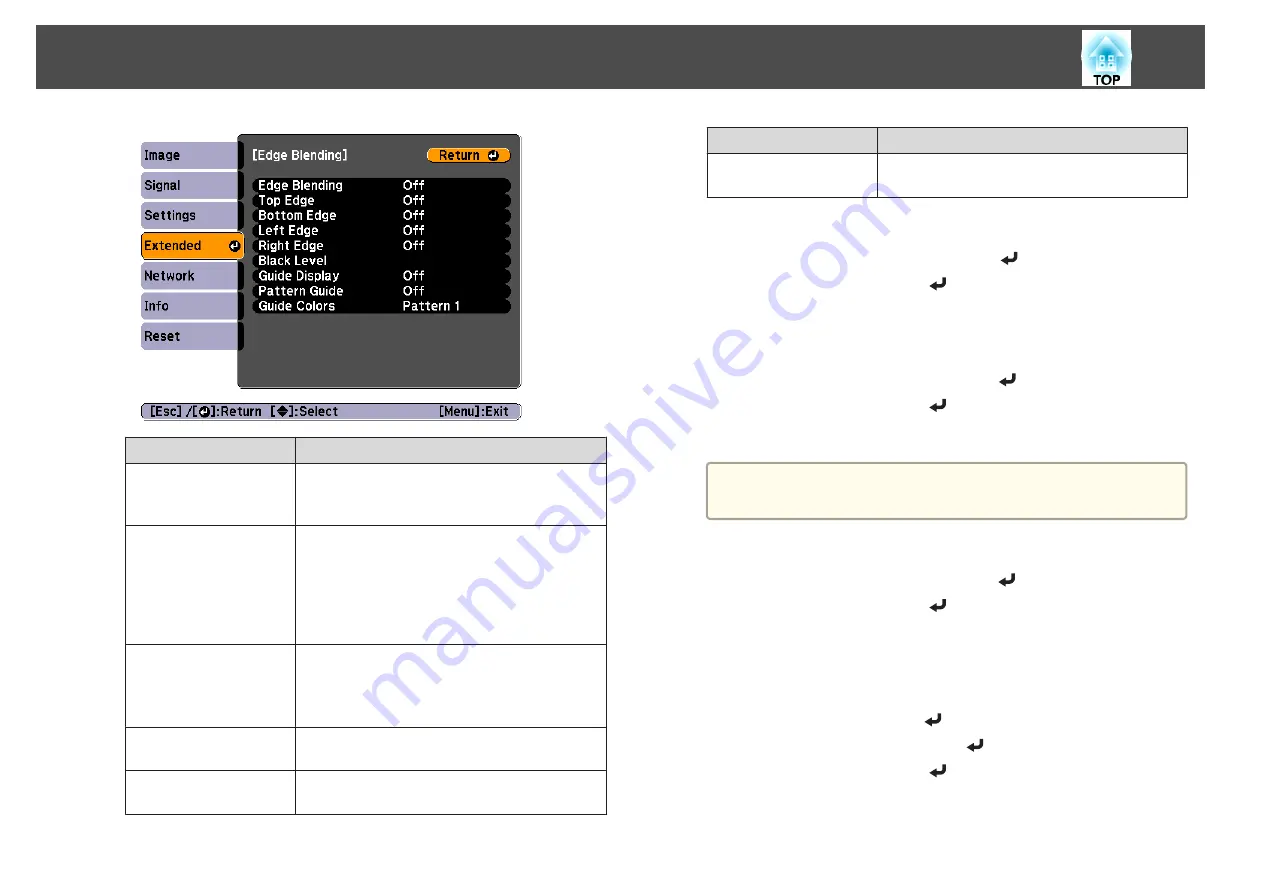
Submenu
Function
Edge Blending
Set to
On
to activate the edge blending function.
Set to
Off
when not projecting from multiple
projectors.
Top Edge/Bottom
Edge/Right Edge/Left
Edge
Blending
: Set to
On
to activate the edge blending
function towards where you are setting, and the
brend range will be shaded.
Blend Range
: Adjusts the range to be shaded.
Adjustment is possible at the level of one pixel. The
maximum range is 45% of the resolution.
Black Level
Adjusts the differences in brightness and tone for
areas where images overlap and areas where the
images do not overlap.
s
Guide Display
Set to
On
to display the guide on the edge blending
setting range.
Pattern Guide
Set to
On
to display a guide to match the position of
the edge blending setting range.
Submenu
Function
Guide Colors
You can select the combination of guide colors
from the three.
d
Turn on Edge Blending.
(1)
Select
Edge Blending
, and then press the [
] button.
(2)
Select
On
, and then press the [
] button.
(3)
Press the [Esc] button.
e
Set
Guide Display
to
On
.
(1)
Select
Guide Display
, and then press the [
] button.
(2)
Select
On
, and then press the [
] button.
(3)
Press the [Esc] button.
a
If the guide is not clear, you can change the color of the guide
on
Guide Colors
.
f
Set
Pattern Guide
to
On
.
(1)
Select
Pattern Guide
, and then press the [
] button.
(2)
Select
On
, and then press the [
] button.
(3)
Press the [Esc] button.
g
Set Top Edge/Bottom Edge/Right Edge/Left Edge.
(1)
Select
Top Edge
/
Bottom Edge
/
Right Edge
/
Left Edge
to set the edge
blending, and then press the [
] button.
(2)
Select
Blending
, and then press the [
] button.
(3)
Select
On
, and then press the [
] button.
(4)
Press the [Esc] button.
Multi-Projection Function
60
Summary of Contents for EB-G6800
Page 1: ...User s Guide ...
Page 7: ...Introduction This chapter explains the names for each part ...
Page 18: ...c Pull the lens unit straight out as it is released Part Names and Functions 18 ...
Page 39: ...Basic Usage This chapter explains how to project and adjust images ...
Page 83: ...Configuration Menu This chapter explains how to use the Configuration menu and its functions ...
Page 137: ...Appendix ...






























