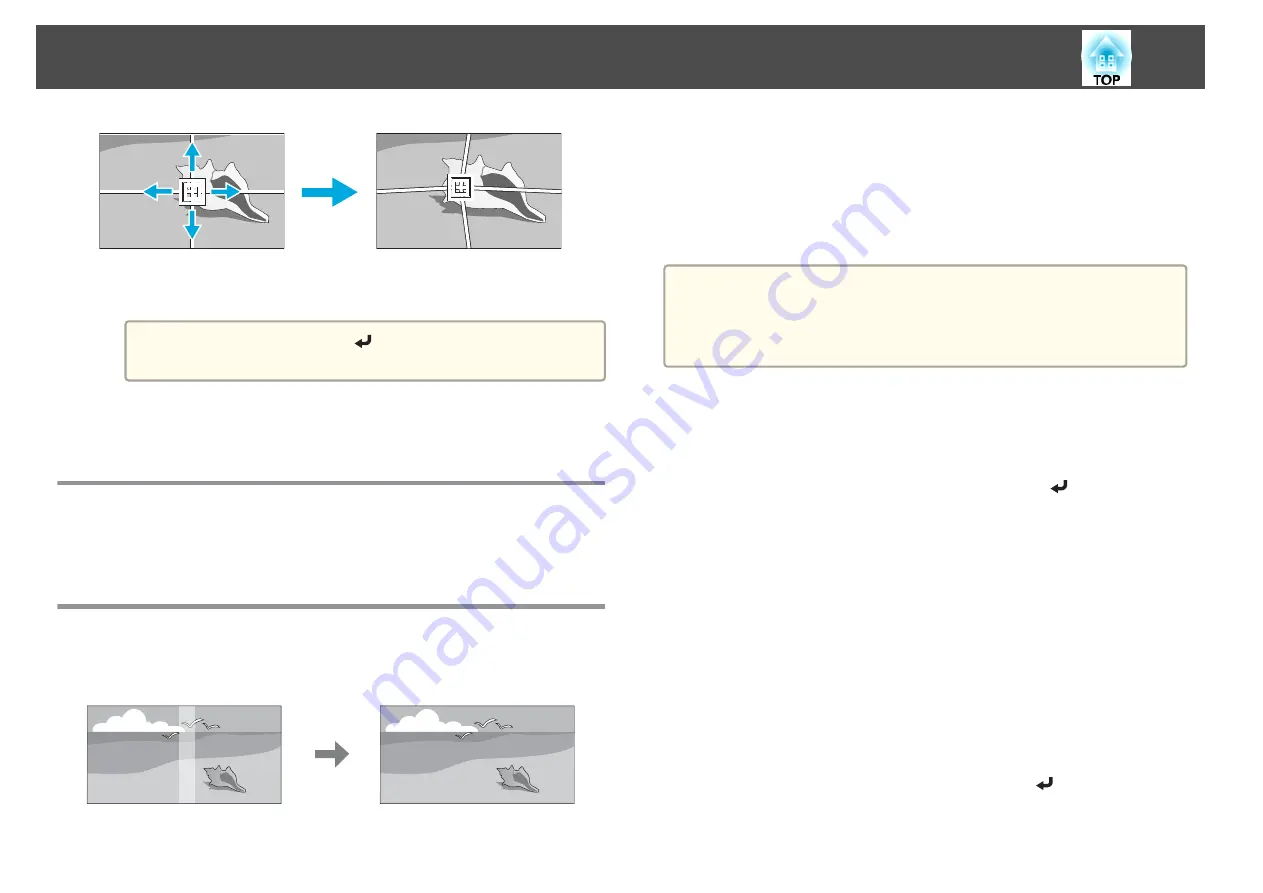
To continue to correct another point, press the [Esc] button to
return to the previous screen, and then repeat steps 6 and 7.
a
Each time you press the [
] button, you can show or hide the
image and the grid.
h
When you are done, press the [Menu] button to exit the correction
menu.
Checking the Color Mode
Set the Color Mode to
Multi-Projection
(or
3D Multi-Projection
for 3D
images).
s
Adjust the Edges of the Images (Edge Blending)
When multiple projectors are lined up and projecting images, you can
create a seamless screen.
Adjusting the brightness of the lamp
Before performing edge blending, adjust so that the lamp brightness is the
same for each projector.
Adjust so that all projectors are the same brightness as the darkest lamp.
You can adjust the brightness in five levels.
a
•
Set
Power Consumption
to
Normal
.
s
Settings
-
Power Consumption
•
Even if you adjust the
Brightness Level
, the brightness of each lamp
may not match exactly.
a
Press the [Menu] button while projecting.
b
Select
Multi-Projection
from
Extended
.
c
Select
Brightness Level
, and then press the [
] button.
d
Select
1
to
5
as the brightness.
e
Press the [Esc] button to return to the previous screen.
Performing edge blending
a
Press the [Menu] button while projecting.
s
"Using the Configuration Menu"
b
Select
Multi-Projection
from
Extended
.
c
Select
Edge Blending
, and then press the [
] button.
The following screen is displayed.
Multi-Projection Function
59
Summary of Contents for EB-G6800
Page 1: ...User s Guide ...
Page 7: ...Introduction This chapter explains the names for each part ...
Page 18: ...c Pull the lens unit straight out as it is released Part Names and Functions 18 ...
Page 39: ...Basic Usage This chapter explains how to project and adjust images ...
Page 83: ...Configuration Menu This chapter explains how to use the Configuration menu and its functions ...
Page 137: ...Appendix ...






























