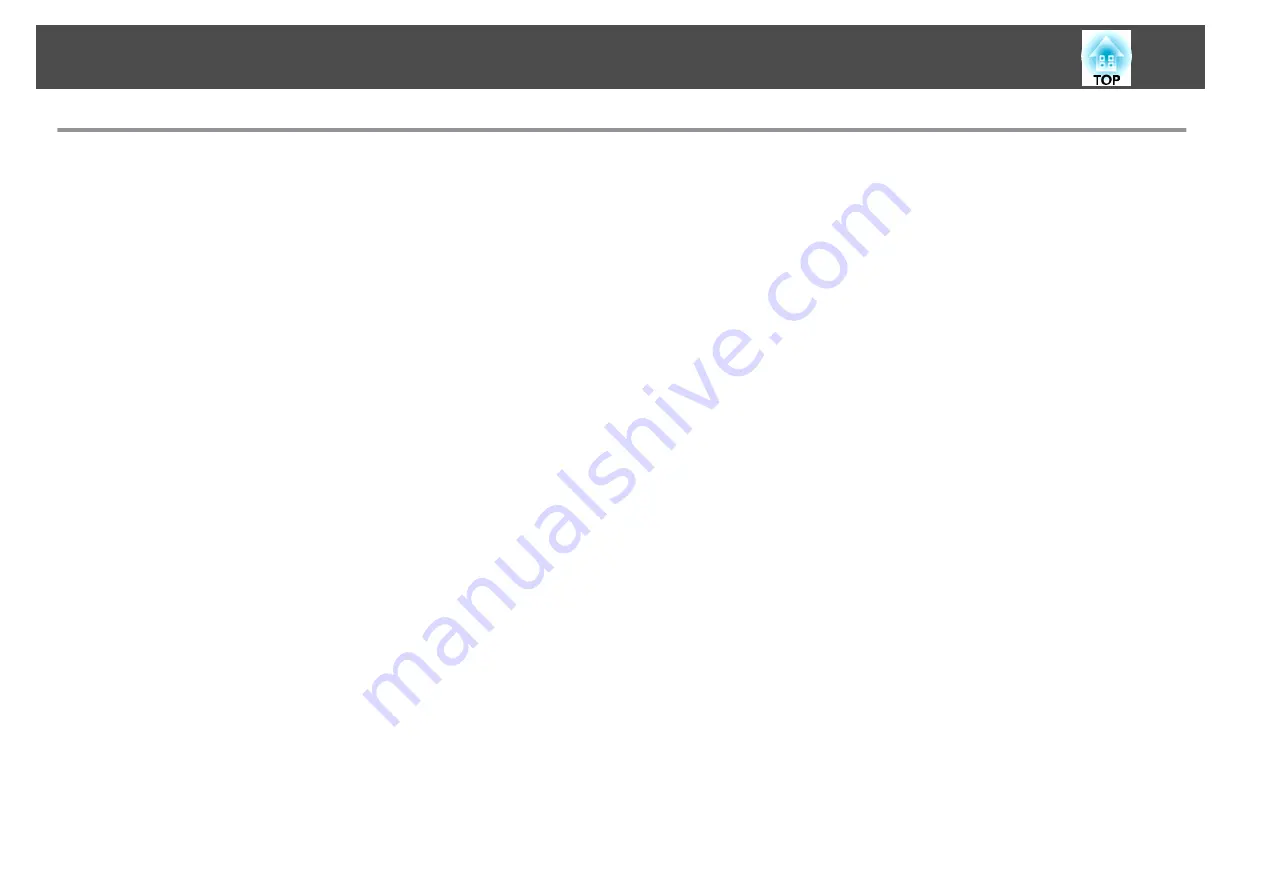
Connecting Image Sources
To project images from DVD players or VHS video and so on, connect to the projector using one of the following methods.
A
When using a commercially available video cable
Connect the video output port on the image source to the projector's Video port.
You can output audio from the projector's Audio Out port by connecting the audio output port on the image source to the projector's Audio-L/R port using a commercially available
audio cable.
B
When using a commercially available S-video cable
Connect the S-video output port on the image source to the projector's S-Video port.
You can output audio from the projector's Audio Out port by connecting the audio output port on the image source to the projector's Audio-L/R port using a commercially available
audio cable.
C
When using an optional component video cable (D-sub/component converter)
s
Connect the component output port on the image source to the projector's Computer port.
You can output audio from the projector's Audio Out port by connecting the audio output port on the video equipment to the projector's Audio1 port using a commercially available
audio cable.
D
When using a commercially available component video cable (RCA) and a BNC/RCA adapter
Connect the component output port on the video equipment to the projector's BNC port (R/Cr/Pr, G/Y, B/Cb/Pb).
You can output audio from the projector's Audio Out port by connecting the audio output port on the video equipment to the projector's Audio2 port using a commercially available
audio cable.
E
When using a commercially available HDMI cable
Connect the HDMI port on the image source to the projector's HDMI port.
You can send the image source's audio with the projected image.
F
When using a commercially available BNC video cable (EB-G6900WU only)
Connect the SDI port on the image source to the projector's SDI port.
Audio output is not supported.
Connecting Equipment
33
Summary of Contents for EB-G6800
Page 1: ...User s Guide ...
Page 7: ...Introduction This chapter explains the names for each part ...
Page 18: ...c Pull the lens unit straight out as it is released Part Names and Functions 18 ...
Page 39: ...Basic Usage This chapter explains how to project and adjust images ...
Page 83: ...Configuration Menu This chapter explains how to use the Configuration menu and its functions ...
Page 137: ...Appendix ...
















































