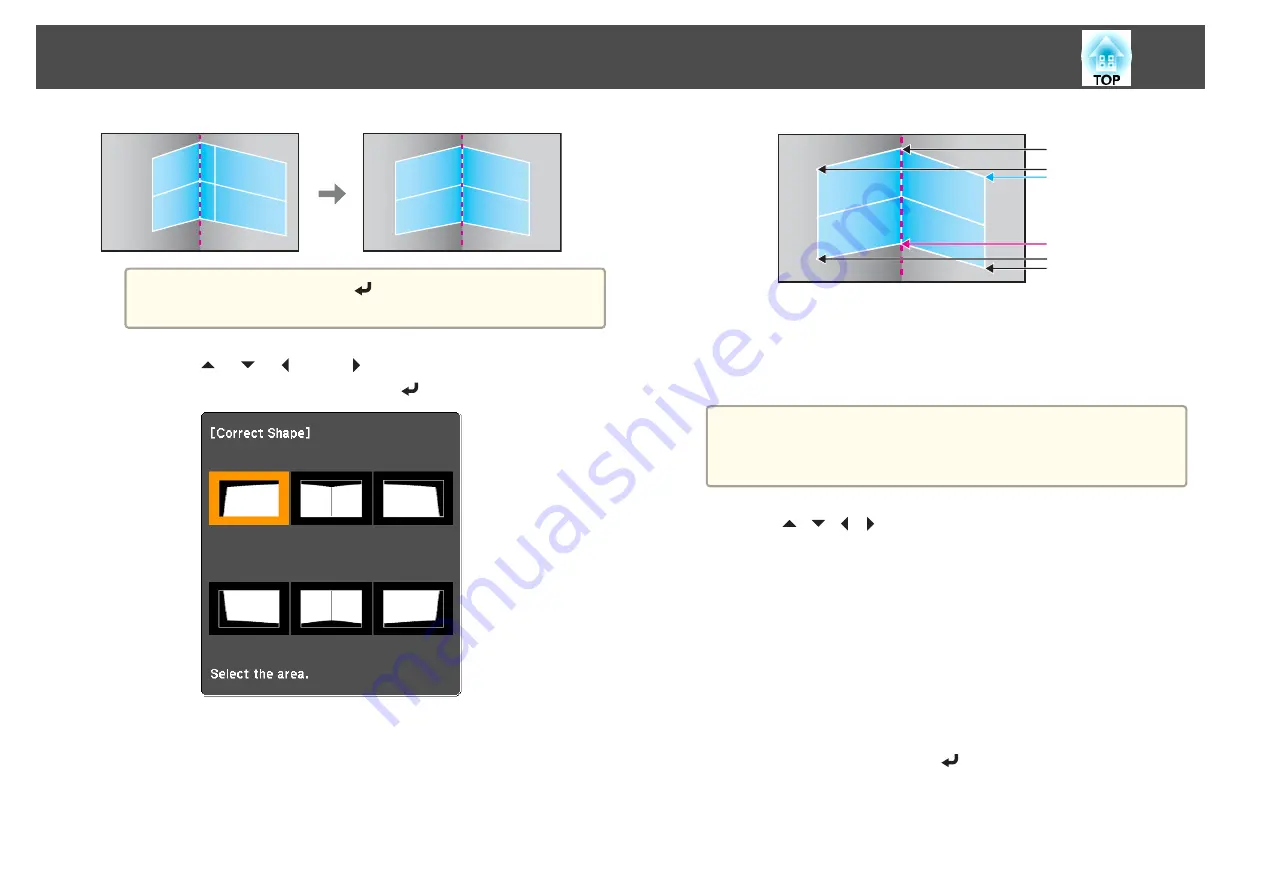
a
Each time you press the [
] button, you can show or hide the
image and the grid.
h
Use the [
], [
], [
], and [
] buttons to select the area you
want to adjust, and then press the [
] button.
Adjustment tips
When selecting
Horizontal Corner
:
Adjust the upper area based on the lowest point (indicated by a blue
arrow).
Adjust the lower area based on the highest point (indicated by a red
arrow).
When selecting
Vertical Corner
:
Adjust the left and right based on the point nearest to the vertical
line in the center of the screen.
a
If the [Esc] button is pressed for at least 2 seconds, the confirm
default reset screen is displayed.
Select
Yes
to reset the result of
Corner Wall
.
i
Use the [
][
][
][
] buttons to adjust the shape.
If the message "Cannot adjust any further." is displayed while
adjusting, you cannot adjust the shape any further in the direction
indicated by the gray triangle.
j
Repeat procedures 8 and 9 as needed to adjust any remaining
parts.
If the image expands and contracts, go to the next step and adjust
the linearity.
k
Press the [Esc] button to return to the screen in step 4. Select
Linearity
, and then press the [
] button.
Adjusting Projected Images
48
Summary of Contents for EB-G6800
Page 1: ...User s Guide ...
Page 7: ...Introduction This chapter explains the names for each part ...
Page 18: ...c Pull the lens unit straight out as it is released Part Names and Functions 18 ...
Page 39: ...Basic Usage This chapter explains how to project and adjust images ...
Page 83: ...Configuration Menu This chapter explains how to use the Configuration menu and its functions ...
Page 137: ...Appendix ...






























