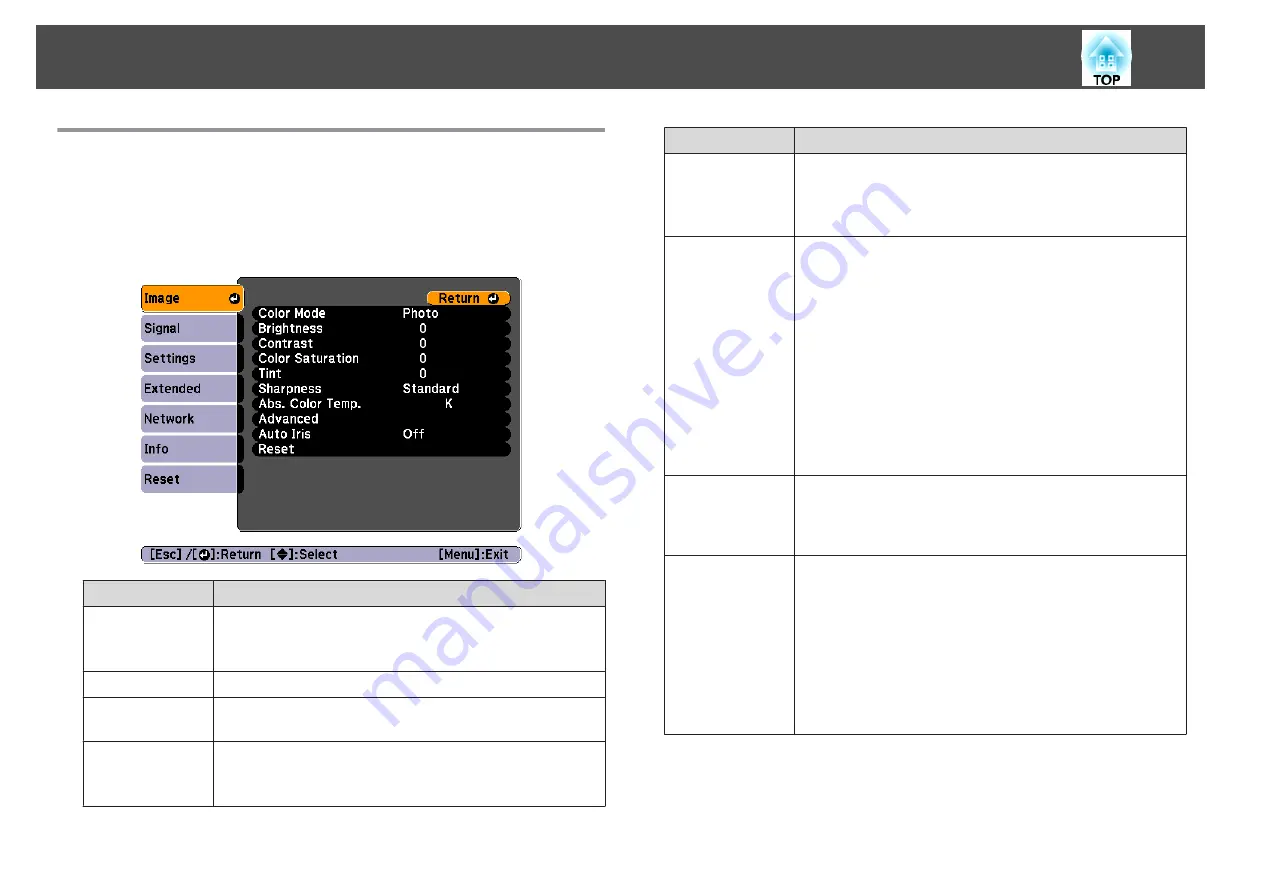
Image Menu
Settable items vary depending on the image signal and source currently
being projected. Setting details are saved for each image signal.
s
"Automatically Detect Input Signals and Change the Projected Image
Submenu
Function
Color Mode
You can select the quality of the image to suit your surroundings.
s
"Selecting the Projection Quality (Selecting Color Mode)"
Brightness
Adjusts the image brightness.
Contrast
You can adjust the difference between light and dark in the
images.
Color Saturation
(Adjustment is only possible when component video or
composite video images are being input.)
You can adjust the color saturation for the images.
Submenu
Function
Tint
(Adjustment is possible when a component video signal is being
input. If a composite video signal is input, adjustment is only
possible when NTSC signals are being input.)
You can adjust the image tint.
Sharpness
Standard
: You can adjust the image sharpness. To make more-
detailed settings, select
Advanced
.
Advanced
: The following four items can be set.
Thin Line Enhancement
: If this parameter is set to a positive
value, details such as hair or fabric patterns will be enhanced.
Thick Line Enhancement
: If this parameter is set to a positive
value, the outline, background, and the other main parts of the
objects in the image will be enhanced to show them clearly.
Vert. Line Enhancement
: If this parameter is set to a positive
value, vertical lines in the image are enhanced.
Horiz. Line Enhancement
: If this parameter is set to a positive
value, horizontal lines in the image are enhanced.
Abs. Color Temp.
You can adjust the overall tint of the image. You can adjust tints
in 10 stages from 5000 K to 10000 K. The image is tinted blue
when a high value is selected and tinted red when a low value is
selected.
Advanced
You can make adjustments by choosing the following items.
Gamma
: You can adjust the coloring by selecting one of the
gamma correction values, or referring to the projected image or a
gamma graph.
RGB
: You can adjust the individual R (red), G (green), and B
(blue) components of the offset and gain.
RGBCMY
: You can adjust the hue, saturation, and brightness of
each color R (red), G (green), B (blue), C (cyan), M (magenta), Y
(yellow) individually.
List of Functions
87
Summary of Contents for EB-G6800
Page 1: ...User s Guide ...
Page 7: ...Introduction This chapter explains the names for each part ...
Page 18: ...c Pull the lens unit straight out as it is released Part Names and Functions 18 ...
Page 39: ...Basic Usage This chapter explains how to project and adjust images ...
Page 83: ...Configuration Menu This chapter explains how to use the Configuration menu and its functions ...
Page 137: ...Appendix ...
















































